Marlin HR includes a robust and flexible module for handing termination pay runs.
Termination pay runs are required for all terminated employees who have been included in a pay run during the current tax year, even if there are no payments or unused leave balances to be paid out.
This is so that an STP submission is sent to the ATO, in order to change the employee's payment status to Final, to report the termination date and termination reason, and generate a termination pay advice for the employee.
Processing a termination pay run also sets the employee's status within Marlin HR to Terminated, and clears any leave balances (whether paid out or not), including those that accrue in the general ledger.
The termination pay run process for casual employees who have been included on any pay runs during the current tax year is the same as it is for permanent employees. For further information, see the Casual Terminations Inform
For expert guidance, please consult the ATO, Fair Work Ombudsman, your employer association or a qualified tax accountant about:
- Employee payments (types and amounts)
- Tax withholding requirements
- STP codes for ATO submissions
Quick Reference
Termination Preparation
Before processing a Termination Pay it is crucial that you consult your employer association, tax accountant or the ATO to ensure that you have complete and detailed information on all termination payments that you are obliged to pay the employee, as well as any valid deductions.
Consider whether the dismissal is a standard termination, or due to a genuine redundancy, invalidity or early retirement scheme.
Request a complete list of payments to be made to the terminated employee, such as:
- Unpaid work hours (standard, time & half, double time),
- Unpaid allowances or commissions,
- Unused annual leave,
- Unused long service leave,
- Lump sum redundancy payments, including the tax-free component (to be reported as Lump Sum D), and the taxable component (to be reported as an ETP with code R),
- Payment in lieu of notice (to be reported as an ETP payment with ETP code O),
- Any other applicable ETP payments (amount, tax amount, ETP code, etc.).
Ask about any amounts you are entitled to deduct from the termination payment, such as deductions in lieu of required notice by the employee (for a resignation) and Any other information pertinent to the termination.
You should also check that all of the required earnings types, allowances and deduction types are available in your Marlin HR system and that each earnings type and allowance has the correct STP reporting codes selected.
Initialising Termination Pay Runs
Payrun > Payrun Processing
Termination pay runs can be initiated from the Pay Run module (Payrun > Payrun Processing), as usual.

In the section at the top:
- Select Termination Pay from the Type of Pay Run drop-down
- Enter the Date Paid in the field on the right

Whether or not to include the employee on a Normal Pay before processing the Termination Pay Run depends on whether the employee worked a full or partial pay period:
- Full final pay period: Include the employee in the normal pay run, then perform a seperate termination pay run with the same or later date.
- Partial pay period: Do not include the employee in the normal pay run. Instead, enter the partial hours worked on termination pay with their termination date.
For more information, see the Termination Periods Inform Guide.
Individual payment details can then be edited for each employee, by clicking on the relevant Options button in the Employees list below.
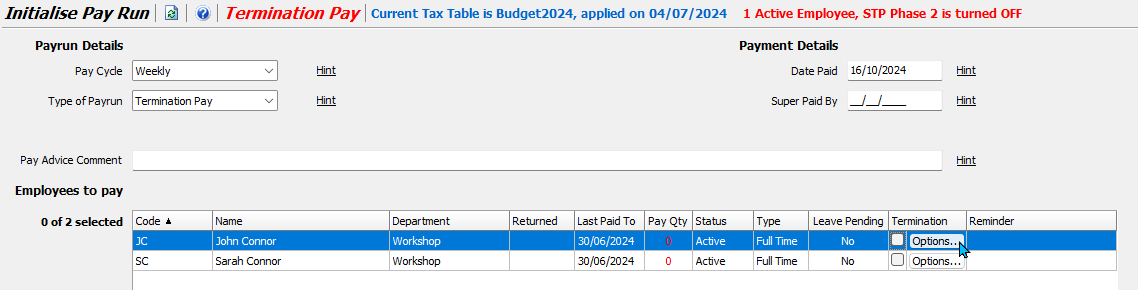
To include a previously terminated employee in a pay run
(e.g., to issue another payment or correct the original termination pay):
- Check the Show Inactive, Terminated, and Deceased Employees checkbox below the employee list.
- Note: This option only becomes available after setting the Type of Payrun drop-down to Termination Pay.
The Pay Qty column will always show "0" for termination pays, as you are not paying any complete pay periods.
Employee Termination Options
Payrun > Payrun Processing > Options
Clicking on the options button will open the Termination Options pop-up window for the selected employee.
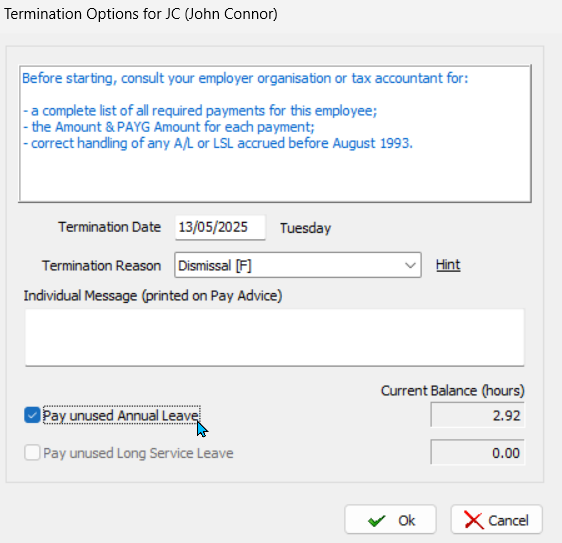
Use the section at the top to:
- Enter the Termination Date
- Select a Termination Reason
Note: This will be included on their termination pay advice.
The selected Termination Reason will cannot be changed later. and also determines:
- The allowable payment types
- Whether the employee's leave is included as a Gross Payment or Lump Sum
Note: If Redundancy is selected, the employee will be taxed at the ATO-set rate of 32%, (System > Options > ATO Options).
If you are unsure, please consult your employment organisation.
The employee's current leave balances are shown in the section at the bottom:
- If required, tick the Pay Unused Annual Leave, Pay Loading and Pay Unused Long Service Leave checkboxes below.
Do not leave the Pay Unused Annual Leave and Pay Unused Service Leave checkboxes unticked with the intent of entering leave balances as standard hours in the termination pay run, as standard hours will accrue leave and attract employer superannuation.
To save your selections and return to the Pay Run screen:
- Click on the Ok button at the bottom of the Options pop-up.
A tick will now appear next to the employee's Options button, indicating they have been selected for the termination pay run and that termination options have been configured for them.

Repeat for any additional employees that need to be included in the termination pay.
Once termination options have been set for all relevant employees:
- Click on the Initialise button at the bottom-right of the Initialise Pay Run screen.

Termination Payment Details
Payrun > Payrun Processing > Initialise
Once the termination pay is initialised, the summary screen will open, showing all employees selected for the termination pay.

Double-clicking on each employee will open their individual Pay Advice details screen, showing a breakdown of their termination run's components.
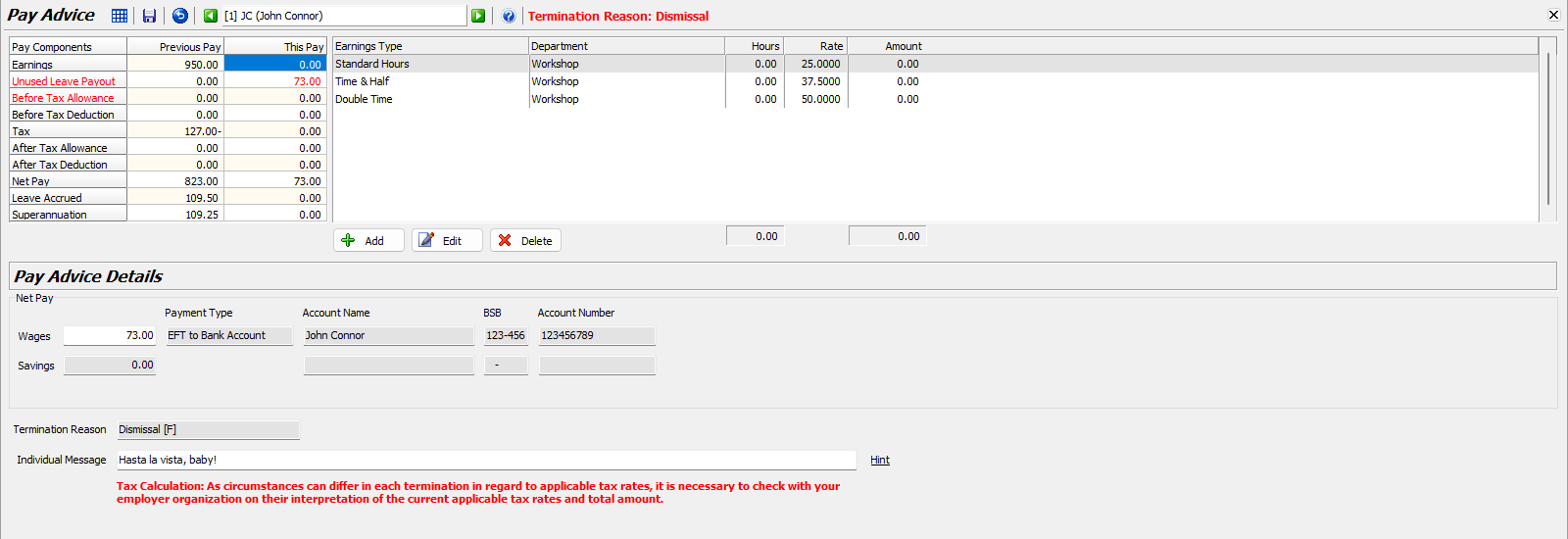
Adjustments can be made to the relevant fields by clicking in the relevant This Pay cell of the Pay Components table and clicking the Add, Edit or Delete buttons below.
For each terminated employee, open their Pay Advice details screen and make the required adjustments, including:
- Unused Leave Payouts
- Termination Leave Accruals
- Unpaid Earnings and Allowances
- Employee Termination Payments (ETP)
- and Employee Loan Repayments
Each of these payments should be added to sections specified in the table below, and are covered in more detail on their separate Inform pages.
| Payment/Adjustment | Pay Component |
|---|---|
| Unused Leave | Leave Accrued Automatically calculated, based on the Employee Termination Options selected before initialising the termination pay run. |
| Unpaid Earnings | Earnings |
| Unpaid Allowances | Before Tax Allowance |
| Redundancy Payments | Before Tax Allowance |
| Employee Termination Payments (ETP) | After Tax Allowance |
| In Lieu of Notice Payment | Before Tax Allowance |
| Resignation Without Notice Deduction | Earnings |
| Employee Loan Repayments | After Tax Deduction |
| Manual Tax Adjustments | Tax |
Once all payment details and tax adjustments have been entered:
- Click on the Save button at the top of the employee's details window.

Repeat for any additional employees on the termination pay.
Termination Tax Adjustments
Payrun > Payrun Processing > Initialise > [Employee]
The tax amounts on any standard earnings, leave types or allowances will be calculated automatically, according to the system's tax scale and allowance type settings.
For some termination related payments, however, the tax adjustments will have to be entered manually (e.g. golden handshakes, compensation payments, etc.).
See the Termination Tax Adjustments Inform Guide for further information.
Finalising Termination Pay Runs
Payrun > Payrun Processing > Initialise > [Employee]
Before finalising the termination pay run, make sure to check that you you have:
- Entered all of the necessary payments and deductions,
- Made any necessary tax adjustments
- And have double-checked everything
If desired, you can click on the Print icon to view an Interim Pay Run Analysis Report, which may need to be approved by your manager or other authority.
Once each employee's details have been double-checked and approved:
- The termination pay run can be finalised as usual, by clicking on the Finalise button at the top-right of the module window.

You can then print or email the employee's pay advice and make the payment as usual.
Once finalised, all employees included on the termination pay run will:
- Have their Status automatically set to Terminated
(in the General tab of their Employee Maintenance file) - Will no longer be selectable on standard pay runs.
However, terminated employees can still be added to additional termination pay runs, in order to correct any errors or make additional payments, if required.
Additional Termination Pay Runs
Although terminated employees cannot be included on normal or adjustment pay runs, they can still be included on additional termination pay runs.
This can be used to:
- Correct errors,
- Make additional payments,
- And split payments across multiple dates, as required.
To add a previously terminated employee to a termination pay run, tick the Show Inactive, Terminated and Deceased Employees checkbox below the employee list (which appears after changing the Type of Pay Run drop-down to Termination Pay).
Once added, their payment details can be viewed and edited as usual.
For any additional termination payments, the employee's original Termination Date and Termination Reason from their first termination pay run will automatically be applied, as required by the ATO.

