Marlin HR includes flexible functionality for applying and adjusting tax on termination payments.
HR automatically calculates tax on termination payments and allowence based on the type of termination and payout:
Standard Terminations:
- Payments: Taxed at the standard tax rate, based on the tax scale set in Employee Maintenance.
- Allowances: Taxed according to the selected tax method for each allowance type.
Genuine Redundancies, Invalidities, or Early Retirement Schemes:
- Unused Annual Leave & Long Service Leave: Taxed at 32%, as per ATO regulations (System > Options > ATO Options).
- All Other Payments & Allowances: Taxed at the employee’s standard tax rate or as per the selected tax method for individual allowance types (as with standard terminations).
The type of termination is set using the Termination Reason drop-down, in the Employee's options window, before initialising the pay run.
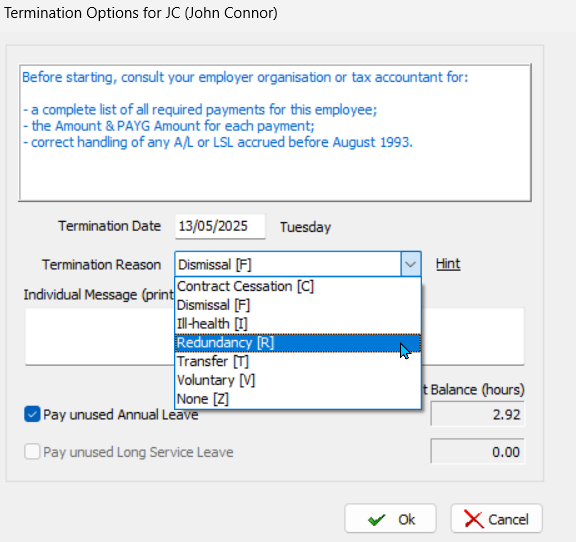
However, for some payments (e.g. golden handshakes, compensation payments, etc.), tax adjustments will need to be manually entered after the pay run has been initialised.
As of January 2025: the applicable tax rate for unused annual leave and long service leave payouts on a standard termination is the same as the employee's marginal tax rate.
For expert guidance, please consult the ATO, Fair Work Ombudsman, your employer association or a qualified tax accountant about:
- Employee payments (types and amounts)
- Tax withholding requirements
- STP codes for ATO submissions
Quick Reference
Manual Tax Adjustments
Payrun > Payrun Processing > Initialise > [Employee]
Before making any manual tax adjustments, make sure to confirm the amounts of tax to be withheld with your tax accountant, employer association or the ATO.
To enter a manual tax adjustment on a termination pay run:
- Select the Tax field in the employee's Pay Advice details window
- Click on the Edit button below
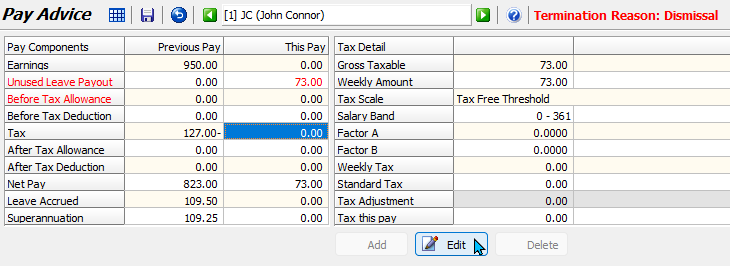
In the Employee tax Adjustment pop-up:
- Select either the Add Tax or Reduce Tax
- Enter the Amount
- Click Ok
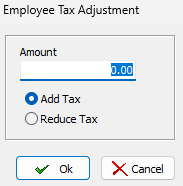
Double check that the updated Tax amount in the employee's details window is correct (and that you did not select Add instead of Reduce Tax, or vice versa).