In Marlin HR, all payments are made to employees using either an Allowance Type or an Earnings Type. Which one to use depends on whether the ATO describes the particular payment type as being an "Allowance".
The ATO defines Allowances as amounts paid by employers to cover anticipated costs or as compensation for conditions of employment.
Each payment to an employee must be reported to the ATO via Single Touch Reporting and provide the appropriate reporting codes so that the ATO system knows exactly what type of payment it was.
These codes are selected on each Earnings Type and Allowance Type when it is created in Marlin HR and are automatically included in the STP reporting each time the Earnings or Allowance type is used on a payrun to pay an employee.
The ATO has defined different reporting codes for each type of payment and the codes specified for "Allowances" are different to those specified for "Earnings" (i.e. all other payments).
This is why it is very important to use the correct payment type (i.e. Allowance or Earnings) in Marlin HR to pay employees.
See Adding & Updating Allowances for further information on Allowances in Marlin HR.
Also see Allowances and Reimbursements and Employment Allowances on the ATO website.
Commonly Used Earnings Types
To view, add or customise Earnings Types, select System > Earnings from the Marlin HR menu.
Shown below is a list of the most commonly used Earnings Types, each with the values most commonly selected by our customers.
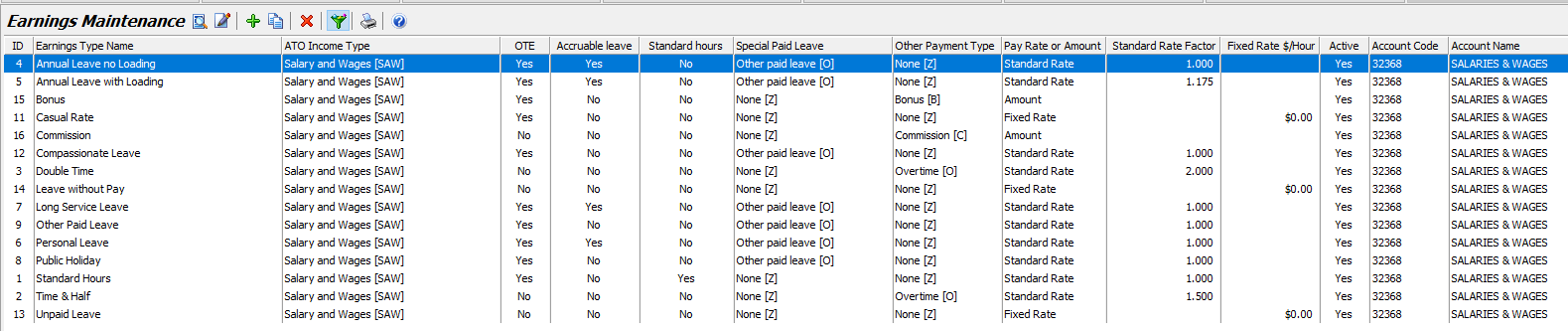
Your Account Codes and Account Names may be different to those above as you may have a different Chart of Accounts.
If the values selected on some of your Earnings Types are different to those above, you can change yours to match (unless you have been specifically advised not to by your Tax Accountant, Employer Organisation or the ATO for your circumstances).
If you don't have one of the Earnings Types listed above, you can create it by following the** How To Create A New Earnings Type** procedure below and selecting the values as shown in the table above.
How to Create a New Earnings Type
Before creating a new Earnings Type, be sure to confirm that this payment is recognized as a regular payment by the ATO and not as an "Allowance". Check with the ATO website, your tax accountant or employer association as to what "codes" should be reported on this payment. If it is a regular payment, the required reporting code will be available for selection in one of the fields on the Earnings Type (e.g. the Special Paid Leave Type field or Other Payment Type field). If the required code is not there, select System > Allowances from the menu and check whether the code is available in one of the columns on Allowance Types.
Bonus and Commission payments must be created as Earnings Types because the required reporting codes (Bonus B and Commission C) are available in the Other Payment Type field on Earnings Types, not on Allowance Types. It is important that you make the correct selection so that the payment is reported correctly to the ATO, do not just guess at what to select.
Select System > Earnings from the Marlin HR menu.
Click on the Add icon to add a new blank Earnings Type.
If the new Earnings type will be very similar to an existing one, you can highlight the existing one and then click on the Clone icon to copy it and then just change the Earnings Type Name and any settings that are different.
Enter a meaningful name for the Earnings Type.
Optionally enter a Pay Advice Comment (this will be printed directly below the Earnings Name on the Pay Advice whenever this Earnings Type is used on a payrun).
Tick the Active checkbox so that the new Earnings Type will be available for selection on a payrun or as a recurring earnings type for an employee in Employee Maintenance.
Tick the Is Ordinary Time Earnings (OTE) checkbox if this payment is OTE and is thus to be included in the calculation of the employer superannuation contribution.
Select the appropriate values in the remaining fields (click on Hint beside each field for relevant information).
Click on the Save icon.
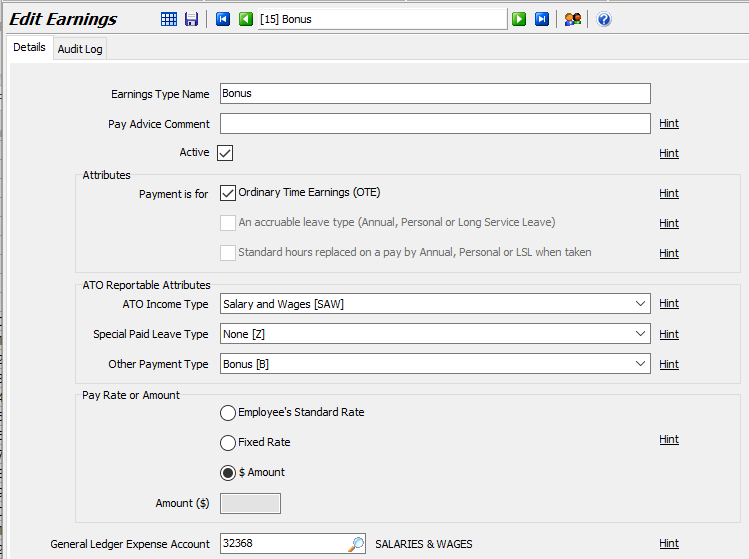
How to Apply a Recurring Earnings Type to an Employee
If you regularly pay an employee a particular payment type, adding it to the employee in Employee Maintenance will save you from having to manually add it to each pay run and will ensure you don't forget it.
If the amount differs from pay to pay or isn't payable on every pay, you can still add the Earnings Type to the employee but enter the amount as $0.
Then, all you have to do on the weeks that the payment is payable, is to enter the amount on the pay run.
First check that the Earnings Type exists in your system and is setup correctly (select System > Earnings from the menu).
Open Employee Maintenance and select the employee.
Select the Pay Details tab.
Click on the Add icon in the Recurring Earnings section.
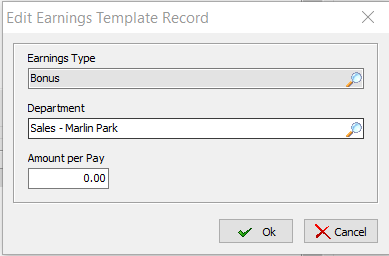
Select the Earnings Type from the drop down list.
Select the Department that the employee works for.
Enter the amount in $ or Hours (depending upon how you set up the Earnings Type) then click on the OK button to add the payment to the employee.
From now on, each time you initialise a Normal Pay, the payment type (with the amount you specified above) will automatically be applied to this employee.
Before finalising the pay run, you have the option to change or remove the amount.

