Marlin GTX enables supplier records to be added, containing account information and other extended tools for managing supplier activity.
Suppliers can be viewed and edited by selecting Main > Suppliers > Manage Suppliers from the menu bar.
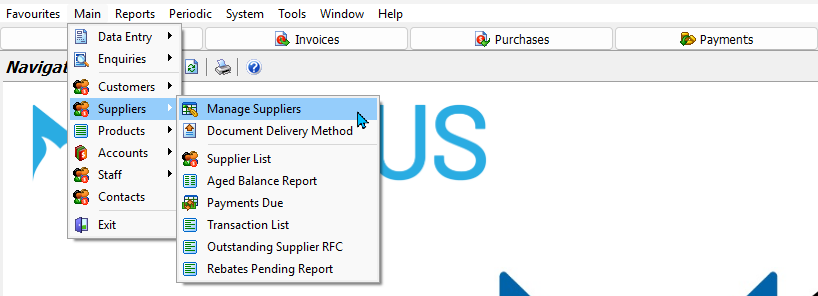
In centralised systems: Supplier records can only be added at the head office.
Adding Suppliers
Main > Suppliers > Manage Suppliers
Suppliers can be added by clicking on the Add button at the top of the Manage Suppliers window.
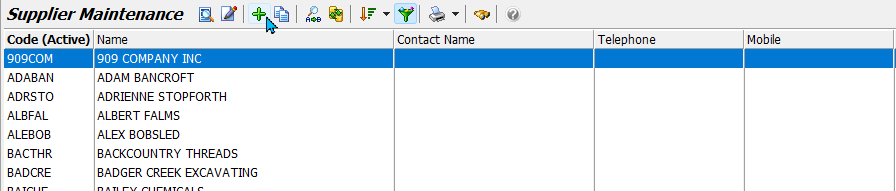
Enter the account information as required.
If the settings for a new supplier will be similar to those of an existing one, that record can be cloned and then edited as required.
To clone a supplier:
- Select it in the Supplier Maintenance list
- Click the Clone button at the top of the module window
- Edit the details, as appropriate
- Click Save
The Add Supplier window will open.
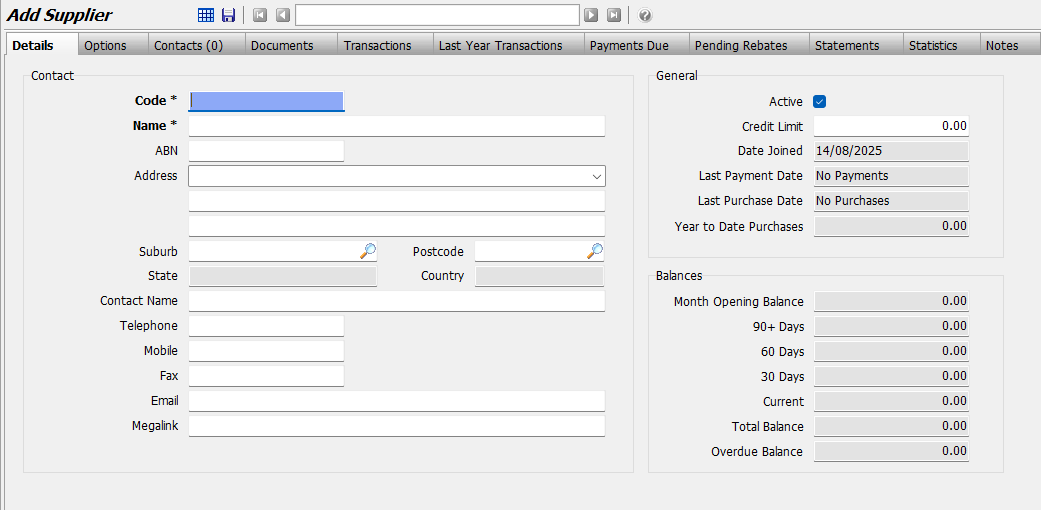
Enter the supplier's information in the Details tab, as required.
Supplier account information can then be added by clicking on the Options tab at the top.
The other tabs can also be used to add Contact and Document Delivery preferences along with other information as needed.
Once all the appropriate information has been added, click Save.
Supplier Accounts
Main > Suppliers > Manage Suppliers > [Supplier]
To add account information to a Supplier:
- Click on Options tab at the top of their maintenance file
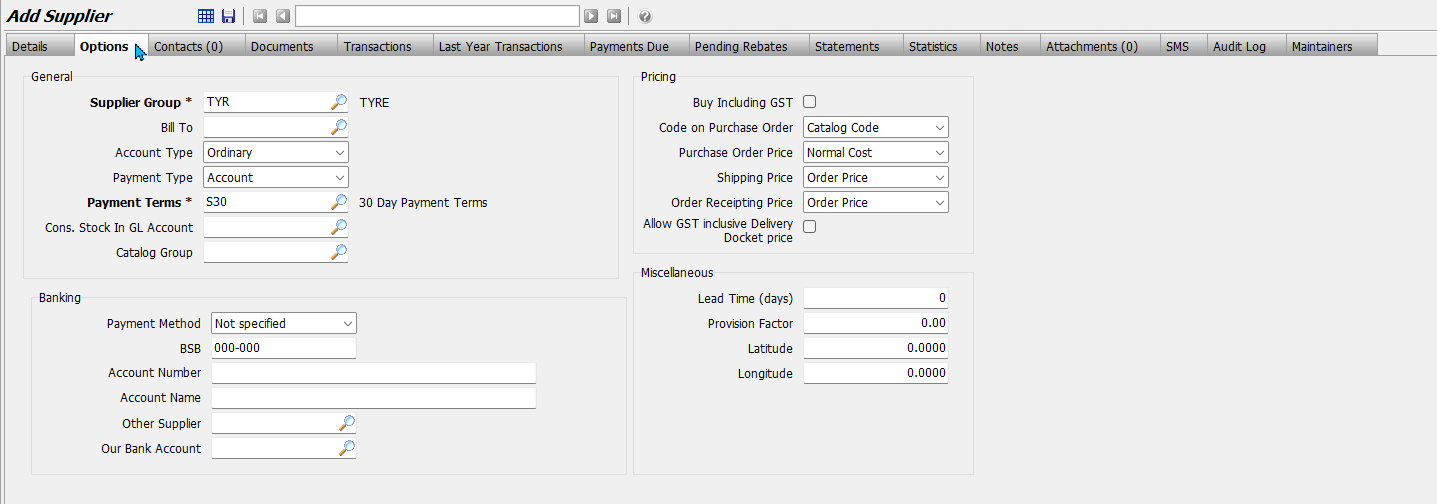
Supplier Groups provide a way to group suppliers together for reporting and purchasing functions. See the Supplier Groups Inform Guide for further details.
Supplier Payment Terms
Main > Suppliers > Manage Suppliers > [Supplier]
Payment terms are assigned in the supplier record when you add a supplier and can be updated as needed.
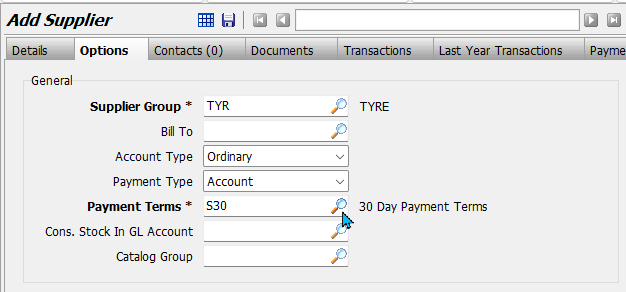
The assigned payment terms will be selected by default when you process an invoice for the supplier, however, you can choose a different set of terms for the invoice instead.
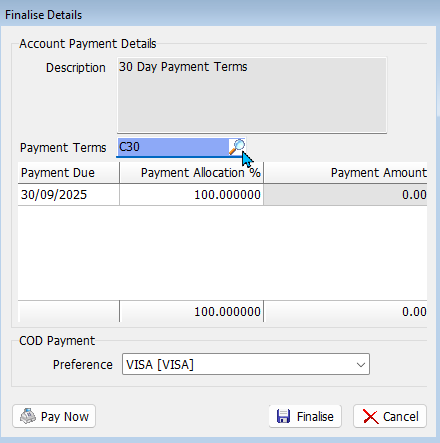
See the Payment Terms Inform Guide for more information.
In centralised systems: Payment terms can be set only at the head office.
Supplier Payments Due
Main > Suppliers > Manage Suppliers > [Supplier]
The Payments Due tab shows scheduled amounts and amounts due for the selected payment date, alongside a list of outstanding invoices.

Supplier Contacts
Main > Suppliers > Manage Suppliers > [Supplier]
To add contacts to a supplier:
- Open their Supplier Maintenance file in Edit mode
- Click on the Contacts tab at the top
- Click Add at the top
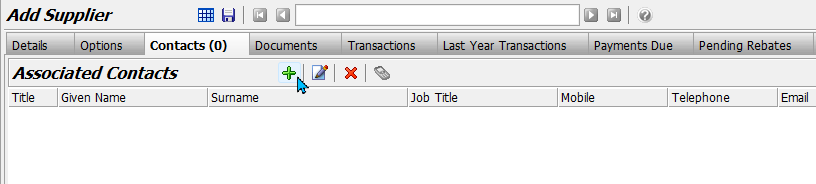
The Select Contact pop-up will open:
- Select existing contact
- Or click New Contact to add a new one
See the Contacts Inform Guide for more detail.
Supplier Statements
Main > Suppliers > Manage Suppliers > [Supplier]
The Statements tab lists supplier statements with key dates, status, balances, and totals.
Use the Details section to drill into reconciliation totals, approved transactions, previous payments, payments, notes, and attachments for the highlighted statement.
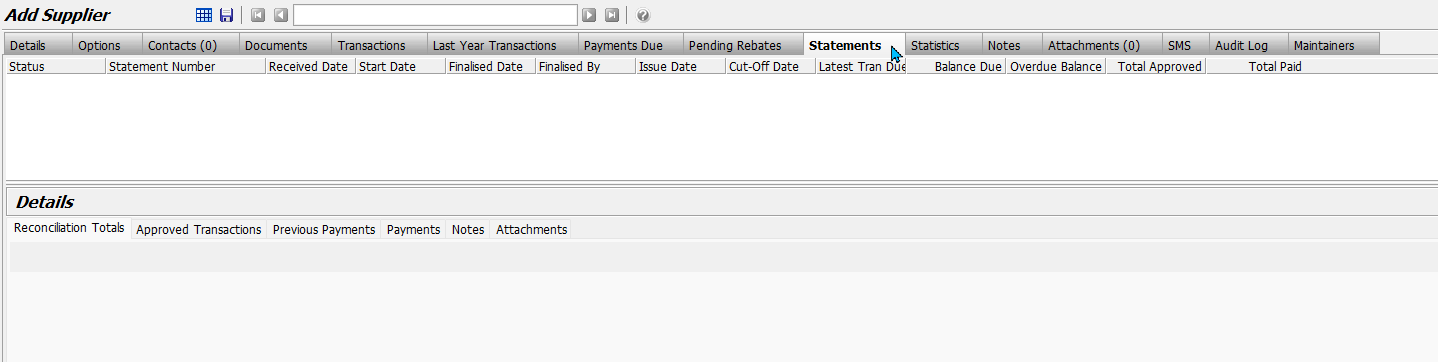
Supplier Documents
Main > Suppliers > Manage Suppliers > [Supplier]
When selecting Email or Megalink delivery, the values are taken from the contact information recorded in the Details tab of the supplier's Maintenance File.
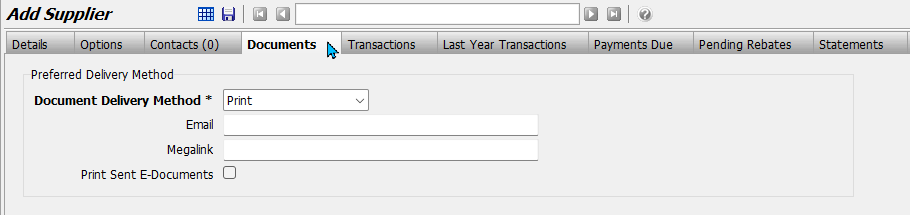
If these details are updated in the Document Delivery Methods module, the same changes will also update the Details tab automatically.
The Documents tab can also be used to set a default delivery option for the supplier.
This default option controls how documents are delivered, but it will not override the contact details entered in the Details tab.
To set the default document delivery method:
- Enter the contact details, if required
- Select a method to set it as the default
- To allow a different method to be selected: Tick the Allow Override of Delivery Method During Transaction checkbox
- To save a copy of sent email or Megalink documents: Tick the Print Sent E-Documents checkbox
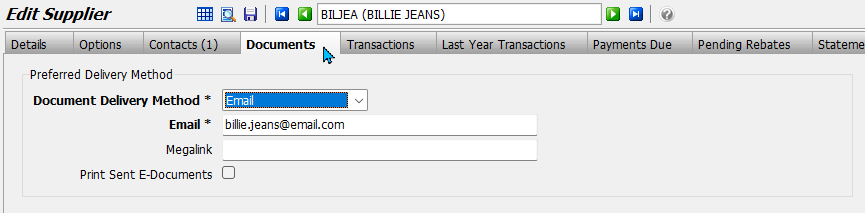
Supplier Transactions
Main > Suppliers > Manage Suppliers > [Supplier]
The Transactions tab shows all current year supplier transactions with header and line detail for the selected supplier.
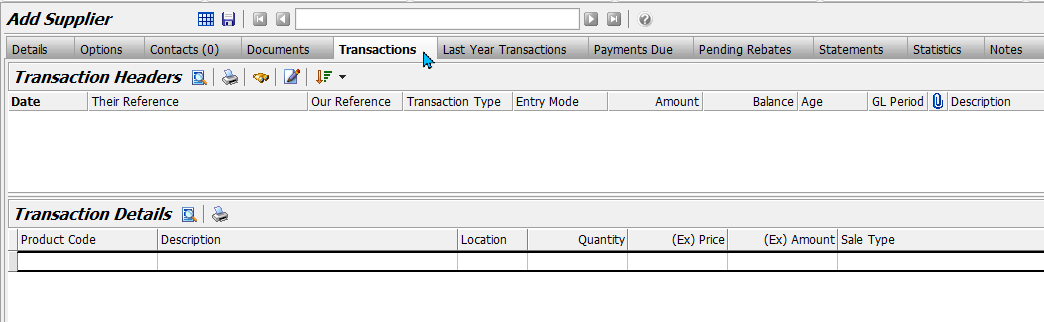
Here you can review Dates, References, Transaction Types, Entry Modes, Amounts, Balances, GL Period, and Descriptions across both header and detail grids.
Details about selected transactions will be shown in the Transaction Details list at the bottom.
Last Year Transactions
Main > Suppliers > Manage Suppliers > [Supplier]
The Last Year Transactions tab shows the prior financial year’s supplier transactions with the same header and detail structure as the current year.
Transactions will be automatically move dto this tab when completeing the End of Year CLose-Off processs.
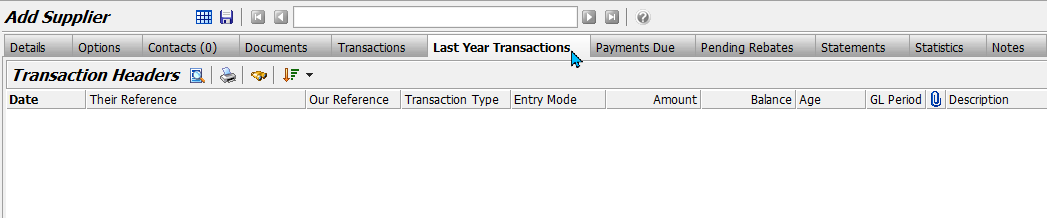
Supplier Pending Rebates
Main > Suppliers > Manage Suppliers > [Supplier]
The Pending Rebates tab lists expected rebate transactions for the supplier filtered by status, type, and date range.
Use this tab to track rebate accruals awaiting claim or processing.
To filter pending rebates:
- Choose a Status, Type, and Date Range from the drop-downs
- Review Expected, Type, Code, and Customer Code columns for each item
Supplier Statistics
Main > Suppliers > Manage Suppliers > [Supplier]
The Statistics tab summarises ordinary purchasing activity, claims, and branch activity by period, including today, week to date, month to date, and year to date.
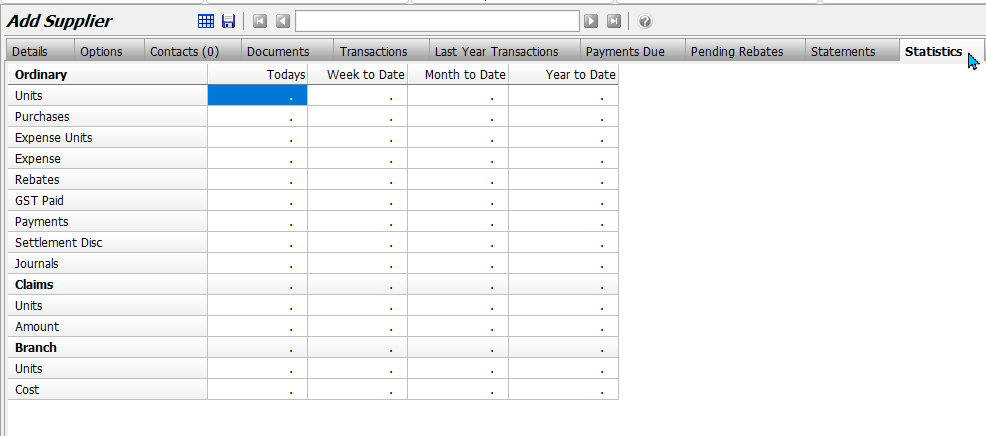
This tab can be used to assess supplier performance and activity at a glance without running separate reports.
Supplier Notes
The Notes tab can be used to record miscellaneous notes about suppliers.
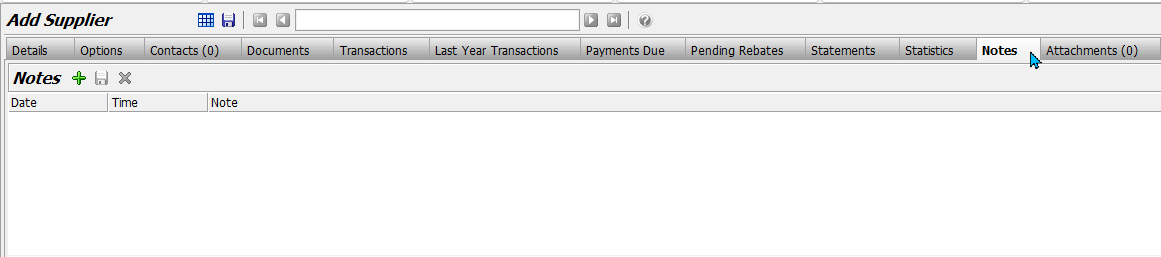
To add a note:
- Click on Add (top of tab)
- An new note field will appear below:
- Enter the note
- Click {{glossary.save}} (top of tab)
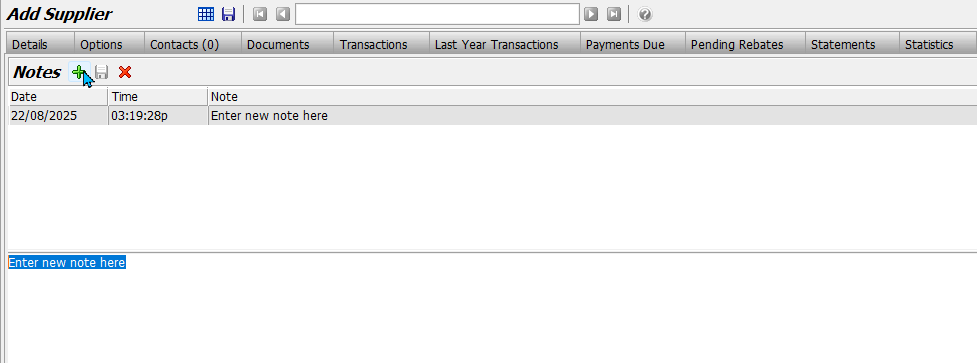
Saved notes can be viewed and edited by clicking on them in the list at the top.
Saved notes can be deleted by selecting them in the list and clicking on the Remove button at the top of the tab.
Supplier Attachments
Main > Suppliers > Manage Suppliers > [Supplier]
Documents, such as contracts or other records can be saved against suppliers using Attachments tab.

To add a new attachment:
- Click on Add (top of tab)
- The Add Attachment pop-up will open:
- Select the attachment from your hard drive
- Click Open
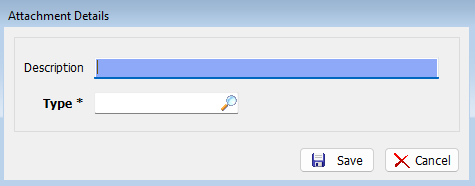
The Attachment Details pop-up will open:
- Enter a Description of the attachment
- Select the attachment Type
- Click {{glossary.save}}
See the Attachments Inform Guide for further details.
Supplier Maintenance
Main > Suppliers > Manage Suppliers > [Supplier]
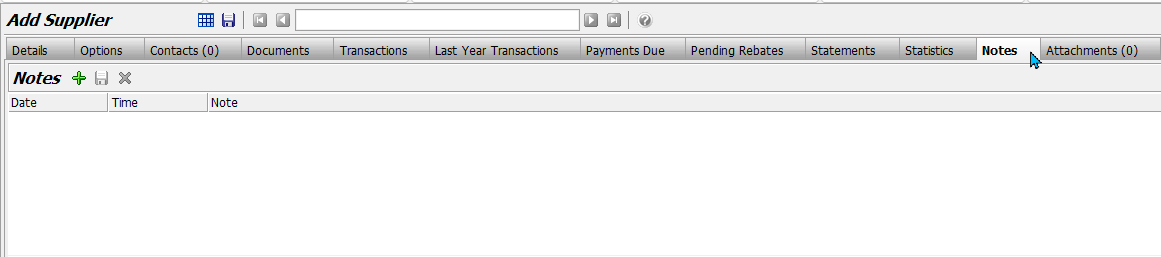
Supplier SMS
Suppliers with mobile numbers can be contacted from the SMS tab using 2-Way SMS.
See the 2-Way SMS Inform Guide for further details.




