Marlin GTX enables information for different contacts to be added and assosciated to customers and suppliers.
Multiple contacts can be assigned to the same record, each with their own role and contact details, enabling different documents to be sent to specific contacts.
The same contact can also be added to multiple records (e.g. a general manager or regional rep who looks after multiple sites).
Contacts can be added and edited using either:
- Customer and Supplier Maintenance files
- Contacts Maintenance
In centralised systems: Contacts can only be added at head office and cannot be added at individual branches.
Adding Contacts to Customers and Suppliers
... Customer/Supplier Maintenance
Contacts can be added directly to customers and suppliers from within their maintenance file.

To add a contact:
- Open the relevant maintenance file in Edit mode:
- Customers: Main > Customers > Manage Customers
- Suppliers: Main > Suppliers > Manage Suppliers
- Click on the Contacts tab at the top
- Click Add
The Select Contact pop-up will open, showing a list of contacts that have already been saved in the GTX system.
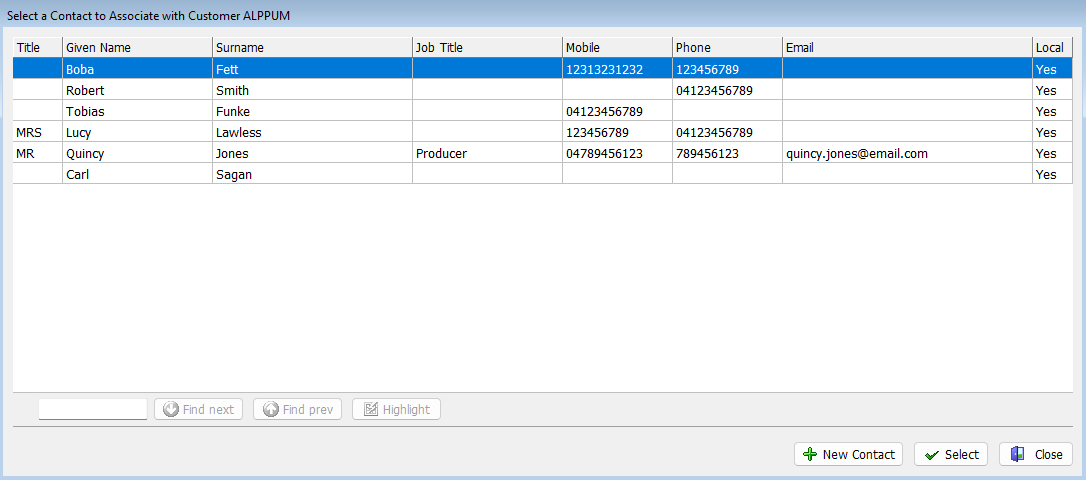
To add an existing contact:
- Select the contact in the list
Tip: Use the search options at the bottom-left to search through large contact lists - Click Select (bottom-right)
To add a new contact:
- Click New Contact (bottom-right)
- The Add a New Contact pop-up will open
- Enter the contact's details
- Click OK
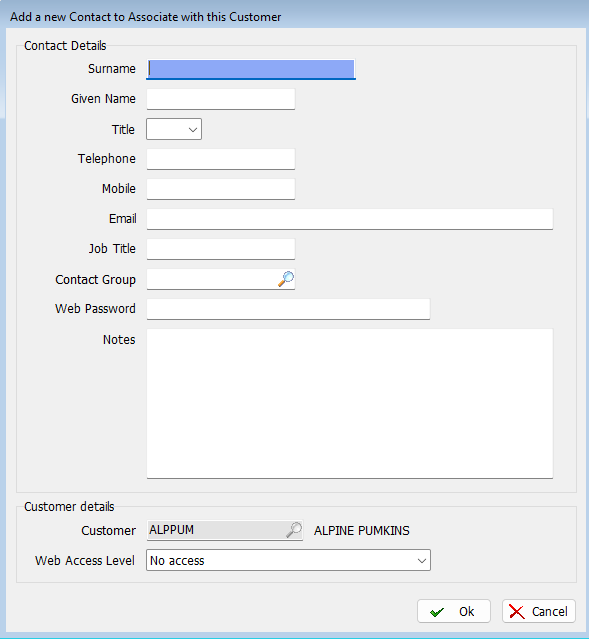
The contact will be added to the Customer/Supplier's contact list and can be edited in Contact Maintenance (or directly from the maintenance file), as usual.
Contacts Maintenance
The Contacts Maintenance module lists all contacts and enables new contacts to be added or existing contacts to be updated.
It can be accessed by selecting Main > Contacts from the menu bar.
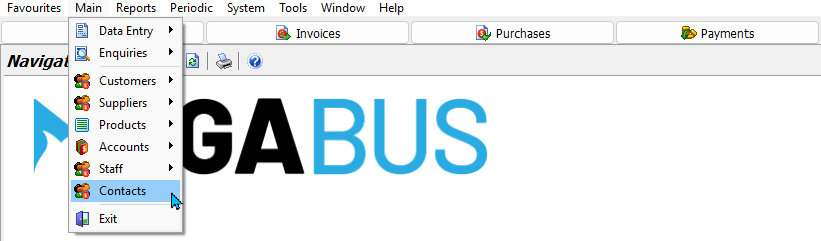
Adding Contacts in Contact Maintenance
Main > Contacts
To add a new contact:
- Click on the Add button (top of module)

The Add Contact window will open:
- Enter the new contact's details
- Web Password: Sets the password for Trade Portal customers
- Contact Group: See the Contact Groups Inform Guide
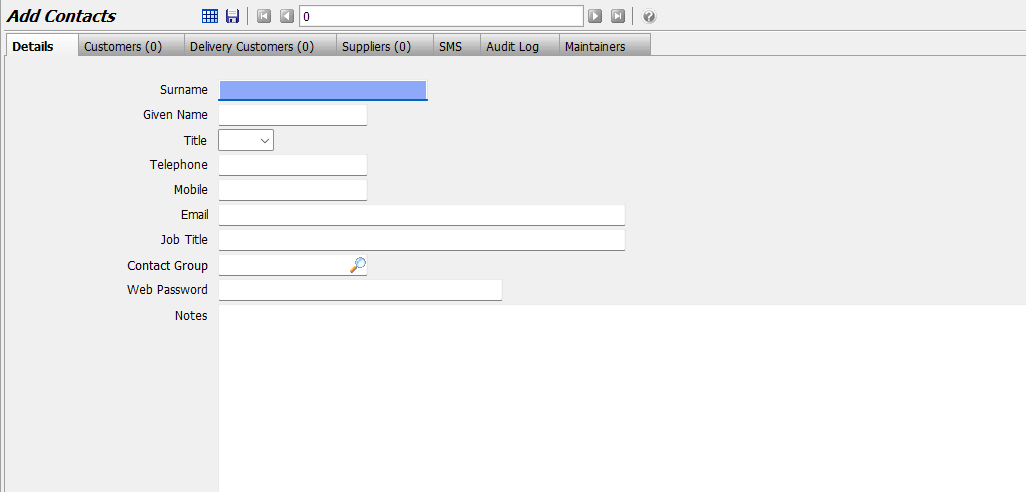
The tabs at the top can then be used to link the contact with customers or suppliers, as required.
When you are finished click Save.
Linking Contacts from Contact Maintenance
Main > Contacts > Add/Edit
Contacts can be associated with customers or suppliers using the tabs in their Contact Maintenance file.

To link the contact:
- Click on the appropriate tab
- Click on the Add button (top of tab)
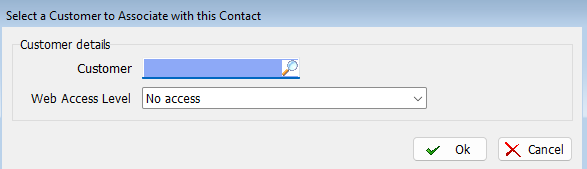
The Select pop-up will open:
- Select the Supplier or Customer as required
- For Trade Portal customers: Also select the Web Access Level
- Click Ok
The contact will now be visible in the Contacts tab of the relevant maintenance file.
Removing Contacts
Removing a contact from a customer or supplier removes the link between the contact and the customer/supplier, but does not delete the contact from GTX.
Contacts can be removed using either the Contacts Maintenance module or the relevant Customer/Supplier Maintenance screen.
Removing Links Using Customer/Supplier Maintenance
To remove a contact link from Customer/Supplier Maintenance:
- Open the relevant maintenance file in Edit mode:
- Customers: Main > Customers > Manage Customers
- Suppliers: Main > Suppliers > Manage Suppliers
- Click on the Contacts tab at the top
- Select the contact to remove
- Click on Remove (top of tab)
- A pop-up will ask you to confirm the removal:
- Click Yes
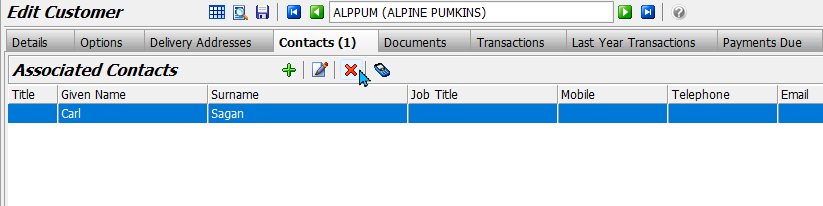
Removing Links Using Contacts Maintenance
Main > Contacts
To remove a contact link using Contacts Maintenance:
- Open the contact in Edit mode
- Click on the appropriate tab at the top:
- Select the customer/supplier
- Click on the Remove button (top of tab)
- A pop-up will ask you to confirm the removal:
- Click Yes
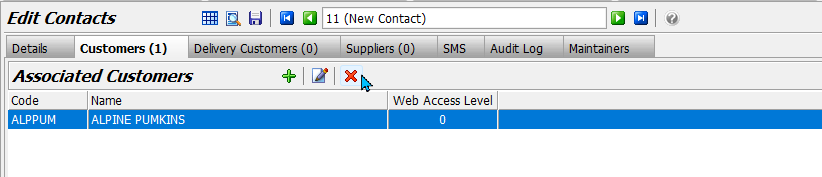
Deleting Contacts
Main > Contacts
Contacts who are not linked with any records can be completely deleted using the Contacts Maintenance module.
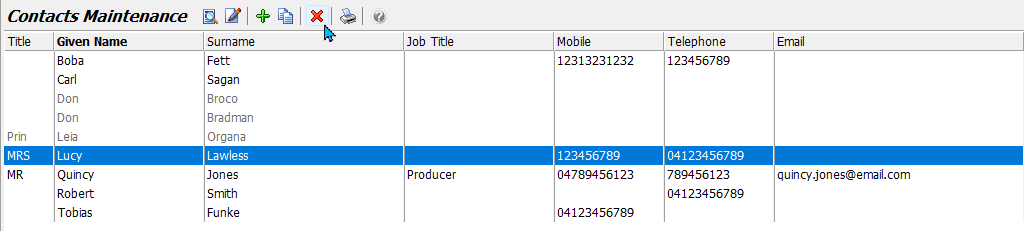
To delete a contact:
- Select them in the Contact Maintenance list
- Click Delete (top of module)
- A pop-up will ask you to confirm the removal:
- Click Yes
Contacts SMS
Contacts with mobile numbers can be contacted from the SMS tab using 2-Way SMS.
See the 2-Way SMS Inform Guide for further details.



