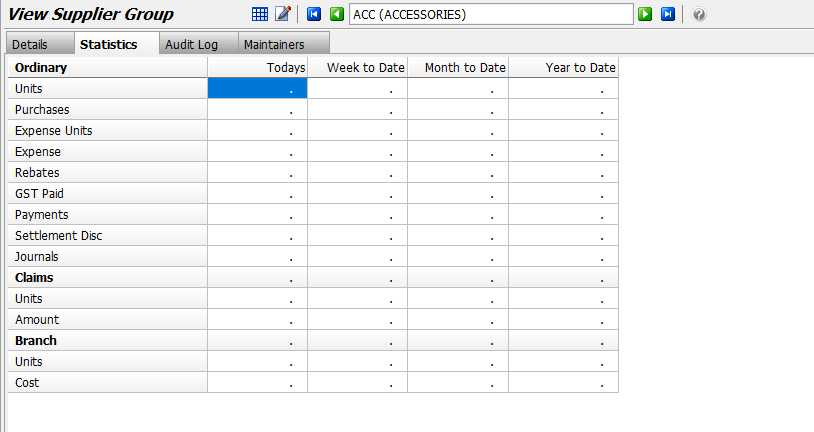Marlin GTX enables Supplier Groups to be created and maintained for organising suppliers under departments and applying common defaults.
Supplier Groups sit between departments and individual suppliers and provide a way to group suppliers together for reporting and purchasing functions.
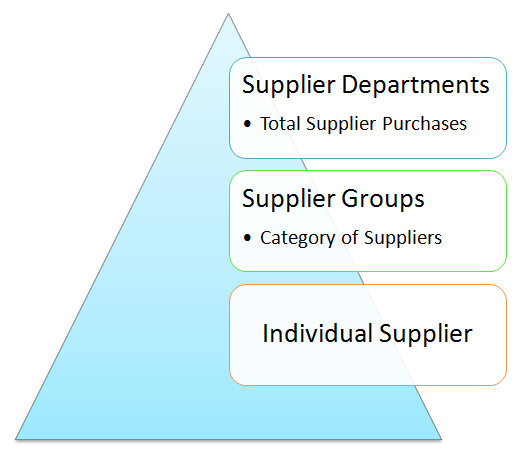
Supplier Reporting Levels:
- Supplier Departments: Summary of total supplier purchases
- Supplier Groups: Categories of suppliers within a department
- Individual Suppliers: Detailed reporting for a single supplier
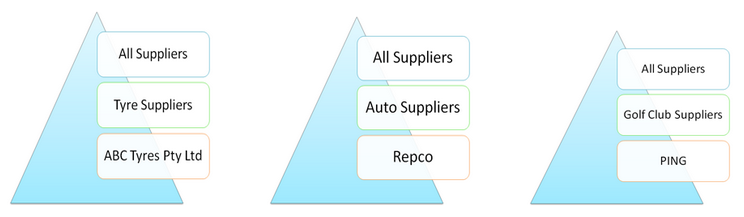
Each Supplier Group belongs to a department and can have a default supplier nominated for automated purchase orders.
add departments link/doc when done
Supplier groups can be viewed and edited by selecting System > System Files > Suppliers > Supplier Groups from the menu bar.
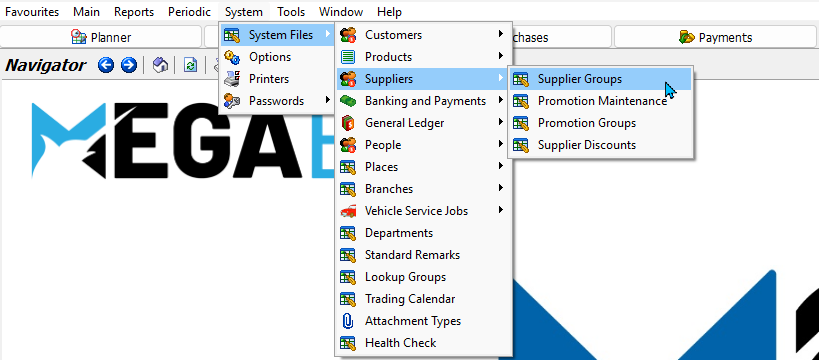
Adding Supplier Groups
System > System Files > Suppliers > Supplier Groups
New supplier groups can be added by clicking on the Add button at the top of the Supplier Groups widow.

- The Add Supplier Group window will open.
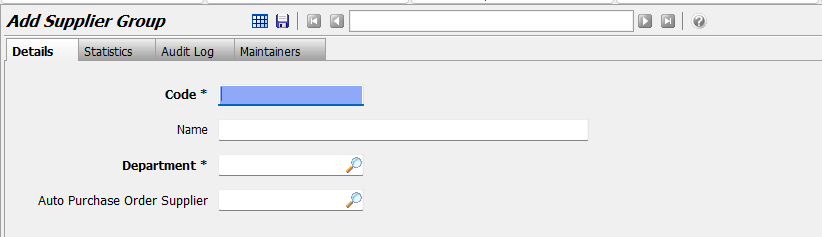
In the Details tab:
- Enter a unique Code and Name.
- Select the Department for reporting and control purposes.
- Set the Auto Purchase Order Supplier to define the preferred supplier for this group when creating purchase orders from within work orders
- Leave blank if not required
When a work order is created with insufficient stock, purchase orders can be automatically generated for all products with insufficient stock.
work order/purchases doc?

The purchase order confirmation screen shows a supplier code for each product based on the Normal Supplier set in the Options tab of the product's Maintenance file:
- If the Supplier Code is blank, you can select any supplier
- If the Supplier Code belongs to a supplier group with an Auto Purchase Order Supplier defined, that supplier is used by default
- You can select another supplier from the same group if required

Assigning Suppliers to Groups
Suppliers can be assigned to a group through their Maintenance records, which can be accessed by selecting Main > Suppliers > Manage Suppliers from the menu bar.
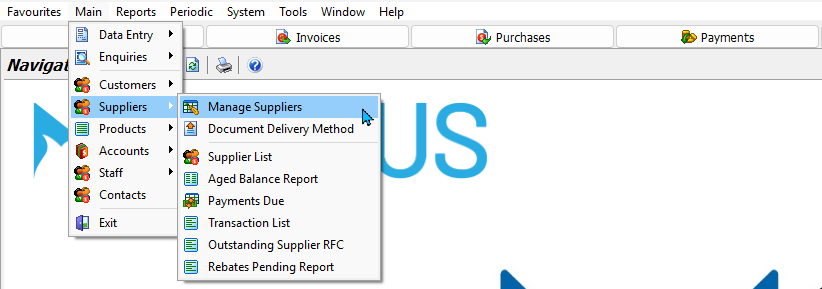
To assign a supplier to a group:
- Open the supplier record in Edit mode
- Click on the Options tab
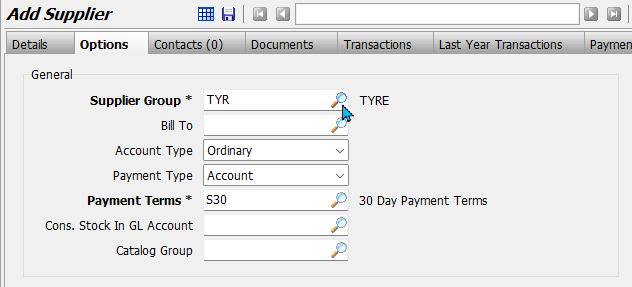
Select the Supplier Group using the picker at the top-left.
Supplier Group Statistics
System > System Files > Suppliers > Supplier Groups > [Supplier Groups]
Collective statistics for all suppliers in a supplier groups can be viewed in statistics tab of the Supplier Group file.