Marlin GTX enables default delivery methods to be configured for each customer by document type.
Different document delivery methods can be set for both Customers and Suppliers.
These include:
- Default delivery methods
- Default overrides for specific transaction types
- Additional contacts for different transactions
The modules can be accessed by selecting:
- Main > Customers > Document Delivery Method for customers
- Main > Suppliers > Document Delivery Method for suppliers
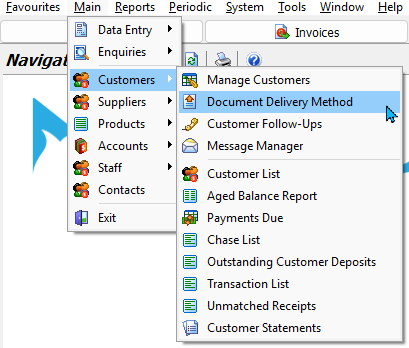
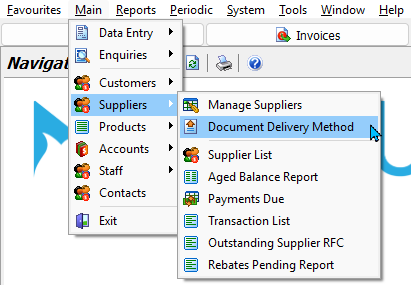
The relevant Customer or Supplier Document Delivery module will open showing a list of customers or suppliers on the left and their editable document delivery preferences on the right.
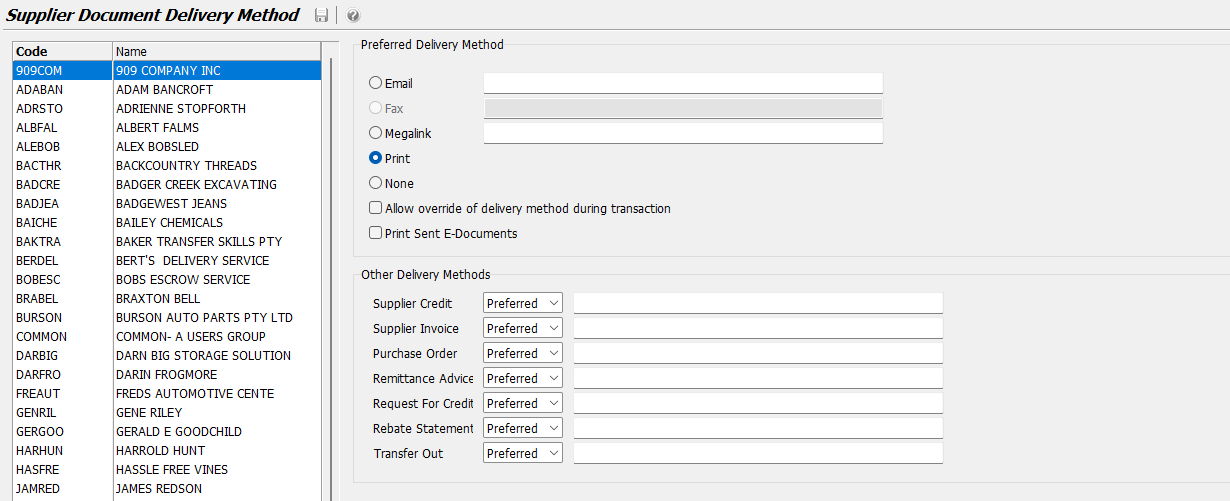
Editing Delivery Methods
To edit a customer or supplier's document delivery preferences, select them from the list on the left.
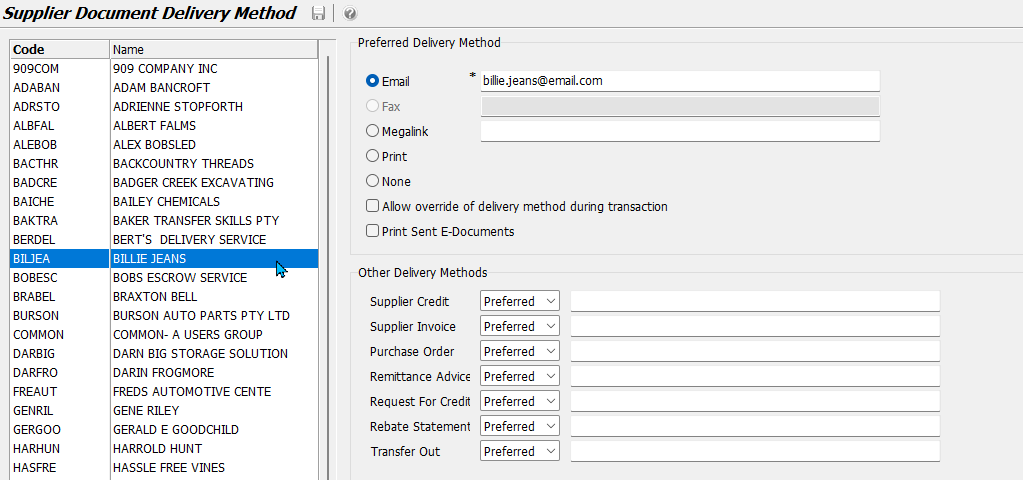
Default Delivery Methods
The Preferred Delivery Method section at the top controls the default delivery method selected for the customer or supplier's transactions.
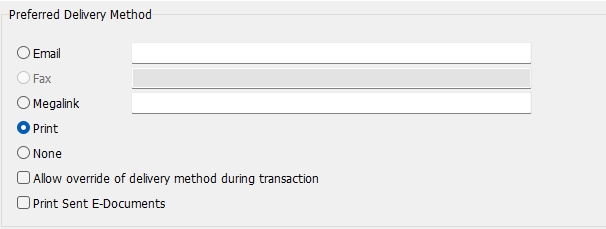
To set the default document delivery method:
- Enter the contact details, if required
- Select a method to set it as the default
- To allow a different method to be selected: Tick the Allow Override of Delivery Method During Transaction checkbox
- To save a copy of sent email or Megalink documents: Tick the Print Sent E-Documents checkbox
The Email and Megalink details are based on the contact details entered in the Details tab of the customer or supplier's Maintenance File. Any changes made in the Document Delivery Method module will be automatically updated there as well.
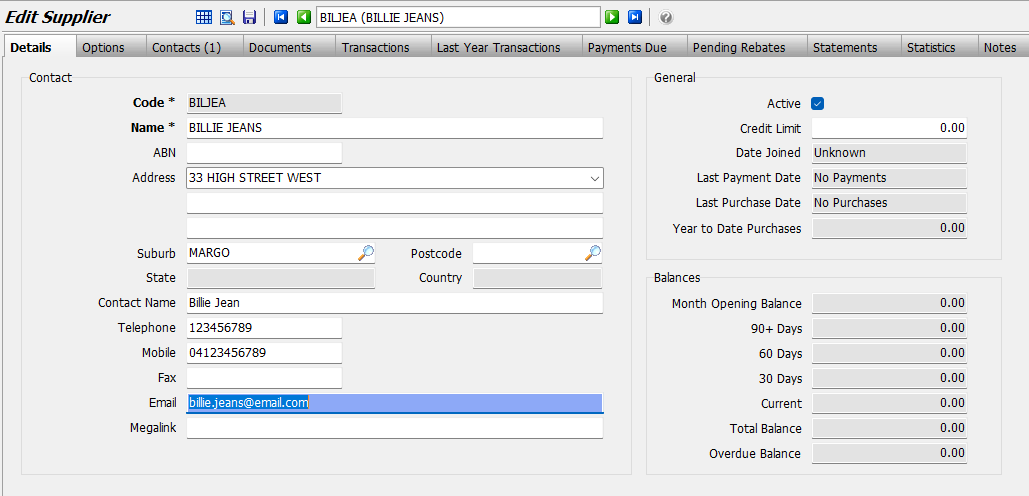
The default delivery option can also be set using the Documents tab of a customer or supplier's Maintenance File. However the contact information entered here will not override that entered in the Details tab.
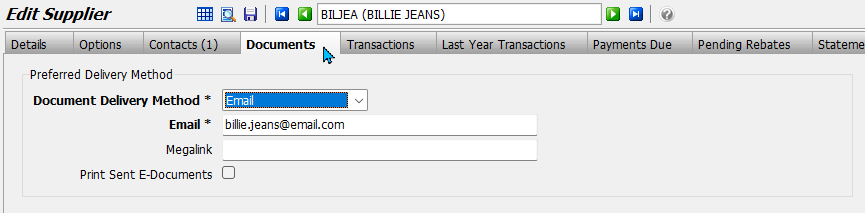
Specific Transaction Methods
The Other Delivery Methods section at the bottom controls the default selections for specific transaction types.
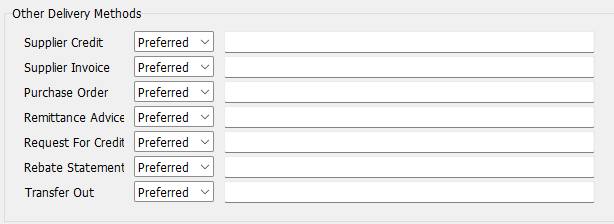
To set the default delivery method for a specific transaction type:
- Select the method using the relevant drop-down
- Enter the delivery address in the textbox to the right, if required
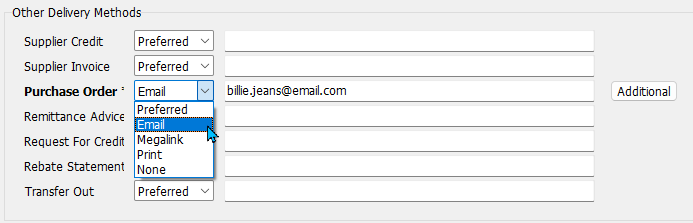
As above, the contact addresses will be filled in based on the information in the Details tab of the customer or supplier's Maintenance File. However, changes made to the addresses in these fields will not be applied to the Maintenance File details.
Additional Contacts
Additional contacts and addresses can be added to transaction-specific delivery methods by clicking on the Additional button that appears to the right, once the delivery method is set.
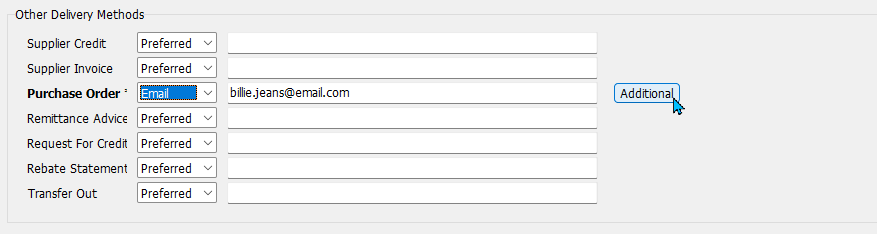
The Additional Contact pop-up window will open, showing a list of contacts associated with the customer or supplier:
- Select the contact you wish to add
- Click Ok
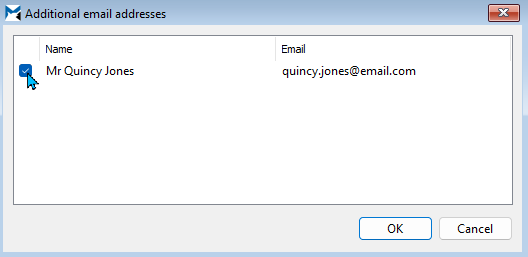
Additional contacts cannot be added from the Document Delivery Methods module and must be added using the Contacts tab of the relevant customer or supplier Maintenance File before they will appear in the additional contacts list.