Marlin GTX enables users to add, edit or delete suburb and postcode entries wherever customer information can be edited.
Suburbs and postcodes can also be managed using the Postcodes Maintenance module.
Customer Maintenance
Suburbs and postcodes can be added and edited wherever customer information can be edited (e.g. Work Orders, Invoices, Customer Maintenance).
Click the Magnifying Glass in either the Suburb or Postcode field.
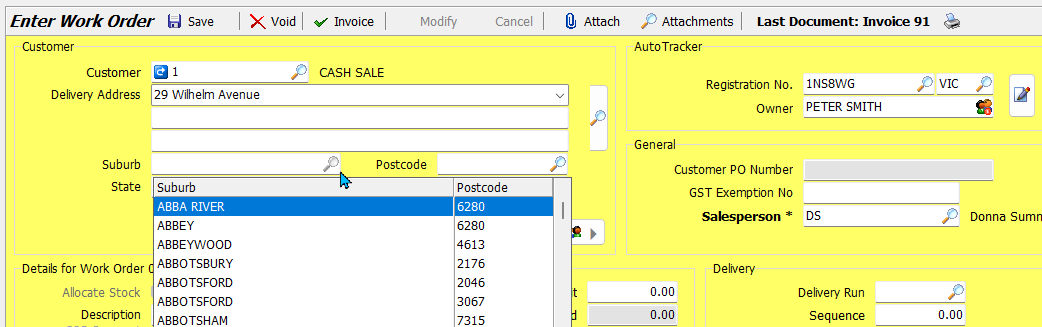
To add a new entry:
- Press the Insert key on the keyboard
- The Create Postcode pop-up will open:
- Enter the required details
- Click Save
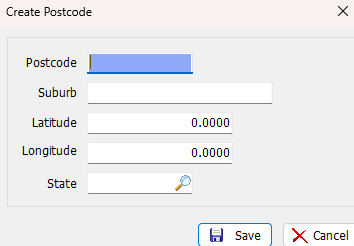
You can also edit existing suburb information by selecting it and pressing Ctrl+E on the keyboard.
Suburbs and Postcodes can be deleted by selecting them and pressing the Delete button.
Regardless of whether the suburb is entered via the Suburb or Postcode field, both will be created when the Save button is clicked.
Postcode Maintenance
Suburb and postcode information can also be added and edited, independent of customers, using the Postcode Maintenance module.
To access the module:
- Select System > System Files > Places > Postcodes from the menu bar
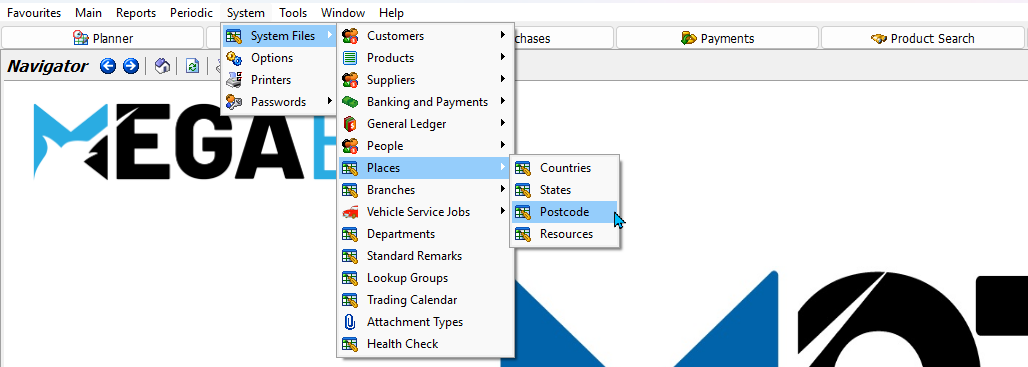
The Postcodes Maintenance module will open, showing a list of active suburbs and postcodes within your GTX system.
To edit existing postcode information:
- Select it in the list
- Click on the Edit button at the top of the module window
To add a new postcode/suburb:
- Click on the Add button at the top of the module window
- The Add Postcode window will open.
- Enter the required information
- Click Save
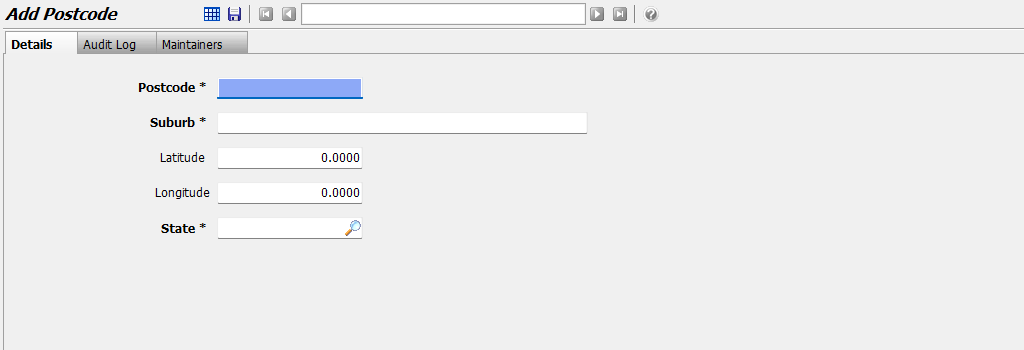
You cannot edit a Suburb name or Postcode:
- To change either value, the suburb must be deleted and re-added.
Deleting Postcodes
Postcodes and suburbs cannot be deleted using the Postcode Maintenance module.
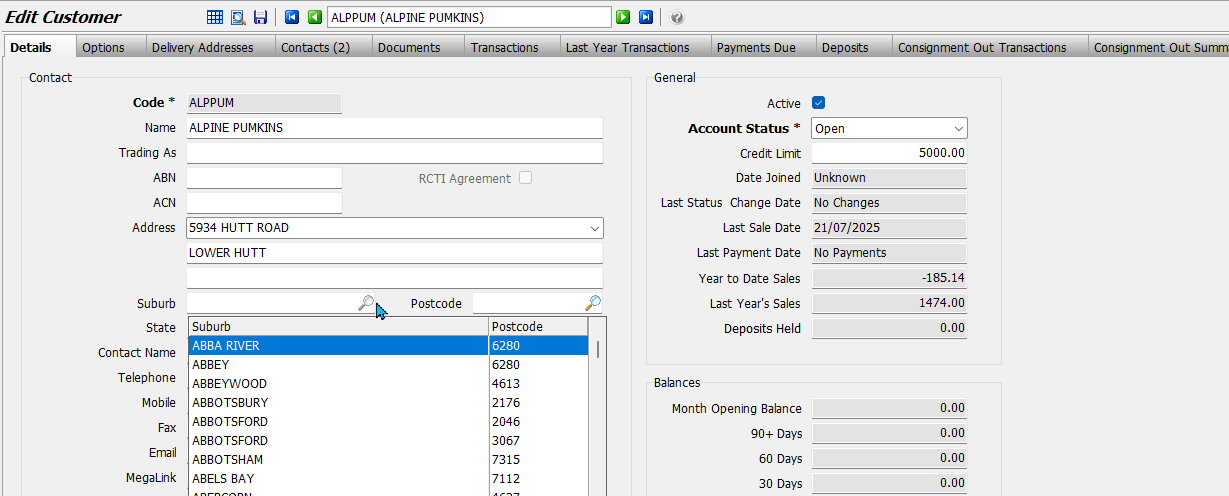
To delete a postcode/suburb:
- Wherever a customer can be edited:
- Click on either the Suburb or Postcode picker
- Highlight the suburb/postcode (arrow keys/type to search)
- Press Delete on the keyboard
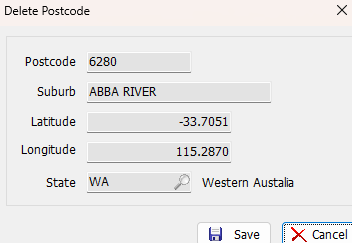
The Delete Postcode pop-up will open:
- Make sure you want to delete the suburb/postcode
- To delete it, click Save


