Marlin Tyre and Mechanical Workshop Software's permissions enables users to be given varying levels of access to different modules, as required.
A user's level of access to Marlin is determined by their assigned Roles, which determine what permissions are enabled for them.
Permissions can be enabled for different roles using two different methods:
- Multiple permissions can be enabled for individual roles using the Roles.
- Individual permissions can be enabled for multiple roles at once, using the Permissions module.
Roles can be then be enabled for different users by ticking the appropriate Role checkboxes in their user profile (accessed by selecting System > Company > Settings from the menu bar).
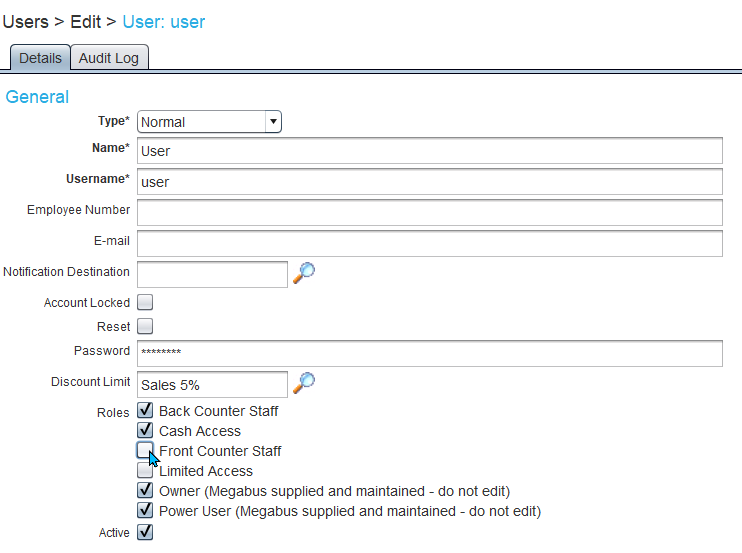
Multiple roles can be assigned to the same user.
Marlin systems will usually come with a set of standard roles already included, but additional roles can also be added, if required.
Editing User Role Permissions
System > Company > Security > Roles
Permissions for individual roles can be edited by selecting System > Company > Security > Roles from the menu bar.
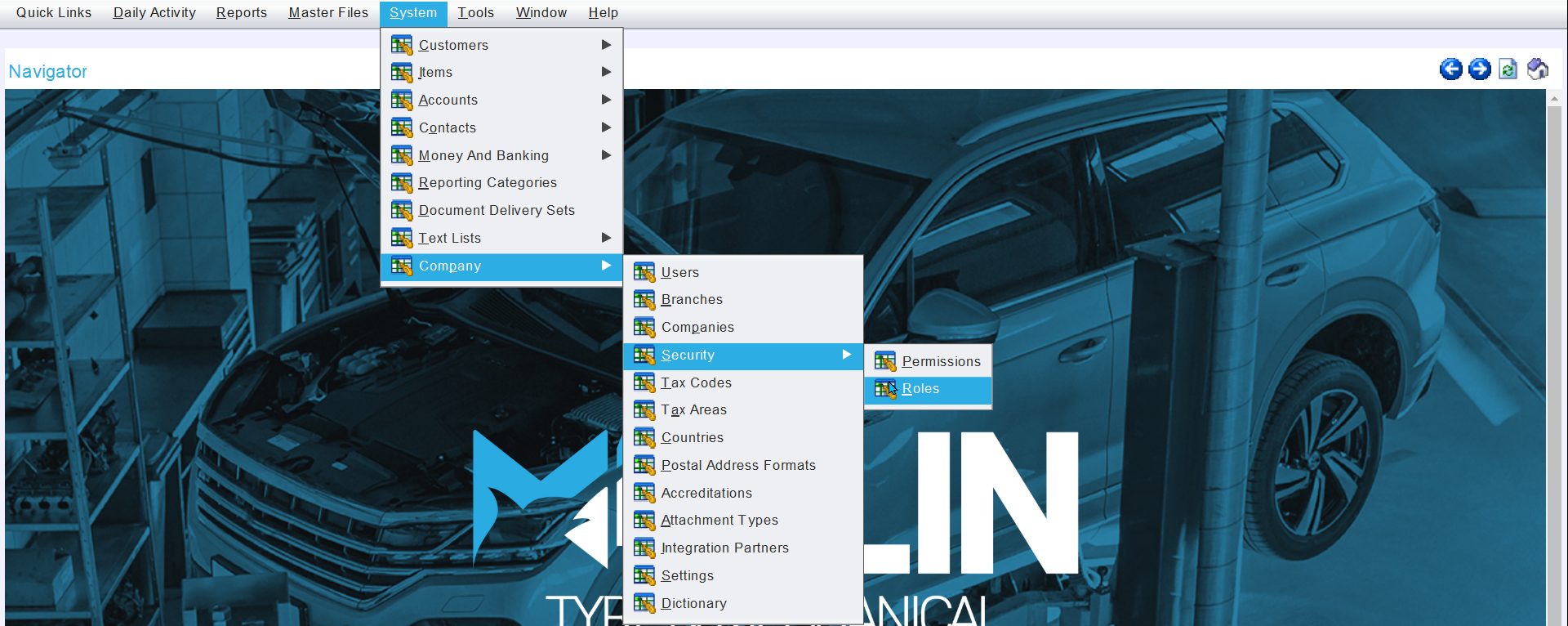
The Roles window will open on the Search window, showing a list of active user roles.
To edit a role's permissions, open it in Edit mode.

The role will open on the details tab, showing a list of active and available permissions.
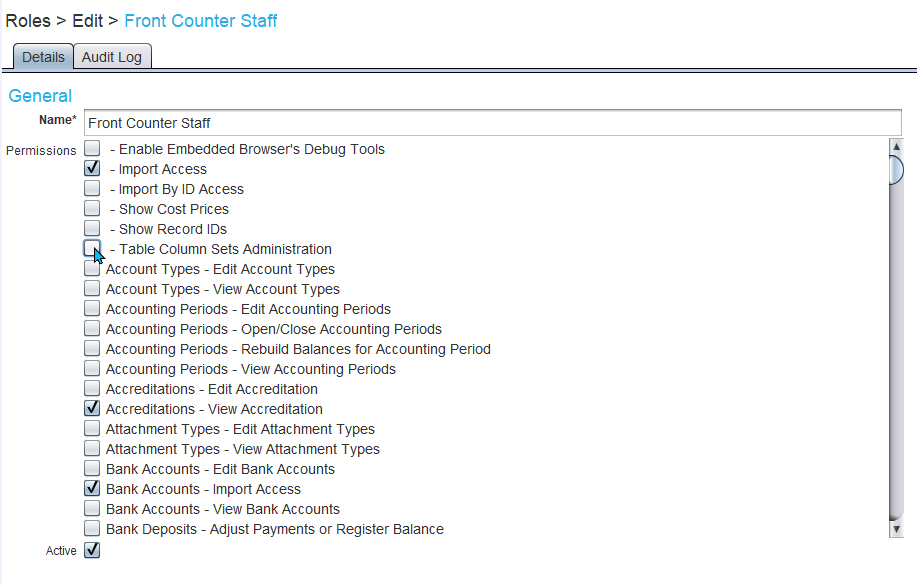
Permissions can be enabled or disabled for a role by ticking or unticking the appropriate Permissions checkboxes.
To save the permissions and return to the Search list, click on the Save button to the top-right of the module window.
Editing A Permission for Multiple User Roles
Individual permissions can be enabled or disabled for multiple roles by selecting System > Company > Security > Permissions from the menu bar.
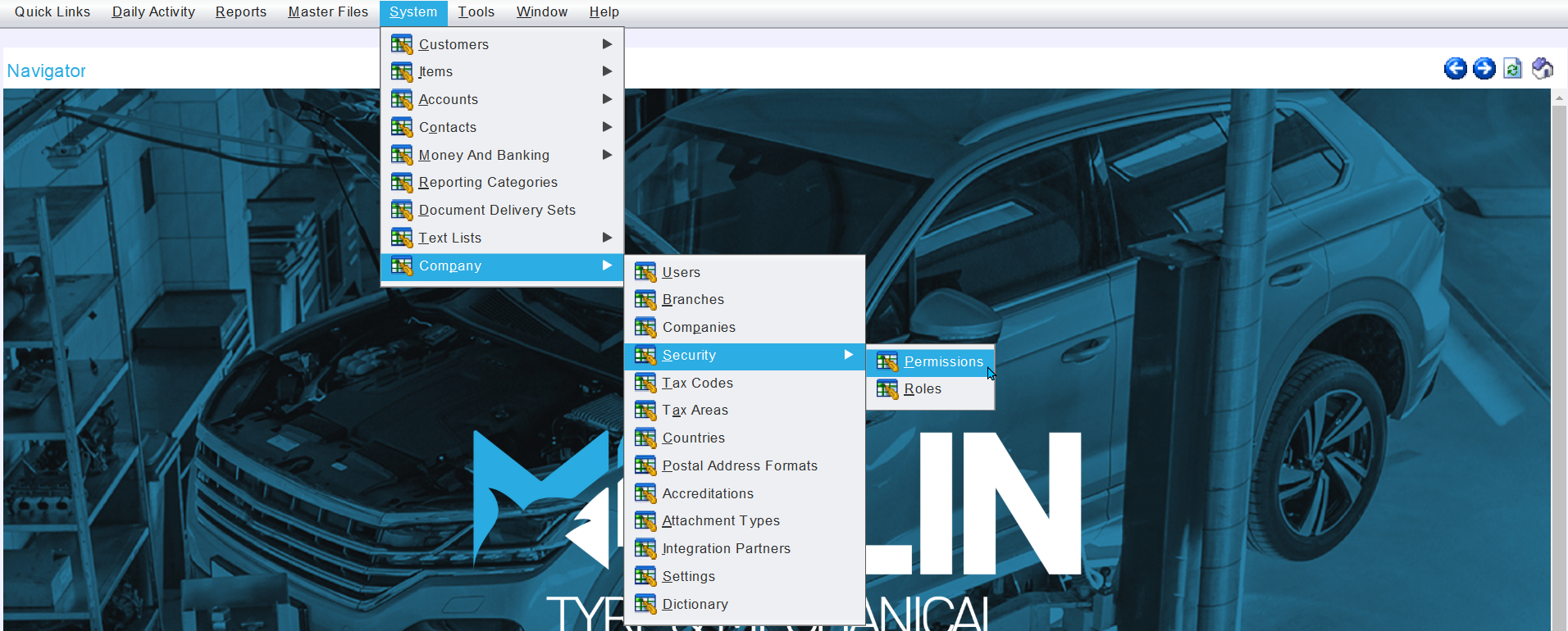
The permissions window will open on the Search window, showing a list of available user permissions.
From the Permissions Search list, open the desired permission in Edit mode.

The Permission window will open on the Details tab, showing general information about the permission, as well as a list of active user roles it can be enabled or disabled for.
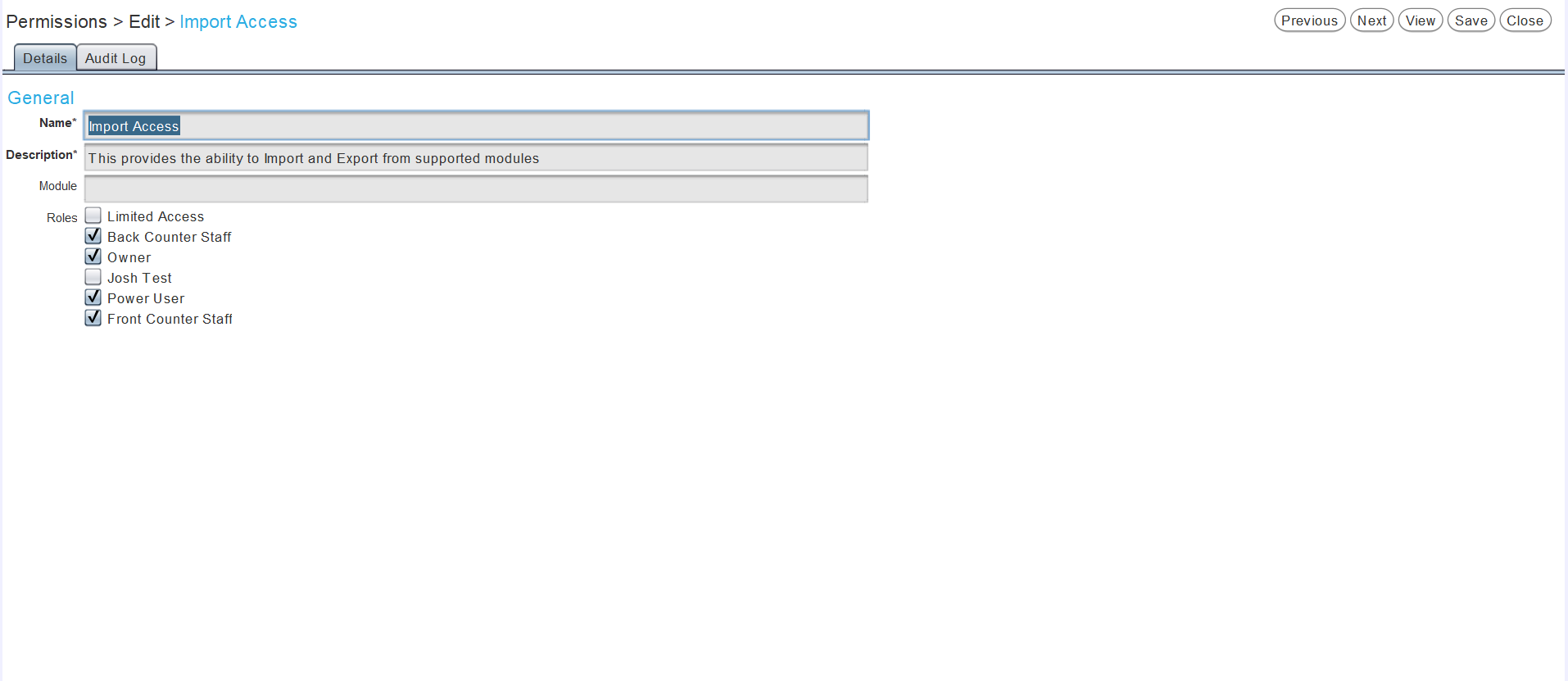
The permission can be enabled or disabled for a Role by ticking or unticking the appropriate checkboxes.
To save the permission settings and return to the Search list, click on the Save action button to the top-right of the module window.