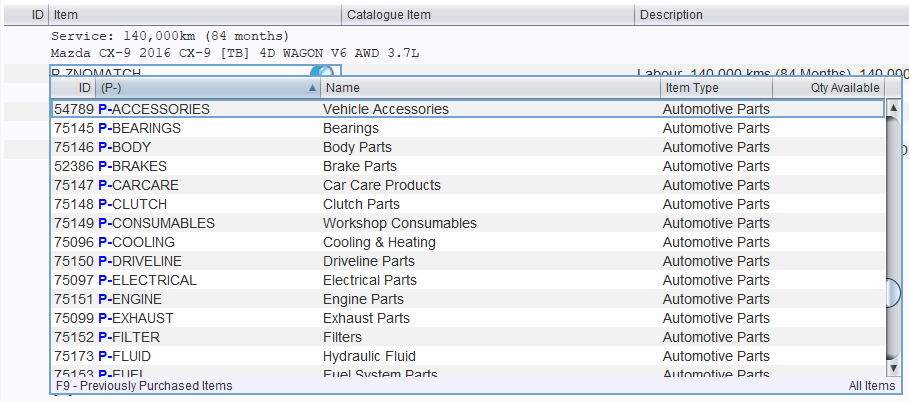Marlin Tyre and Mechanical Workshop Software enables integration with Boyce's Autolibrary, allowing users to search for items and import them into customer orders.
Boyce's Autolibrary is a widely used Australian vehicle and parts database that has been providing automotive data to Australian aftermarket businesses since 1970.
To enable the Boyce's Autolibrary integration partner, please contact the Megabus Support Team.

Boyce's Autolibrary Vehicle Search
Daily Activity > Customer orders > [Customer Order] > Order Details
The Boyce's Autolibrary integration partner can be accessed from the Order Details tab of a Customer Order.
To the top right of the order details list, click on the Boyce Autolibrary action button.

The Boyce Autolibrary pop-up window will open.
If no vehicle has been selected for the order, the window will open on the search page, which can be used to identify the appropriate vehicle.
If a recognised vehicle has already been added to the order, the Boyce Autolibrary window will skip the search sections and open on the estimate page instead.
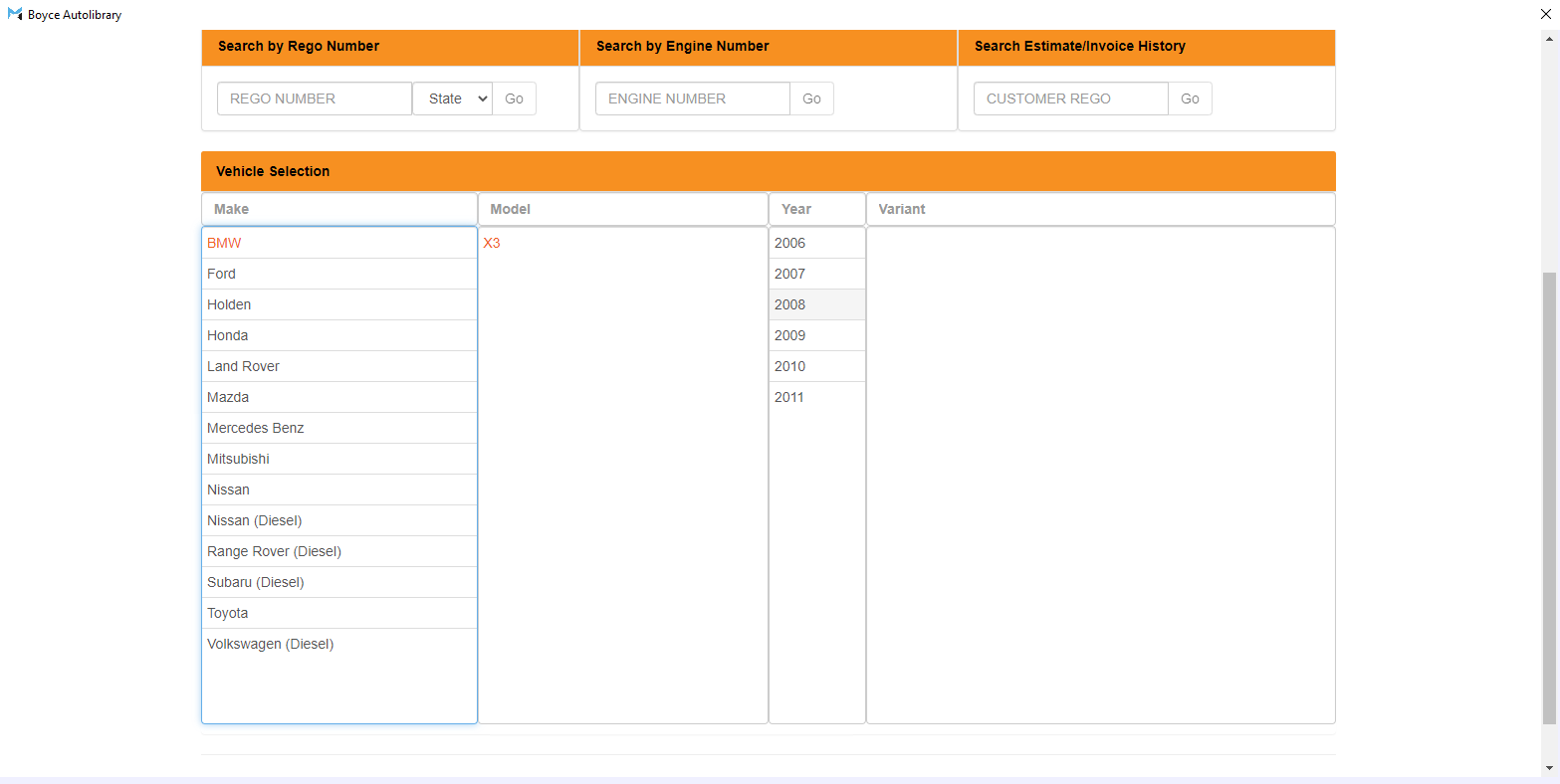
Once a vehicle is selected, the window will switch to a vehicle information page, from which further information about the vehicle can be viewed by clicking on the various menu options.
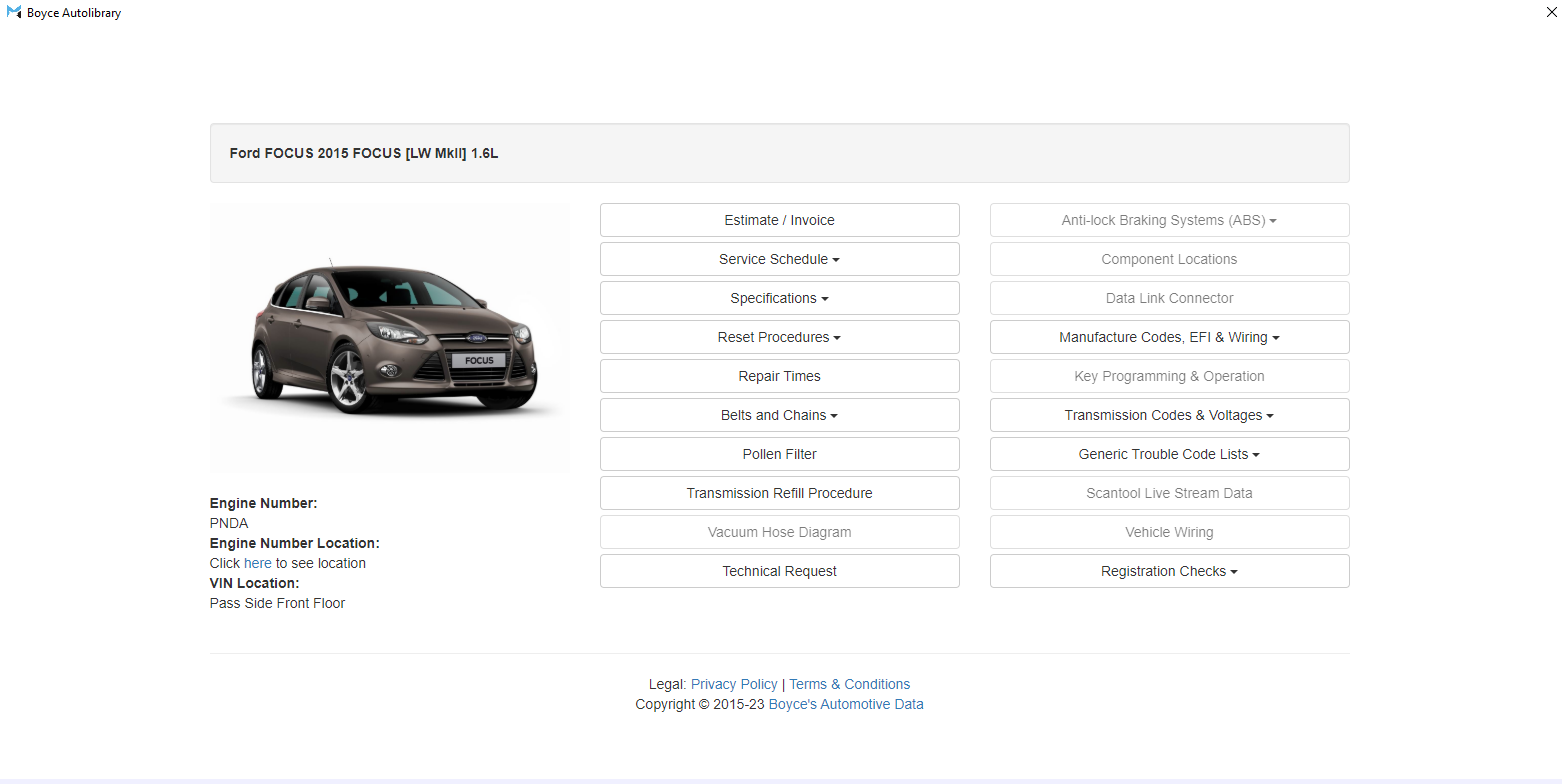
To view and add relevant vehicle items, click on the Estimate / Invoice button at the top-left.
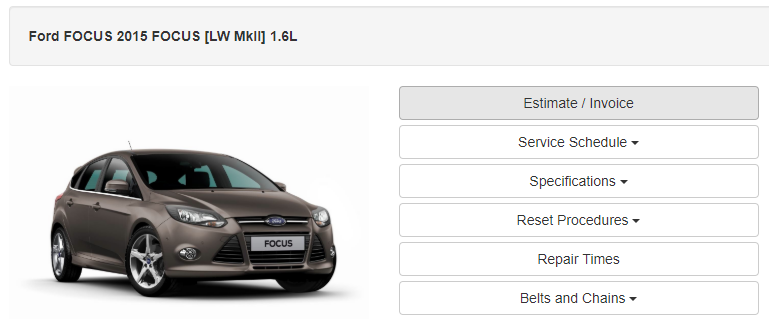
The window will switch to the Estimate page, which can be used to create and import orders into marlin.
The vehicle search sections can be skipped and the Boyce Autolibrary window opened on the Estimate page by first adding a recognised vehicle to the order in Marlin.
Boyce's Autolibrary Item Search
Daily Activity > Customer orders > [Customer Order] > Order Details > Boyce Autolibrary > Invoice / Estimate
The Boyce's Autolibrary Estimate page will automatically generate an order, based on the supplied vehicle and service information.
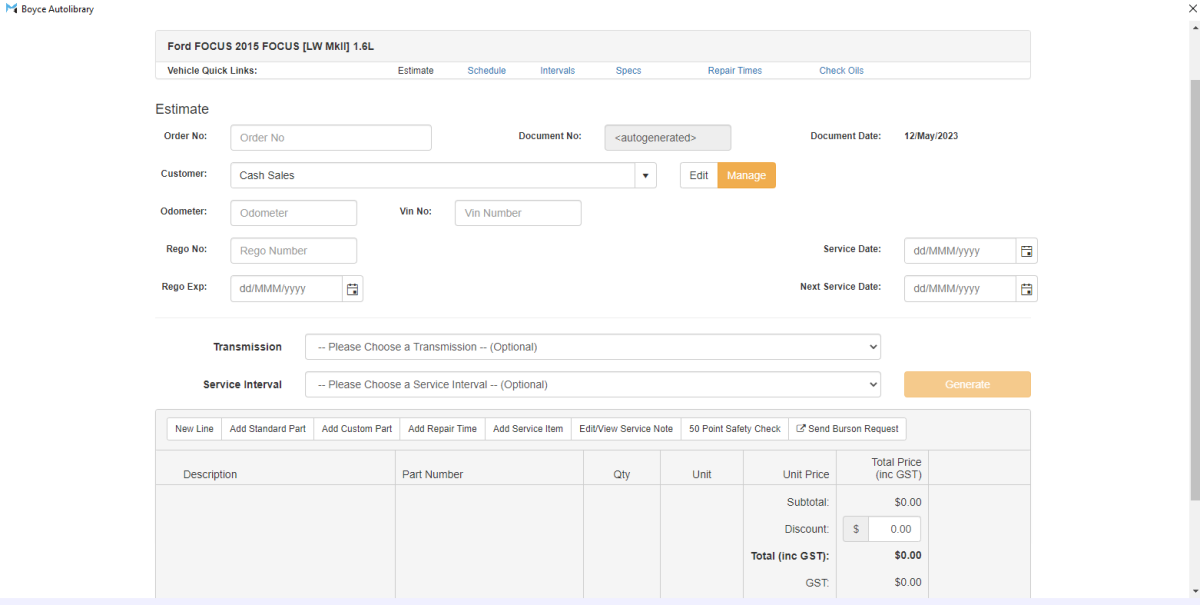
The order can be further refined by entering additional information about the selected vehicle in the relevant fields of the vehicle information section at the top.
Selecting a Transmission and Service Interval using the drop-down menus in the middle and clicking the Generate button to the right will automatically add recommended items to the list below.

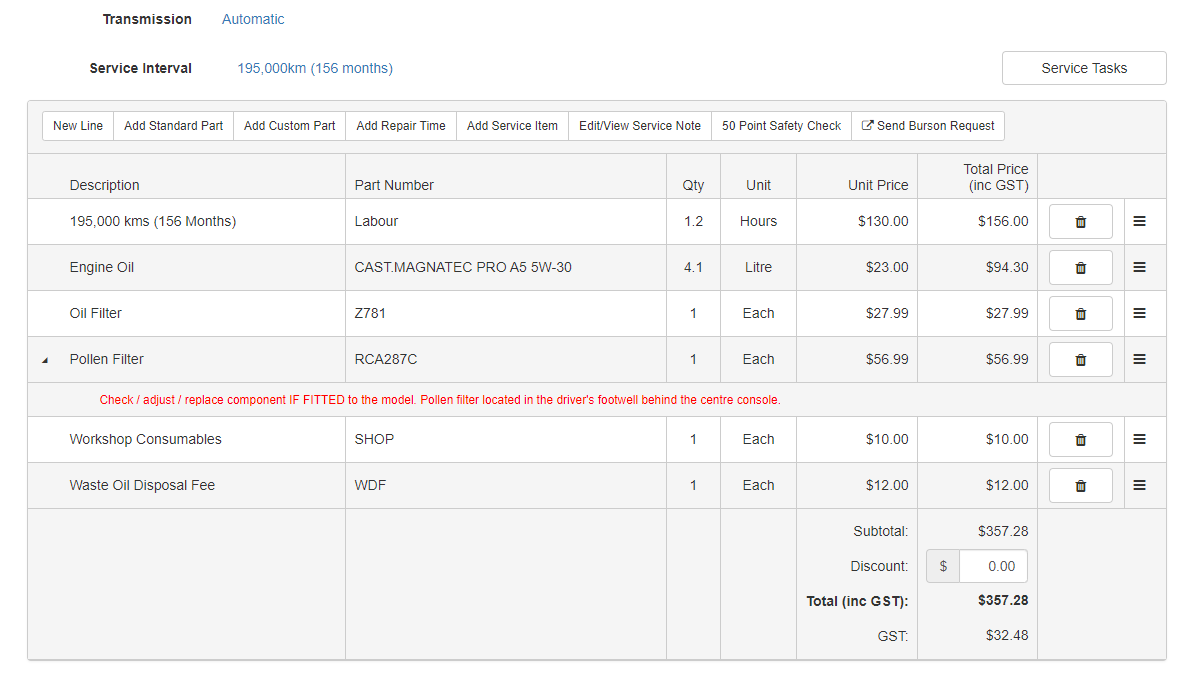
Items can be added and removed from the list and Qtys and Unit Prices edited as necessary.
Once the items are ready to be imported back into Marlin, scroll down and click on the Export button at the bottom right of the Boyce Autolibrary window.

The selected items will now appear in the Order Details list in Marlin, along with any relevant remarks.
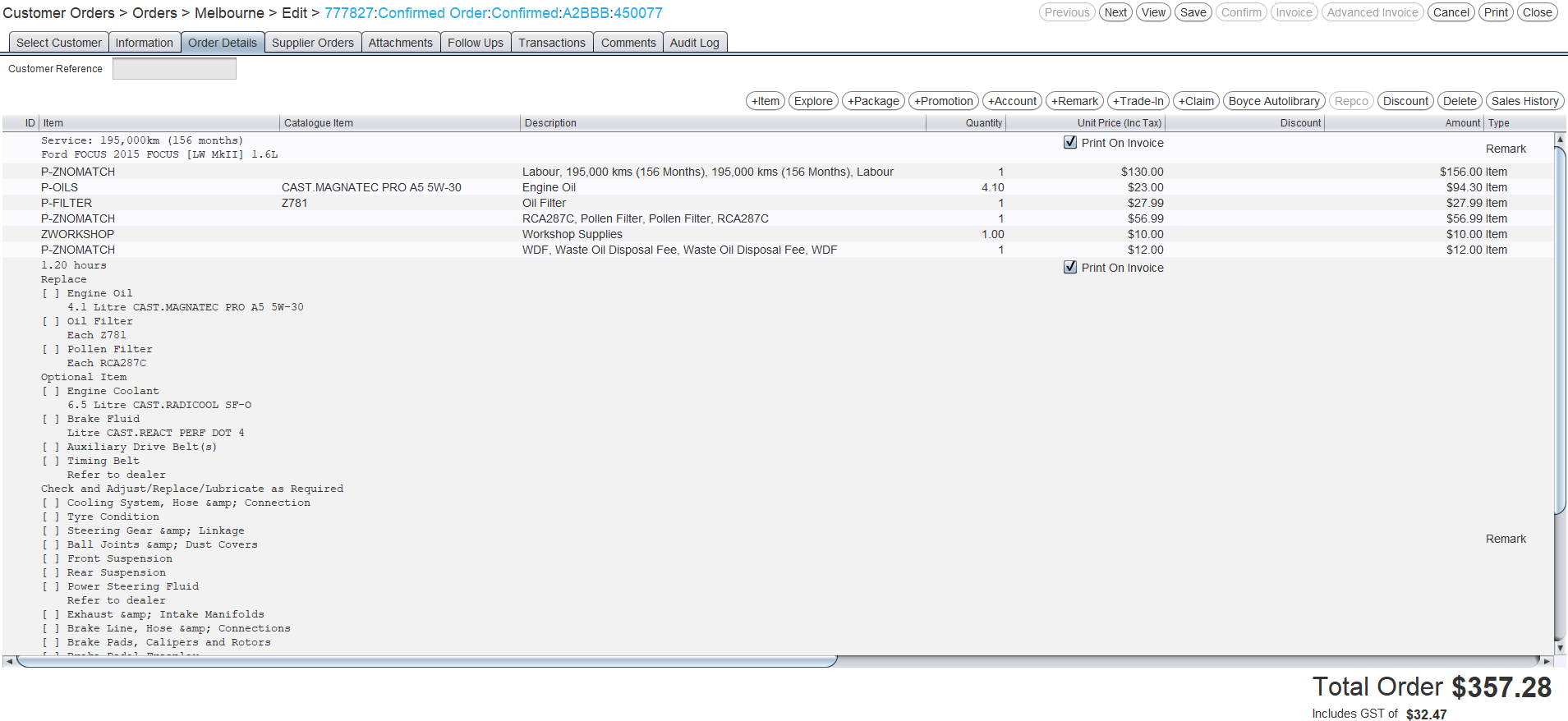
Any discounts or other vehicle information entered in the Boyce Autolibray window will not be imported into Marlin along with the items.
Non-Matching Catalogue Items
Sometimes items imported into Marlin using from Boyce's Autolibrary will not have a corresponding item within the marlin system.
If there is no corresponding item, the item will be listed as "P-ZNOMATCH" on the order's details list.

To replace the catalogue item with one in Marlin, click on the picker to the right and select an item from the list.