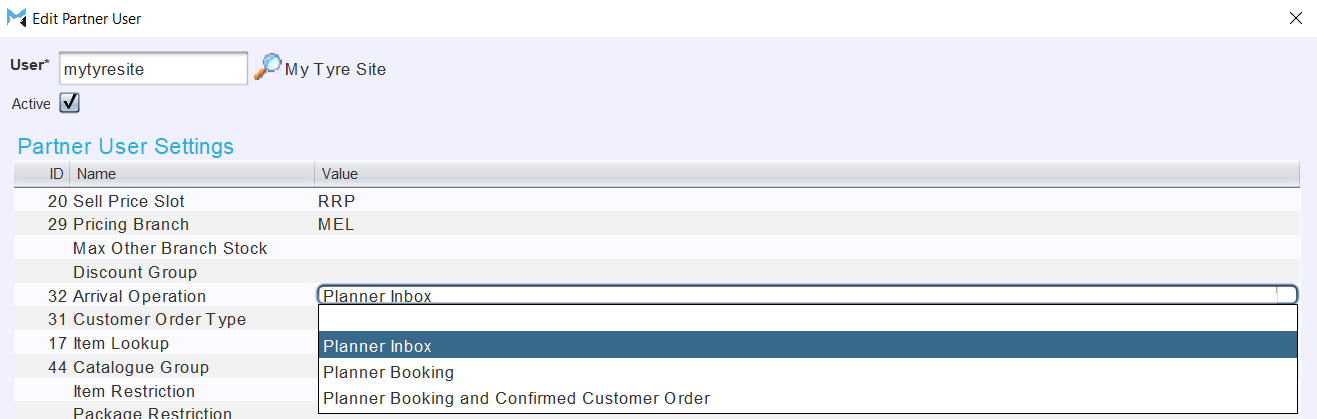Marlin Tyre and Mechanical Workshop Software enables integration with MTS Auto's Connect Plus application to check vehicle fitments and produce customer quotes that can then be automatically imported to Marlin as a booking.
Connect Plus replaces My Tyre Site's previous Fitment Finder application, which will be shutting down at the end of 2023.
Prior to this, all users of the existing integration will be transitioned over to Connect Plus.
To enable Connect Plus integration, please contact the Megabus Support Team.
Once enabled, the Connect Plus module can be accessed by selecting Daily Activity > Connect Plus from the menu bar.

If prompted to log in, provide the relevant Connect Plus credentials.
Once Connect Plus has been logged into once, it will not ask to log in again when being accessed from the same IP address.
Once verified, the Connect Plus module will open within Marlin.
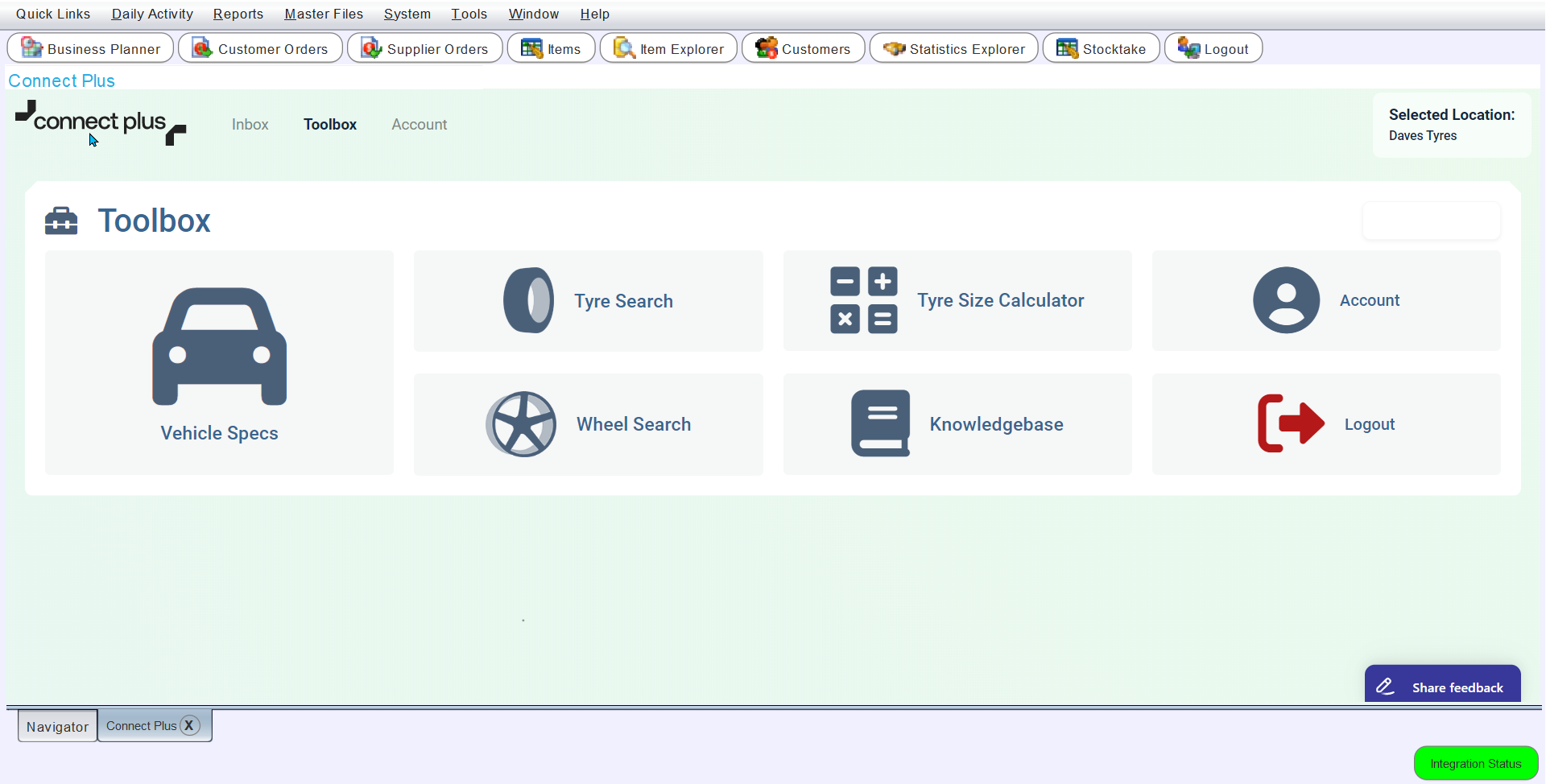 {height="" width=""}
{height="" width=""}
The existing Fitment Finder documentation can be referred to for guides on how to use the Connect Plus integration's Vehicle Specs, Tyre Size Calculator, Wheel Search, Tyre Search and Knowledge Base modules.
Connect Plus Quotes and Bookings
If Marlin's Web Bookings integration is enabled, quotes generated in Connect Plus can be imported as bookings back into the Business Planner.
To begin a quote click on the Inbox link at the top of the module window.

Connect Plus's Inbox module allows two-way communication with customers either via SMS or a linked MTS Auto website.
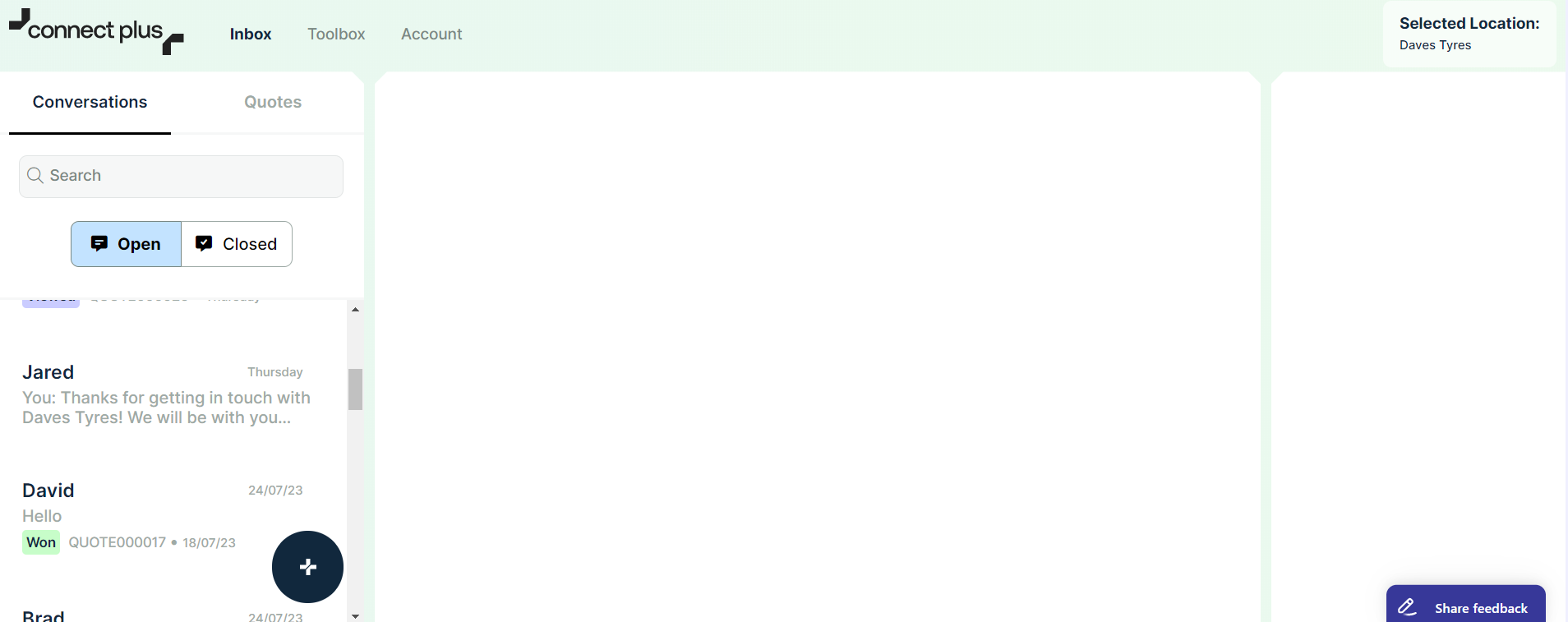
To add a new quote, click on the + button at the bottom-right of the Conversations list on the left and select New Quote.
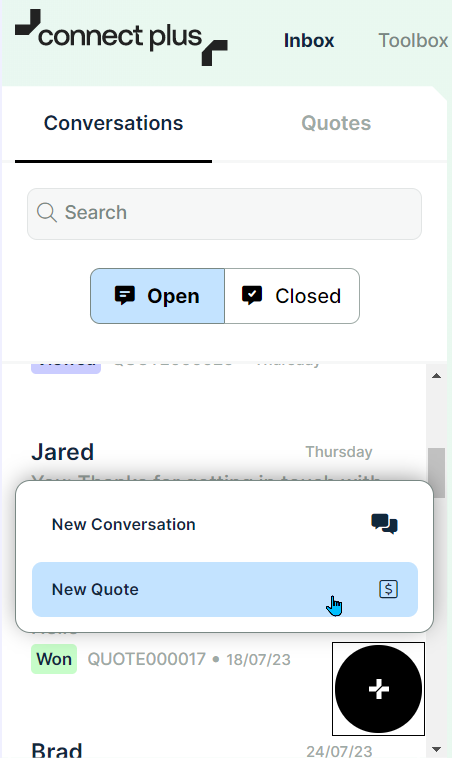
From there the existing Fitment Finder guide can be followed to generate a new quote.
If the quote is accepted by the customer, it will be automatically imported into the Business Planner's Web Enquiries tab, and then can be processed as usual.
Whether Connect Plus bookings are imported into the business planner's Web Enquiries tab or directly into the Business Planner diary can be configured using the Partner User Settings, which can be accessed by opening the Connect Plus user from the Web Bookings integration partner Details tab.