Marlin Tyre and Mechanical Workshop Software includes a number of tools for managing user sessions.
Managing Inboxes
Inbox items for all Marlin inboxes can be managed by selecting Tools > Inbox from the menu bar.
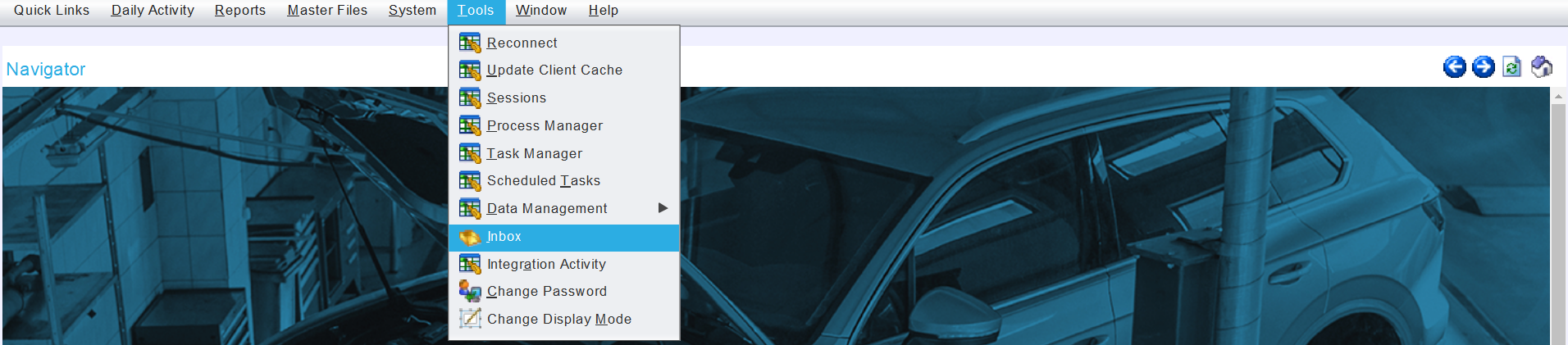
The Inbox module will open on the Search page, showing a list of pending inbox messages.
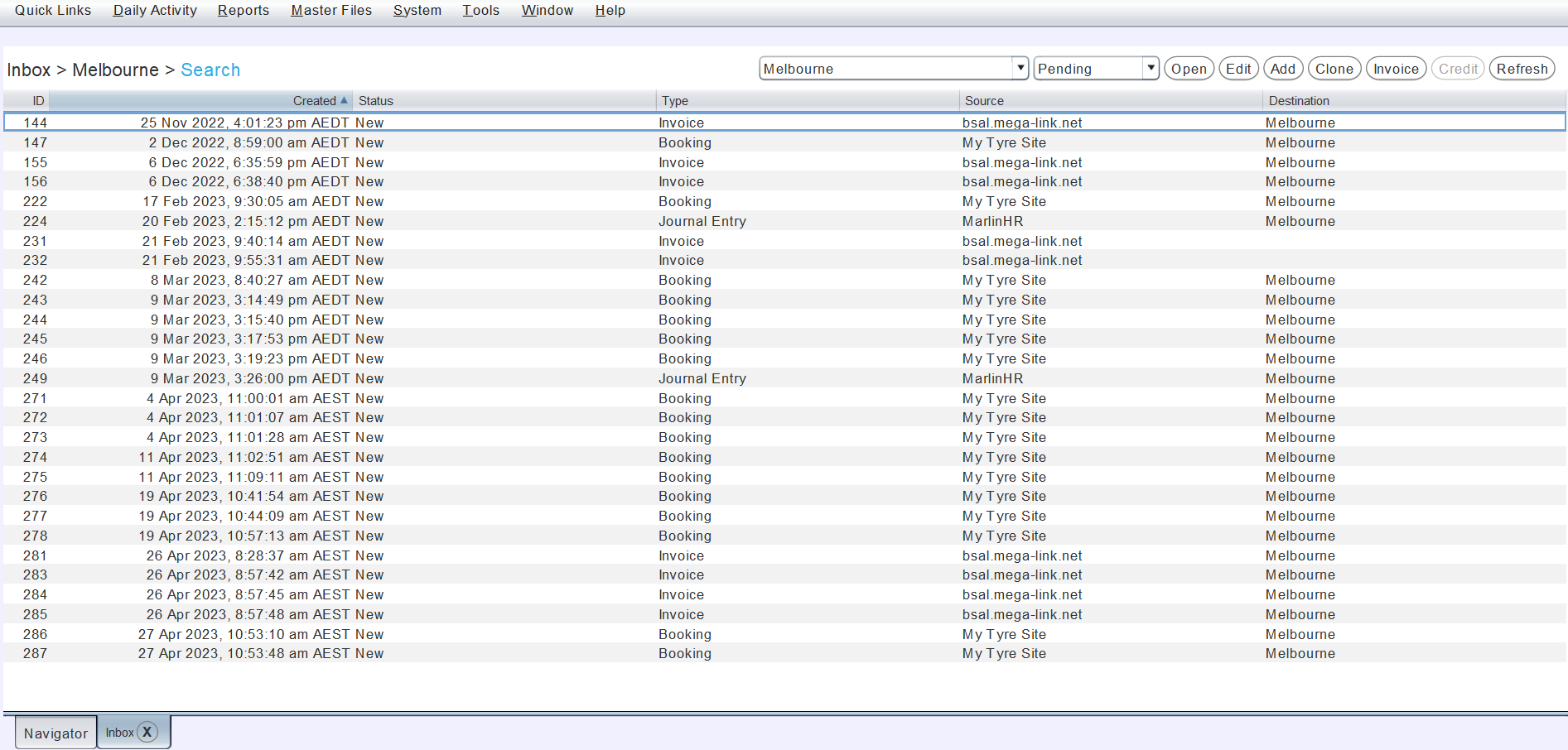
Completed and deleted messages, as well as messages for different branches the user has access to can be viewed by changing the filters to the top right.
Further details about inbox messages, including their contents, can be viewed and edited by opening them from the Search list.
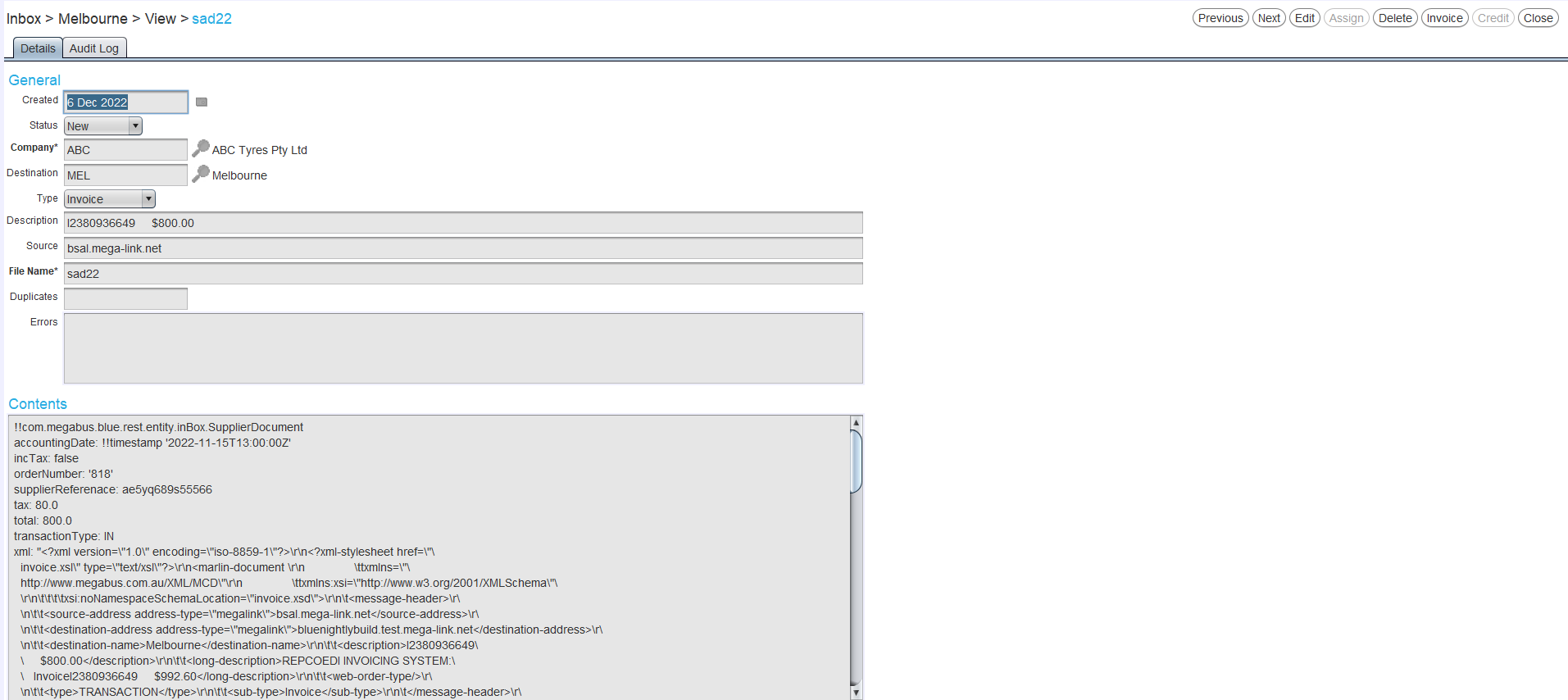
Invoices in the inbox can be invoiced or credited as usual by either opening them or selecting them in the search list and clicking on the Invoice or Credit action buttons to the top right of the module window.
Assigning Inbox Messages to Branches
Because the branches within a Marlin system share the same Megalink, inbox messages could arrive without a specific Destination assigned to them.
To assign an inbox message to a branch, open it from the Inbox Search list and click on the Assign action button to the top right.

Deleting Inbox Messages
Inbox messages can be deleted by opening them from the Inbox Search list and clicking on the Delete action button to the top right.
