Marlin Tyre and Mechanical Workshop Software's outbox enables users to view and control outgoing electronic communications.
The Outbox shows details for SMS and email messages sent to customers and suppliers from Marlin, including delivery of PDF documents, requests for approval of journals and supplier payments, as well as messages and booking notifications sent from the business planner.
Users with appropriate permissions can access the Outbox module itself, by selecting Tools > Outbox from the menu bar.
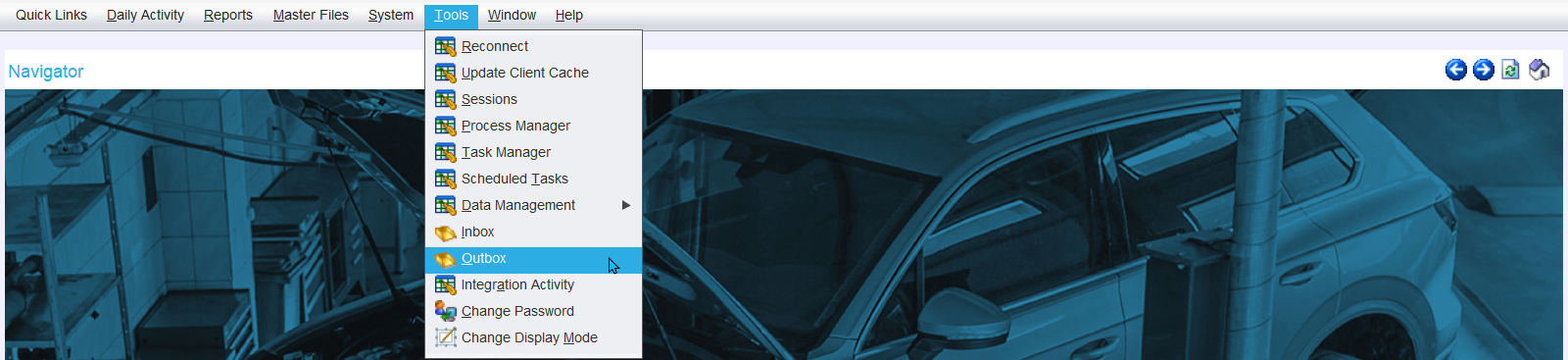
The Outbox module will open on the Search page, showing a list of Pending messages. These messages have been queued to be sent on a future date, as indicated by the Delivery Date column.
The Outbox only shows information about SMS and email messages, it does not contain information for purchase orders sent electronically via Burson EzyParts or Marlin GTX Web Services.
The filters to the top-right of the module window can be used to show All, Pending, Unconfirmed and Cancelled messages for the selected branch.
The Unconfirmed filter will display SMS that have been sent but are waiting on an Acknowledge Response.

Additional message details, including the related transaction or order, can be viewed by opening it from the outbox list.
Queued messages can also be deleted by opening them from the list and clicking on th Delete action button at the top-right of the module window.
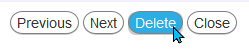
The columns of the Outbox Search list can be configured to show booking and order information, without needing to open individual records.
The Acknowledge Response column only applies to SMS messages.
If an SMS has successfully passed through the Megabus SMS gateway, the Status will be Sent. Shortly after the SMS is sent, Marlin will recieve a response about the outcome of the SMS. The Acknowledge Response field will then either display Sent if it was successful, or it may indicate that an error occurred, such as an invalid number.

The Sent status for emails indicates that the message has been passed to the megalink email client, but does not indicate if it was successfully delivered to the recipient.

Planner Outbox Tabs
SMS and email messages that have been sent regarding enquiries and bookings can be viewed from within the Business Planner, by opening the relevant booking in the task list and clicking on the Outbox tab.
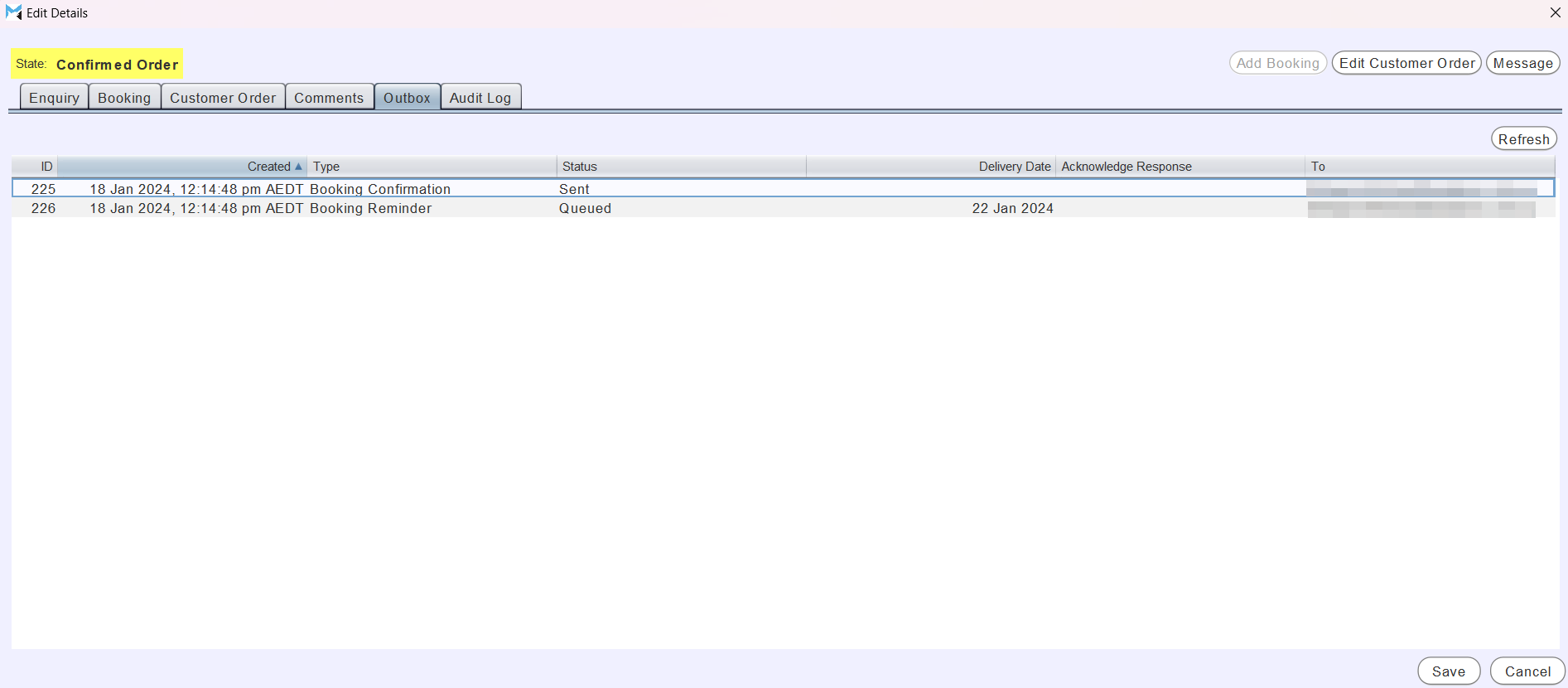
The Outbox is also accessible by selecting the relevant booking in the task list and clicking on the Outbox tab in the preview section at the bottom.
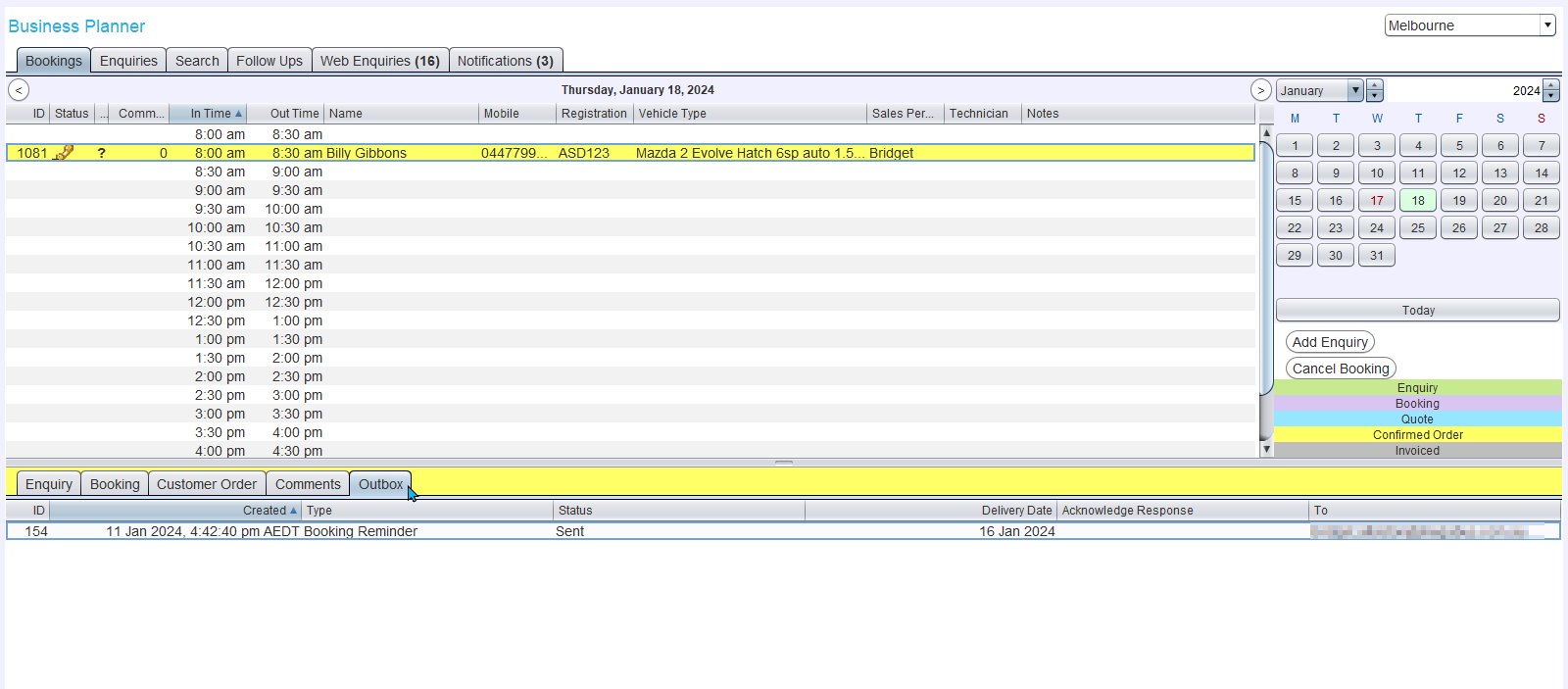
Outbox tabs have also been added to the Customer Orders and Supplier Orders modules.