Marlin Tyre and Mechanical Workshop Software includes a number of tools for managing user sessions.
Managing Sessions
Users with Session Administration and View Sessions permissions enabled, can view and manage other sessions by selecting Tools > Sessions from the menu bar.
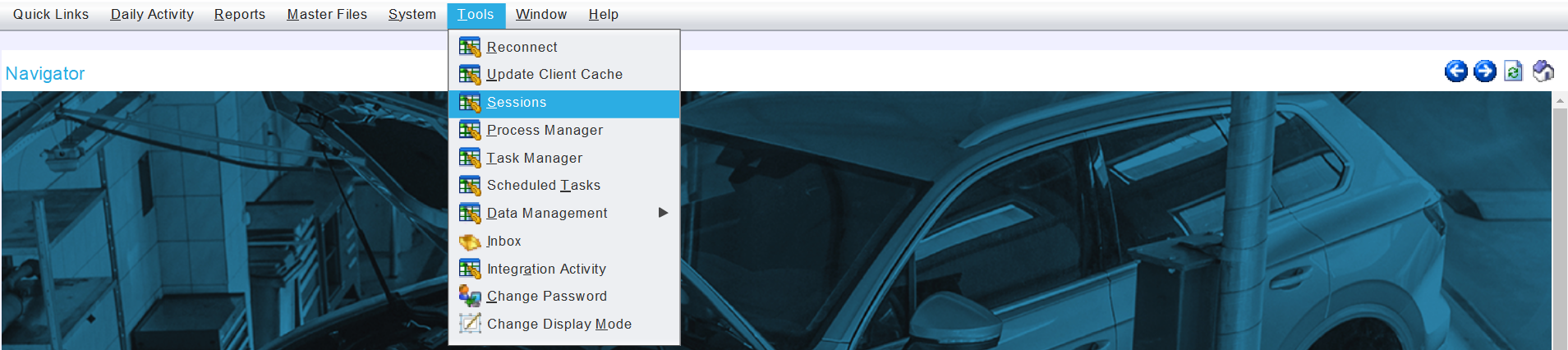
The Sessions module will open on the Search page, showing a list of active sessions.
To view additional details about a session, open it from the Search list.
The session window will open on the Details tab will open, showing general information about the session, as well as a list of its record locks and open modules.
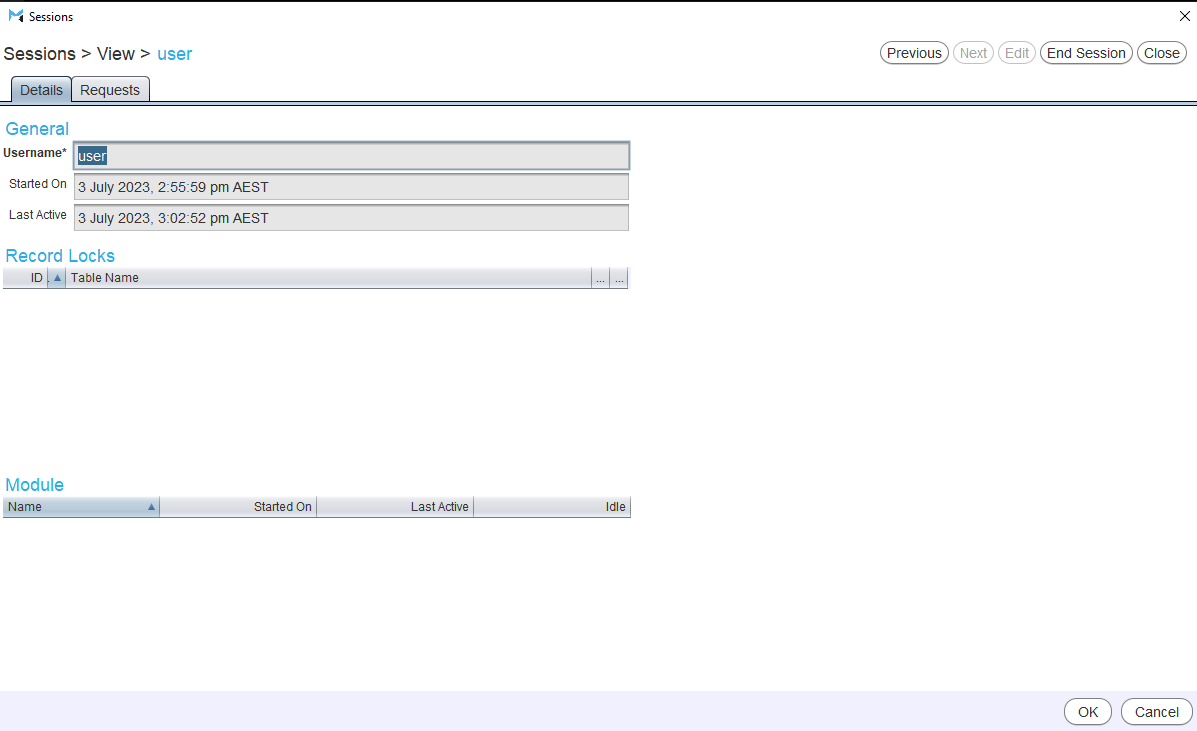
The Sessions window is also accessible to permitted users from within Marlin, by selecting Tools > Sessions from the menu bar.
Unlocking Records
Sessions > Details
Records being edited are usually locked and cannot be edited by other users.
Unlocking records allows them to be edited by other users until they are saved.
To unlock a record, click on the Unlock button in the Unlock column of the relevant record in the session's Record Locks list.
Ending Sessions
Sessions > Details
To end a user's session, first Open it from the Sessions Search list.
To the top right of the Details list, click on the End Session action button.

The user's Session will end and they will be returned to the Marlin Login window.