Marlin Tyre and Mechanical Workshop Software includes a number of tools for managing application activities.
Reconnecting to the Server
Occasionally, Marlin may become disconnected from the relevant server, due to internet drop-outs or other interruptions.
Selecting Tools > Reconnect from the menu bar will reconnect Marlin to the server, if available.
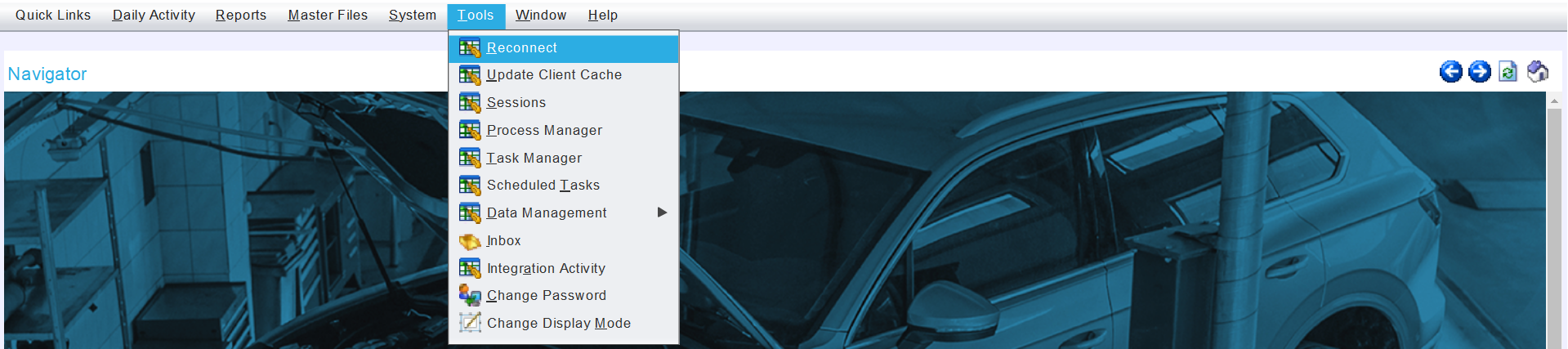
Updating Client Caches
For some changes to take effect, such as those made to system settings and user profiles, Marlin's client cache will need to be updated.
To update the client cache, select Tools > Update Client Cache from the menu bar.
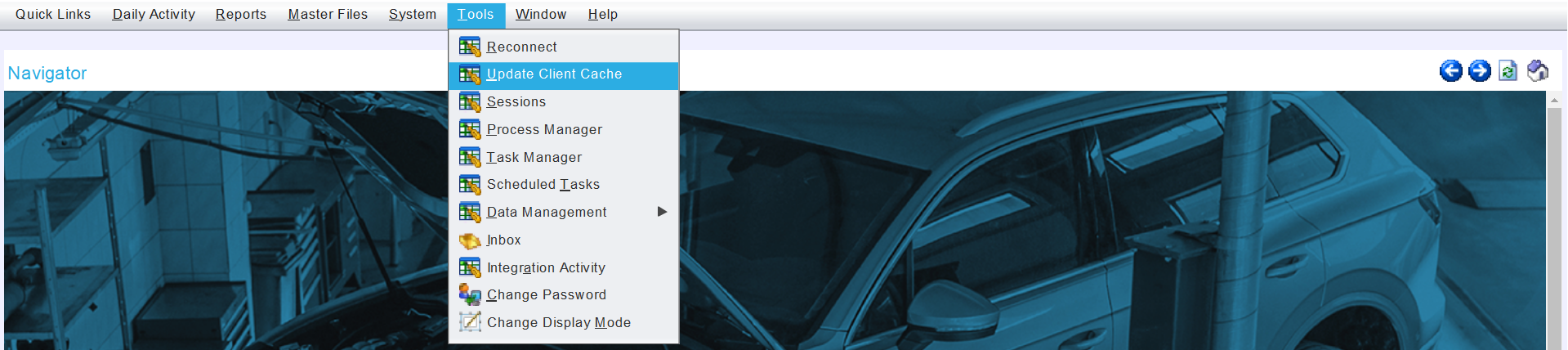
For some changes to take effect, the relevant module will still need to be closed and reopened, even if the cache has been updated.
Process and Task Managers
The Process Manager and Task Manager are each accessible from the menu bar and each show information about the status of integration partner activity.
They are primarily diagnostic tools to be used by the Tools > Megabus Support Team and should not usually be accessed during day to day activity.
Scheduled Tasks
A list of automated tasks performed within the Marlin system can be viewed by selecting Tools > Scheduled Tasks from the menu bar.
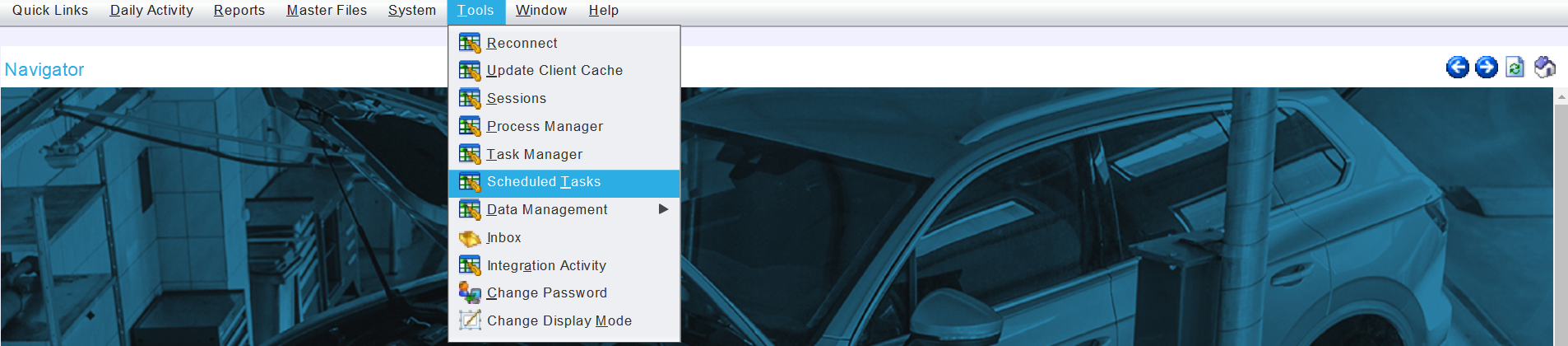
Scheduled tasks can only be added and edited by the Megabus Support Team.
However, further details about each task can be viewed by opening them from the Search list.
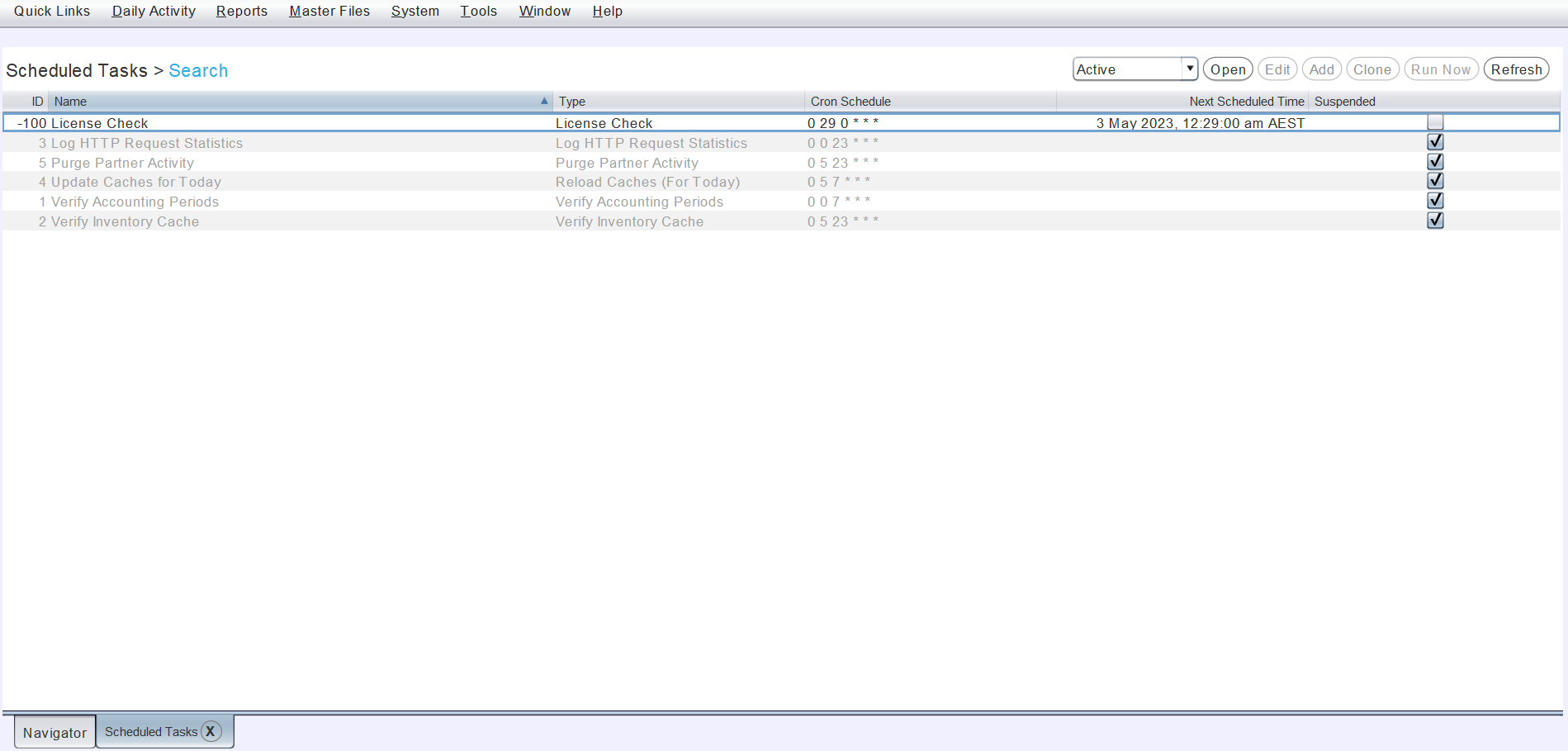
Managing Integration Activity
Integration partners can be managed by selecting Tools > Integration Activity from the menu bar.
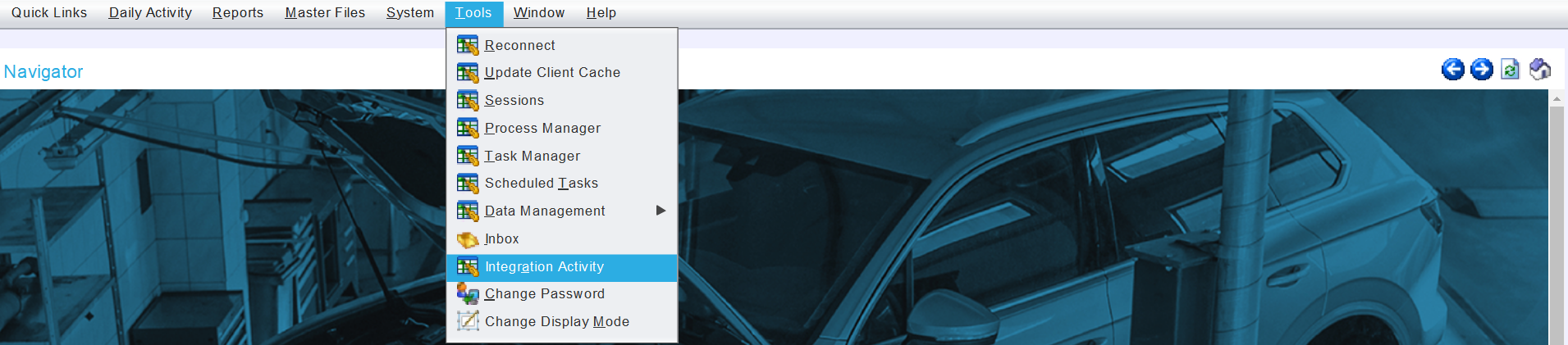
The Integration Activity module will open on the Search page, showing a list of integration partner errors.
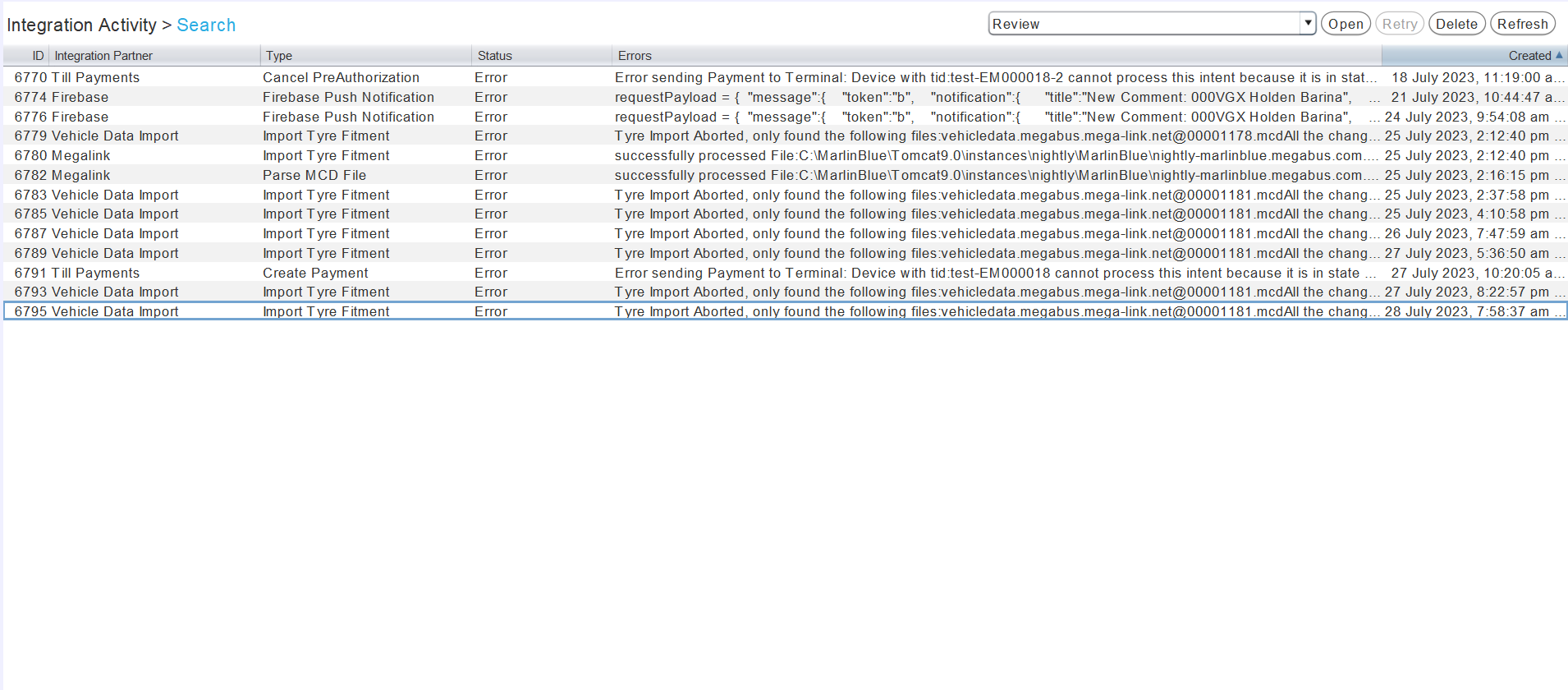
The Integration Activity module can also be opened by clicking on the Integration Status indicator at the bottom right of the Marlin window, and then selecting Integration Issues.
Activity for specific integration partners can be viewed by changing the filter to the top right of the search list.
Once addressed, integration partner errors can be deleted by selecting them in the list and clicking the Delete action button to the top right.

Deleted errors will have their status changed to Deleted and can be viewed by changing the list filter to the top right.