Does the minimum threshold still apply?
No.
Legislation changed and the requirement for an employee to receive $450 in a calendar month to be eligible for superannuation was removed. Employees aged 18 years or over are entitled to superannuation on all OTE income paid on or after 1st July 2022.
Employees less than 18 years old are entitled to super if they work more than 30 hours per week.
Is Superannuation calculated on Leave Loading?
Maybe.
Please see Leave Loading for further details.
Where is Super being posted in the GL?
To see where a particular Superannuation Fund is being posted in the GL, follow these steps.
From the Marlin HR menu toolbar, select System > Superannuation Funds.
In this example, the AXA Australia superannuation fund is linked to a Payroll Liability account called AXA Superannuation.
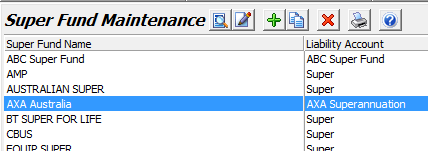
To see where the AXA Superannuation payroll liability account posts to in the GL, select System > Payroll Liability Accounts from the Marlin HR menu.
In this example, the AXA Superannuation payroll liability account is setup to post to a Supplier in your GL called AXA Australia (posting contributions to Suppliers enables you to transfer contributions to super companies using Supplier Payments).

Alternatively, the following example shows the AXA Superannuation payroll liability account setup to post to a liability account in your GL called Employee Super To Pay (you would need to use journals when transferring contributions to the super companies).

You can also see where superannuation contributions are being posted by viewing a Pay Journal Report. This shows the actual accounts and amounts posted to the GL by each pay run.
From the Marlin HR menu toolbar, select Reports > Pay Journal Report.
Select the relevant pay run(s) and then click on the Generate button.
The Superannuation Accrual section of the report shows a superannuation contribution being expensed to the Superannuation expense account (32816) and posted to the Employee Super To Pay liability account (80072).
You would then use a journal (to debit the 80072 liability account and credit Bank) when transferring the contribution to the super company.

What is the Superannuation Contribution Payment Date?
This date is entered on the Pay Run initialisation screen and is the date by which you expect to pay the superannuation contributions into the superannuation funds.
As Marlin HR can't know when you will do this, the date simply defaults to today's date and you will need to enter the appropriate date before initialising the pay run.
This date will be displayed on the Pay Advices to inform employees of when they may expect to see the contributions in their funds.
'Compulsory' rate vs 'Additional' rate on Employer contributions
The statutory or compulsory rate (also known as the Superannuation Guarantee Rate) is the legislated minimum employer superannuation contribution rate (9.5% as of 1st July 2014).
If you pay all employees the compulsory rate only, then enter the compulsory rate (e.g. 9.5%) in the Default Compulsory Rate field and 0% in the Default Additional Rate field (in System > Options on the Payrun Options tab).
If you pay all employees a higher rate (e.g. 12%) then enter 12% in the Default Compulsory Rate field and 0% in the Default Additional Rate field
If you pay some employees a higher rate (e.g. 12%) then enter the compulsory rate (e.g. 9.5%) in the Default Compulsory Rate field and 0% in the Default Additional Rate field, then for these employees only enter the differential of 2.5% (i.e. 12% - 9.5%) in the Additional Rate field in Employee Maintenance (Entitlements tab).
Please speak with your accountant for further information/clarification.
How to include an Earnings type in the superannuation calculation
Select System > Earnings from the menu toolbar.
Enter on the particular Earnings type (e.g. Standard Hours, Double Time, Annual Leave etc).
Tick or untick the check box labeled Include in Superannuation Calculation, then click on the Save icon.
The change will take effect from the next pay run that you initialise.
How to include an Allowance type in the superannuation calculation
Select System > Allowances from the menu toolbar.
Enter on the particular Allowance type (e.g. Meal Allowance, Tool Allowance, Uniform Allowance etc).
Tick or untick the checkbox titled Include in Superannuation calculation, then click on the Save icon.
The change will take effect from the next pay run that you initialise.
Employee contributions are missing on the Superannuation Report
The most likely reason is that the Deduction in Employee Maintenance is setup incorrectly.
For instructions on how to remedy this, please see Fixing Missing Salary Sacrifices to Super.
Where to select the General Ledger account for Employer contributions
By default, the employer contributions will go to the account code selected in the Employer Superannuation GL Account field on the Accounting Options screen, select System > Options (Accounting Options tab).
However, this default value will be overridden if you have entered a code in the General Ledger Expense Account field for a Department, select System > Departments
How to view the breakdown of an employee's superannuation calculation on past pay runs
To identify what earnings types, allowance types and percentage rate were included in an employee's superannuation calculation on a former pay run, select Enquiries > Employee Enquiry from the menu toolbar.
Enter on the relevant employee and you will see a list of the pay runs this employee was included in.
Select the relevant pay run and you will see this employee's details for that pay run at the bottom of screen.
Click on the Superannuation figure and you will see the superannuation rate and amount applied to each earnings type and allowance type on that pay run.
What if I don't yet have the Employee's super fund details?
If you need to process a pay for an employee but don't yet have their superannuation fund details (Fund Name & Membership number), you will need to set them up with a generic fund already in your system (e.g. Super or Funded Super etc) or create one called 'Super - Holding Fund' until you receive the details.
This ensures that the employee's superannuation is correctly calculated and displayed on their Pay Advices and on the Superannuation Report (as 'Super - Holding Fund').
Later, when the employee's real super fund has been setup, the employee will have amounts against the 2 super funds on the Superannuation Report (until the end of the tax year).
This approach is preferable to processing pay runs without a super fund as you would later have to calculate the super amounts for these pay runs and enter them on Adjustment Pay Runs.
Also, the Pay Advices from the early pay runs would have no mention of superannuation and this could cause confusion or issues later on.
Once you have the real super fund details, use them to replace the generic fund details on the Entitlements page of Employee Maintenance (after creating a new super fund if necessary).
Nothing further is required in Marlin HR.
In the General Ledger, you will need to journal the accumulated super amount for this employee from the account used by the generic fund to the account or supplier that will be used by the real super fund.
You are then ready to transfer the contributions to the real super fund company.
If unsure of what posts where, see Where is Super being posted in the GL? above.
Is Super payable on leave cashed-in during employment?
Yes.
If the leave is cashed-in during employment it is still considered OTE (Ordinary Time Earnings) and is still subject to superannuation.
Is Super payable on unused leave paid out at termination?
No.
Unused leave paid out upon termination is not considered OTE (Ordinary Time Earnings) and is therefore not subject to superannuation.