This page will show you how to create a new Superannuation Fund in Marlin HR and how to apply it to an employee.
Creating the Fund
From the menu, select System > Superannuation Funds.
Click on the Add icon.
Enter the Super Fund Name.
Select the Liability Account.
In the recommended super setup this will be called Superannuation To Pay (or similar) and will be selected on all of your super funds to send their contributions to a common Liability Account or Supplier Account in the General Ledger.
This fund will either be a normal APRA regulated fund (eg. MTAA, HostPlus, SunSuper, Australian Super, etc) or an SMSF (Self Managed Super Fund).
If this is a normal APRA regulated fund
Enter the Super Fund USI (Unique Superannuation Identifier).
This may be available from the employee (at the top of their Super Statement), the fund's website, or by phoning the fund manager.
Leave every field in the SMSF Details section blank.
Tick the "Include in Super Payment file" checkbox at the bottom (this will include contributions to this fund in the SuperStream files you create for lodgment with a superannuation clearing house).
If this is a Self Managed Super Fund (SMSF)
Leave the Super Fund USI field blank.
Obtain the information from the employee and complete the boxes in the SMSF Details section.
The Electronic Service Address (ESA) is the particular payment gateway used by the SMSF to receive contributions via SuperStream (eg. BGLSF360 is the AusPost gateway used by some SMSFs).
Tick the "Include in Super Payment file" checkbox at the bottom (this will include contributions to this fund in the SuperStream files you create for lodgment with a superannuation clearing house)
Click on Save.
Apply the Fund to an Employee
Open the employee in Employee Maintenance.
If Employee Maintenance was already open when you created the new super fund, close it completely and then re-open it to pick up the new fund)
Select the Entitlements tab.
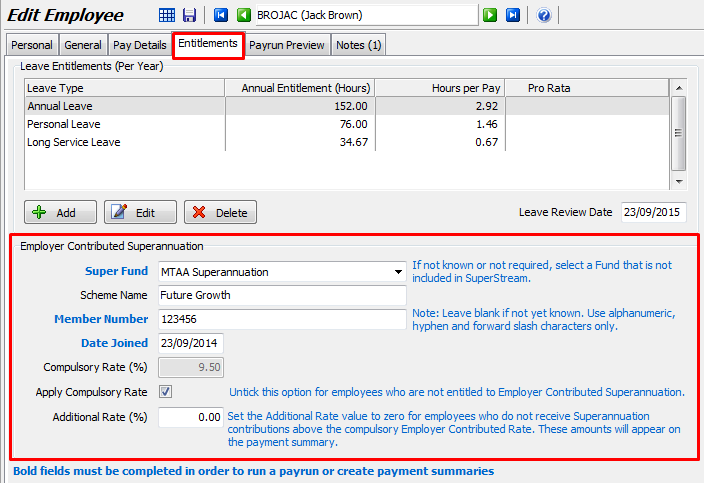
Select the new Super Fund from the pick list.
If it is not there, completely close and then re-open Employee Maintenance to pickup the newly added fund.
Enter the Scheme Name if available.
Enter the employee's Member Number for the super fund (leave blank if not yet known).
Enter the Date Joined if known (else enter today's date).
Select whether to apply the Superannuation Guarantee:
- Tick the Apply Compulsory Rate checkbox and the Compulsory Rate will automatically be set to the Default Compulsory Rate.
- Untick the Apply Compulsory Rate checkbox and the Compulsory Rate will be set to 0%.
If you pay this employee (but not all employees) a higher rate than the Compulsory Rate, enter the differential into the Additional Rate field.
If the Compulsory Rate is 9.5% but you pay this employee 11%, you would enter 1.5% (0.015).

