How salary sacrifices to superannuation work
If an employee's salary sacrifices to superannuation are missing on the Superannuation Report, it is almost certainly because you have selected the wrong account in the Liability Account field on the Deduction in Employee Maintenance (see the 3 pics below).
All of the superannuation funds set up in your system have a Liability Account selected on them that tells the system which liability account (or Supplier) in the GL to post the super contributions to in the payrun journals.
We recommend that you point all superannuation funds to a single liability account in Marlin HR called Super To Pay and that this in turn points to a single liability account in your GL (e.g. Super To Pay or Super Clearing).
Your Super Report will still break down all contributions by super fund and employee but you will be able to clear the balances in the GL with a single journal when you transfer the contributions to the super clearing house or super funds.
On the Deduction window, selecting Salary Sacrifice (aka Salary Sacrifice - Super) in the Deduction field tells the system that this is a before tax deduction (i.e. a salary sacrifice) that should be reported to the ATO as "Reportable Super".
When you select the correct account in the Liability Account field, the system will display the funds linked to it in the Superannuation Fund field.
If you select the employee's normal super fund the system will automatically copy the employee's Member Number (from the Entitlements tab) into the Member Number field on the deduction.
However, if you make an incorrect selection in the Liability Account field the Superannuation Fund and Superannuation Fund Member Number fields are greyed out.
Therefore, it will be treated as a normal deduction and the amounts will be posted to the liability account you selected but they will not be treated as superannuation contributions and will not appear on the superannuation report for payment to the relevant super fund.
Recommended Setup
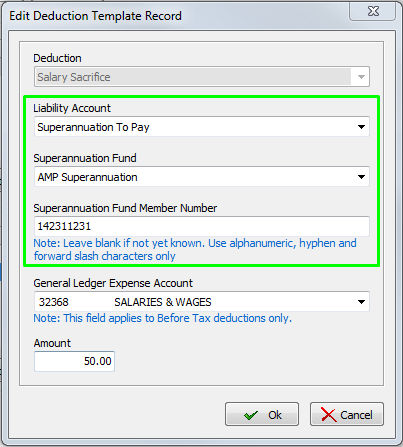
As Superannuation To Pay is selected (and all super funds are linked to it) you are able to enter the correct Superannuation Fund and Member Number.
Deducted amounts will therefore be treated as super contributions to that fund.
This is the preferred super setup as you need only create a new super fund when necessary, you don't need to create a new liability account for each new fund, or a new liability or supplier account in the GL for each new fund.
Contribution balances in the GL can be cleared with a single journal rather than a journal or supplier payment for each fund.
Legacy Setup
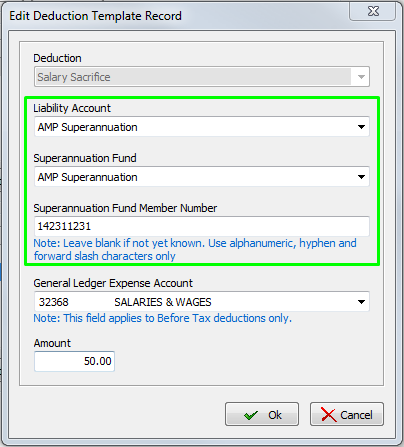
If each of your super funds is linked to a liability account of the same name (e.g. AMP Superannuation), selecting the relevant Liability Account will allow you to select the linked super fund in the Superannuation Fund and Member Number.
This setup was typically used prior to SuperStream being implemented around 2016.
It will continue to work fine but is a lot more onerous to maintain.
We recommend changing the Liability Account selected on all of your super funds to a Super To Pay liability account and then updating any recurring super deductions setup on employees so that Super To Pay is selected in the Liability Account field.
Incorrect Setup
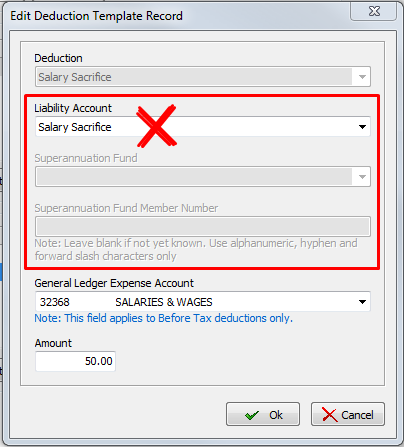
The wrong Liability Account is selected (it should never be Salary Sacrifice).
Therefore, no Superannuation Fund or Member Number can be entered and the deducted amounts will not be treated as superannuation contributions.
How to fix incorrect salary sacrifices
Step 1: Correct the Deduction in Employee Maintenance (as shown in the Recommended Setup pic above) so that the deduction is handled correctly on future payruns.
Step 2: Correct the salary sacrifices that have already been processed incorrectly, so that they are treated as superannuation contributions in the Super Report and in reporting to the ATO.
Correct the Deduction in Employee Maintenance
Select System > Superannuation Funds from the menu.
Open the Fund that the employee's salary sacrifices are meant to go to and note what is selected in the Liability Account field (e.g. Super To Pay or AMP Super).
Open the employee in Employee Maintenance and go to the Pay Details tab.
Open the existing Recurring Deduction that is set up for the salary sacrifice to super.
Ensure that the selection in the Deduction Type field is correct (i.e. Salary Sacrifice or Salary Sacrifice to Super).
In the Liability Account field, take note of what was already selected (you will need it for STEP 2 below) and then change it to the same option that was selected in the Liability Account field on the super fund that you noted above.
In the Superannuation Fund field select the fund that the salary sacrifice deductions are to go to.
In the Superannuation Fund Member Number field enter the employee's Member Number (it will be entered automatically if you selected the same fund that employer contributions go to for this employee).
In the General Ledger Expense Account field select Salaries & Wages (do not select Superannuation as the salary sacrifice is not an additional superannuation expense to your business, it is just the re-direction of part of the employee's earnings to their super fund instead of their bank).
In the Amount field enter the amount to be deducted each pay.
Click on the OK button to save the updated Deduction.
Correct the salary sacrifices that have already been processed incorrectly
Work out the total amount of salary sacrifice deductions for this employee that used the incorrect deduction setup (use Pay Analysis Report and check the Before Tax Allowances column).
Use an Adjustment Pay to reverse the total amount out of the incorrect Liability Account and into the correct Liability Account and Super Fund.
Initialise an Adjustment Pay Run with only the relevant employee selected
Double-click on the employee to show their pay run details.
Click in the Before Tax Deduction cell in the This column.
In the right panel you will now see the salary sacrifice deduction (that you have corrected in STEP 1 above).
Open it and change the Amount to the total amount you need to correct (be sure to select Add Amount) and click on OK button.
It should look like the right hand Deduction window in the pic below.
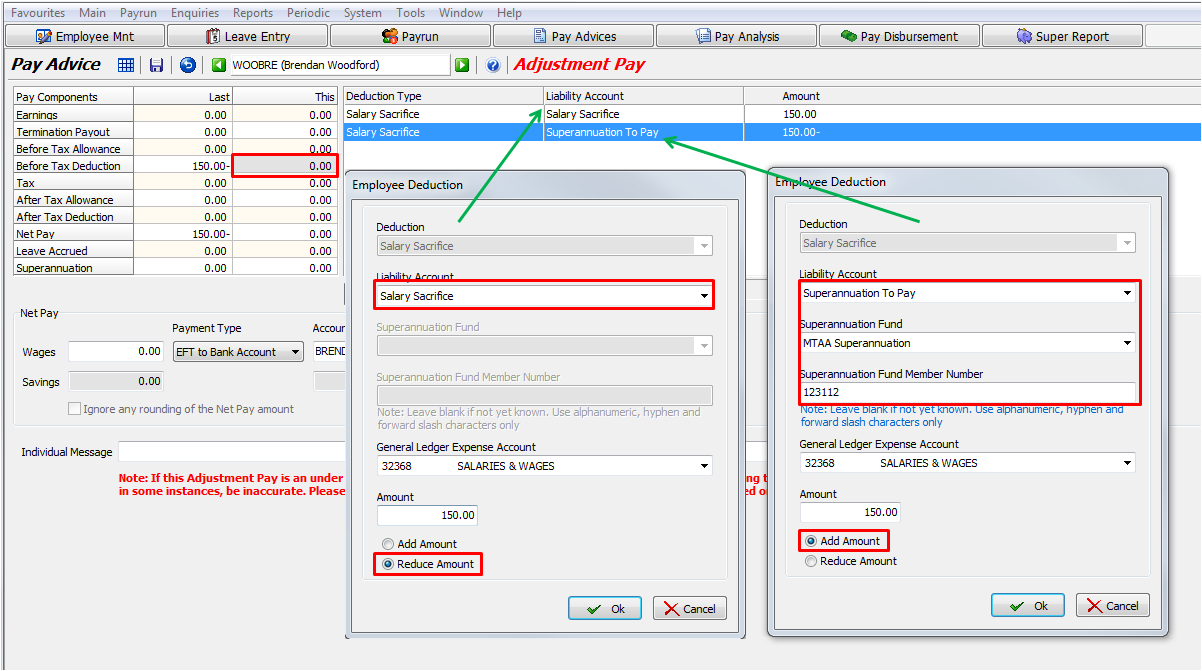
Click on the Add button to add another Deduction and set it up exactly as shown in the left hand Deduction popup in the pic above.
Select the incorrect Liability Account that was selected on the Deduction in Employee Maintenance before you corrected it in STEP 1 above and enter the same total amount to be corrected.
Be sure to select Reduce Amount as this deduction will take the incorrectly deducted amounts out of the incorrect Liability Account.
Click on the OK button.
Before finalising the Adjustment Pay Run, check that it looks like the one shown below.
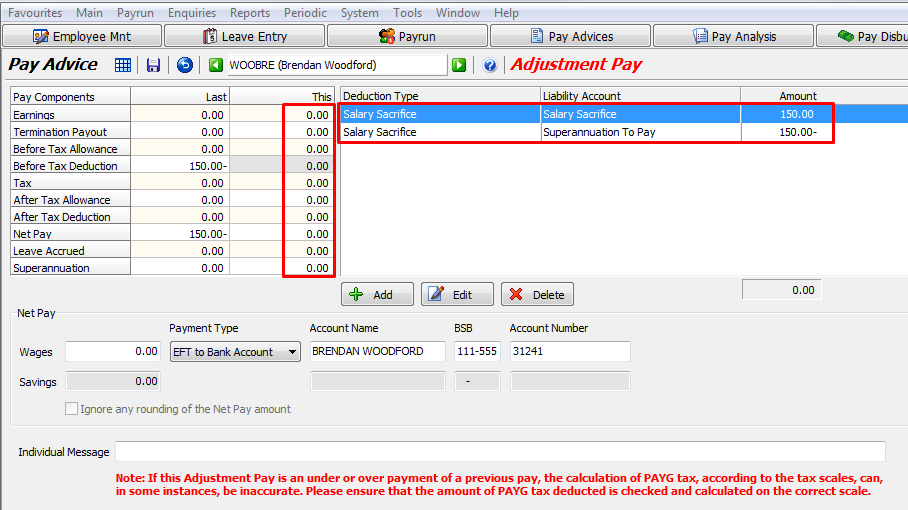
The Amount on the incorrect Liability Account is shown as a positive amount because we are removing the previous deductions out of that account (deductions are normally shown as a negative but this is a deduction reversal).
The Amount on the correct Liability Account is shown as a negative because we are moving the previous deductions into that account (deductions are normally shown as a negative).
All figures in the This column must be zero as there are no new payments or deductions, we are simply "moving" the total amount of some previous deductions (ignore any figure in the Leave Accrued cell as it is unrelated to this pay run).
If everything looks ok, go ahead and Finalise the Adjustment Payrun.
How to verify the issue is fixed
Run a Super Report for the employee and confirm that the amount is now included in the Employee Before Tax column.
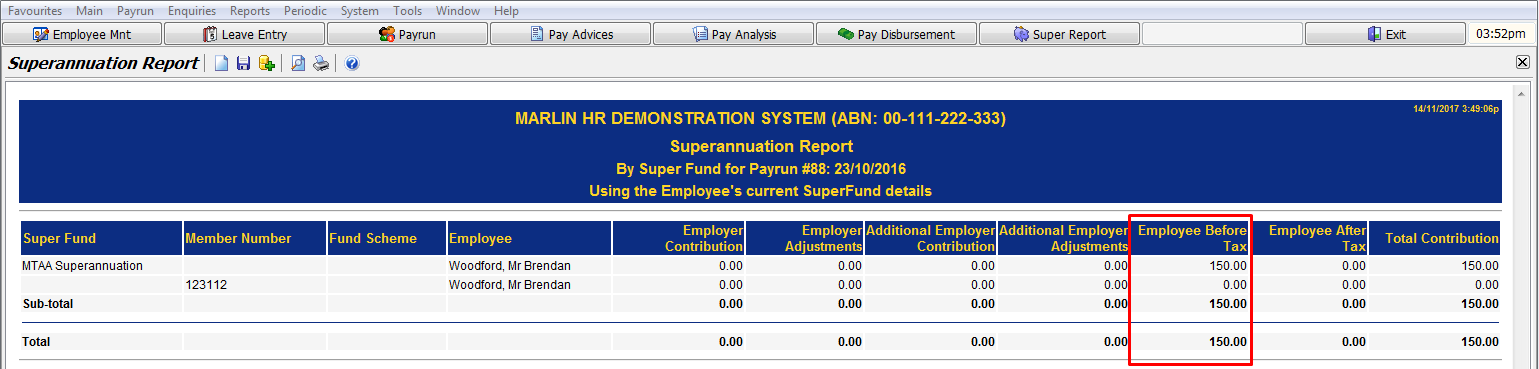
Run an Employee YTD Report and confirm that the Reportable Super amount now includes the previously missing salary sacrifices amount.