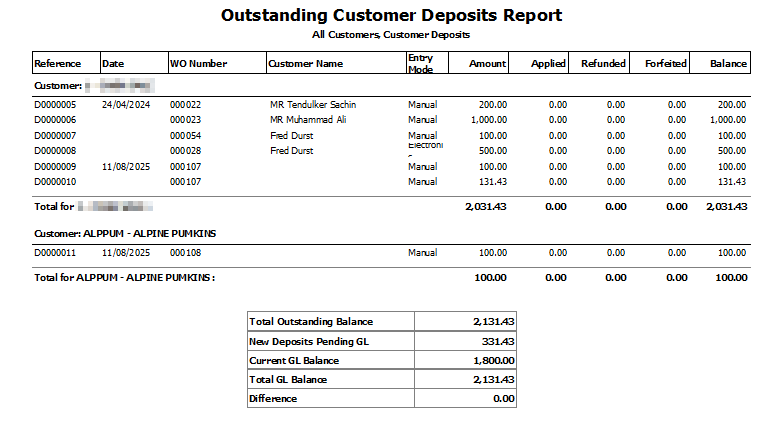Marlin GTX enables deposits to be recorded when a customer makes a partial payment or a prepayment toward a purchase.
Deposits reduce the balance owed when the sale is finalised and can be refunded or forfeited if the sale is cancelled.
Taking Deposits
... > Work Order
A deposit is linked to the work order for a pending sale and can be taken once or in multiple instalments.
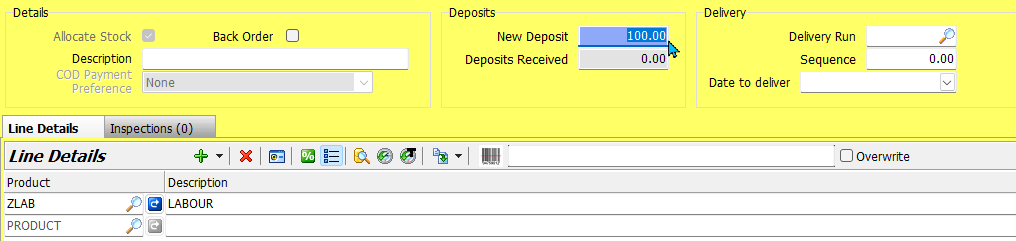
To take a deposit:
- Enter the deposit amount in the New Deposit field (above the Line Details list)
- Save the order (F10)
- Enter your salesperson ID and password if prompted
- Process the deposit payment using the applicable payment type
- Print or deliver a deposit receipt for the customer (as usual)
Deposits automatically reduce the balance owed when finalising the invoice, which can be processed as usual.
Additional deposits for the order can be taken at any time, and even used to completely pay off the balance.
If an order is cancelled, the deposit must be refunded or forfeited before the the related work order can be cancelled.
You cannot take a deposit for an order without any line details added to it.
Deposits can also be taken by mobile using Text2Pay.
Additional Deposits
... > Work Order
The deposits taken against an order are shown in the Deposits Received field above the details list.
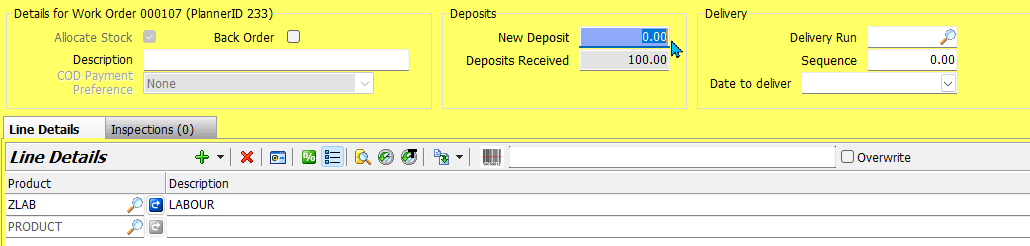
To take an additional deposit:
- Enter the additional deposit amount in the New Deposit field
- Save and process the payment as usual
Refunding and Forfeiting Deposits
Main > Data Entry > Receipts
Deposits can be refunded and forfeited from the Receipts module (Main > Data Entry > Receipts).
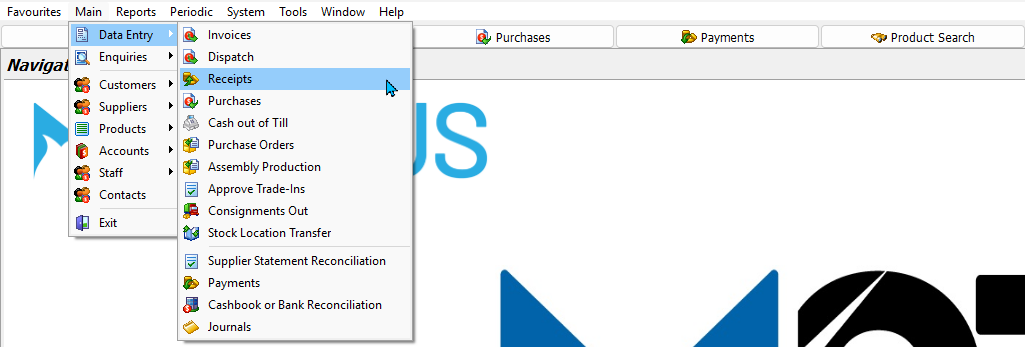
Refunded amounts are returned to the customer, while forfeited amounts are kept by the business.
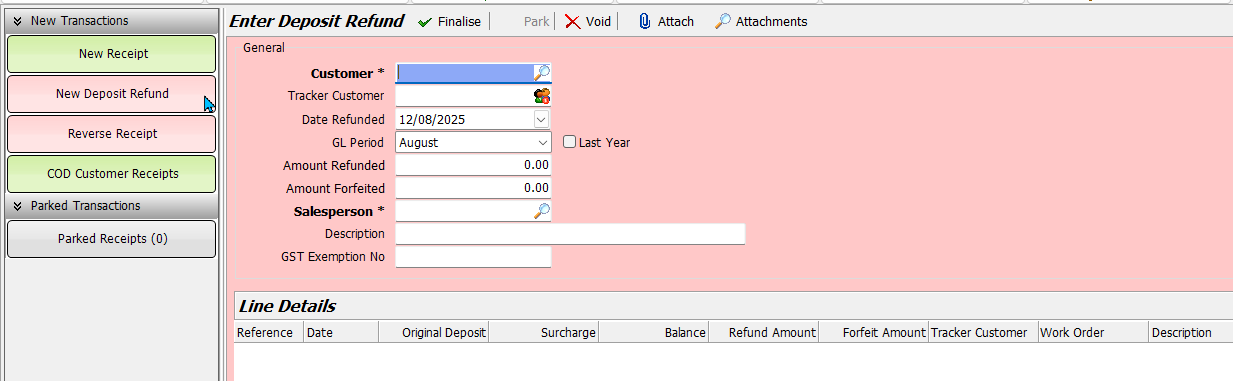
To refund a deposit:
- Click New Deposit Refund on the right
- Select the Customer
- Enter the total Amount Refunded
- Enter the total Amount Forfeited
- If the customer has multiple deposits open:
- They will appear in the Line Details list below
- Use the Refund Amount and Forfeit Amount fields to allocate the amounts as appropriate
Note: The total allocations must match the total Amount Refunded and Amount Forfeited entered at the top
- Once the allocations are balanced:
- Finalise the refund, as usual
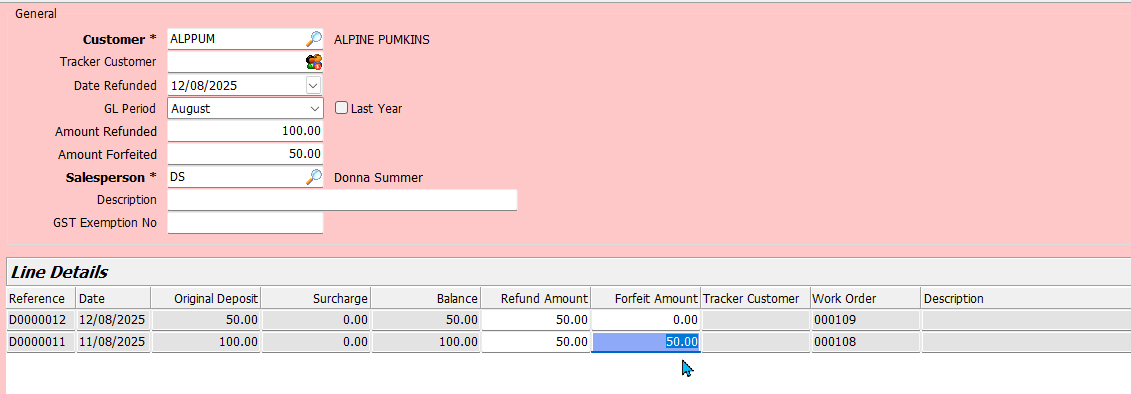
Checking Deposits
You can check deposit information in the customer's maintenance file, in work order inquiries or by generating an outstanding deposits report.
Paid Status
A red % symbol in the Paid column indicates a deposit has been taken.
This appears in:
- Business Planner task list
- Work Order Enquiry
- Amount shown in the Deposits Available column on the right
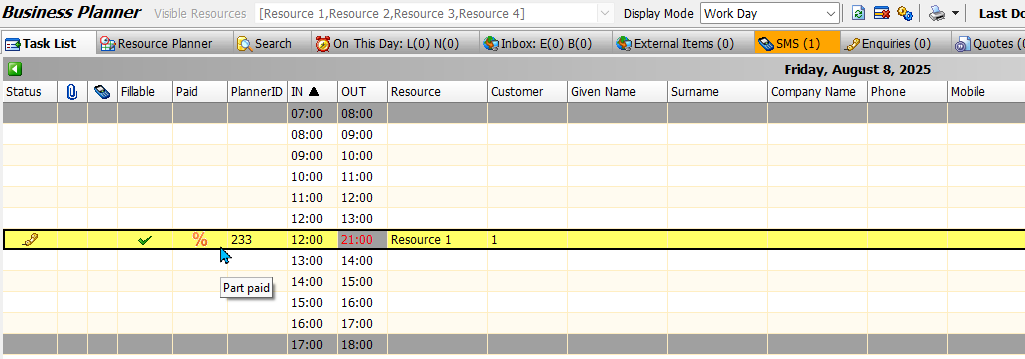

A green $ symbol will appear once the order has been paid in full, or if enough deposits have been taken to cover the entire cost.

The Paid column applies only to open work orders for cash customers.
To enable it, please contact the Megabus Support Team.
Viewing Customer Deposits
Main > Customers > Manage Customers
The total of Deposits Held from a customer is shown at the top right of their Customer Maintenance Details tab.
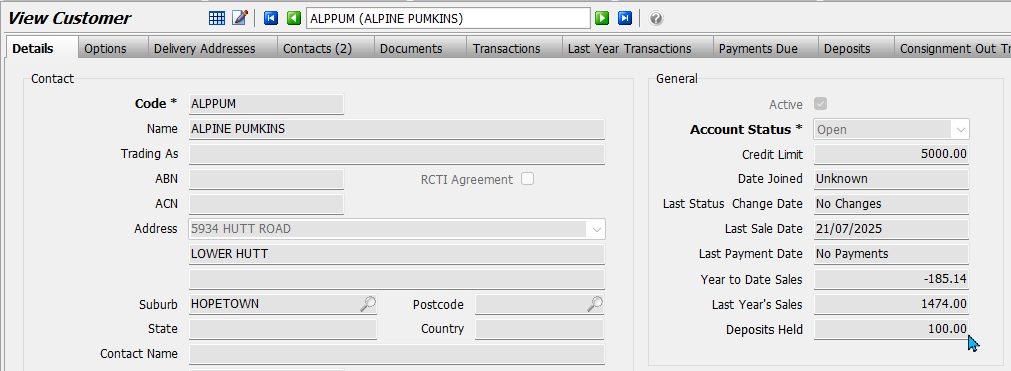
A record of a customer's deposits can be viewed by clicking on the Deposits tab at the top.

Outstanding Deposits Reports
An overview of all deposits currently held can be viewed by selecting Main > Customers > Outstanding Customer Deposits from the menu bar.
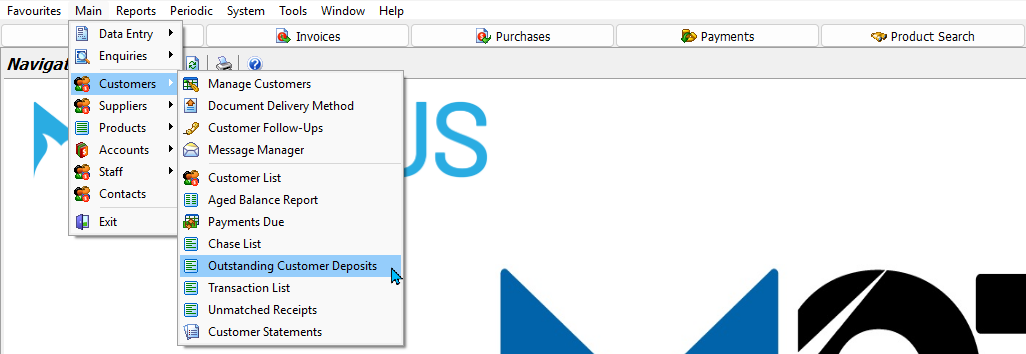
Click Generate to view the report.