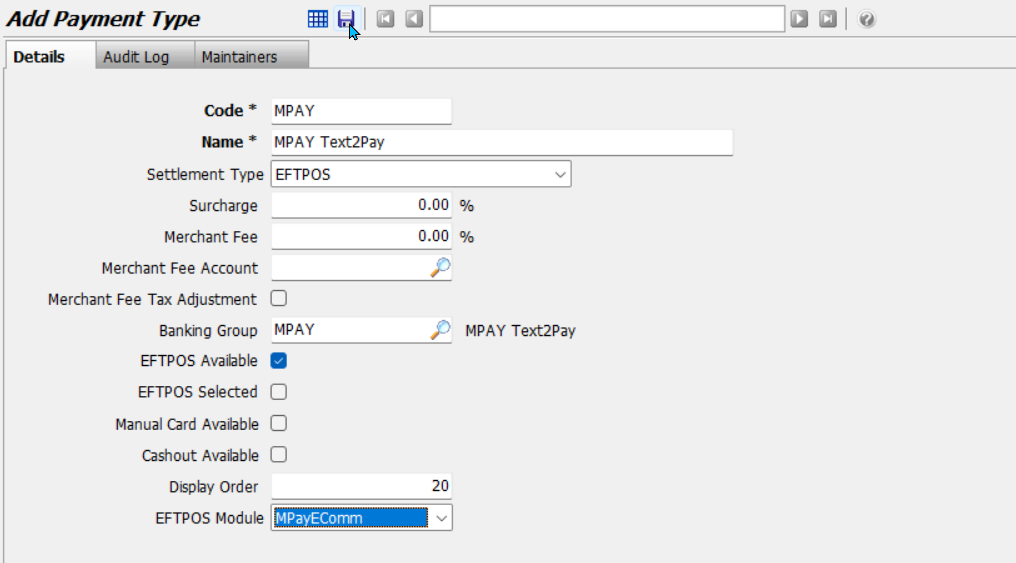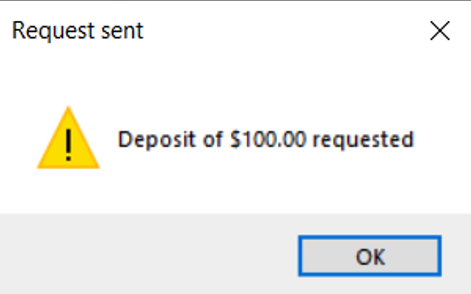Marlin GTX's Text2Pay functionality enables payment and deposit requests to be sent and paid via SMS, ensuring accurate payment reconciliation and reducing manual processing.
If an invoice or deposit is paid using Text2Pay, a payment request will be sent to the customer’s mobile via SMS. The customer can follow the link to complete payment through a secure online portal.
Text 2 Pay can be used to pay full invoice amounts or to quickly take deposits for Work Orders and Business Planner bookings.
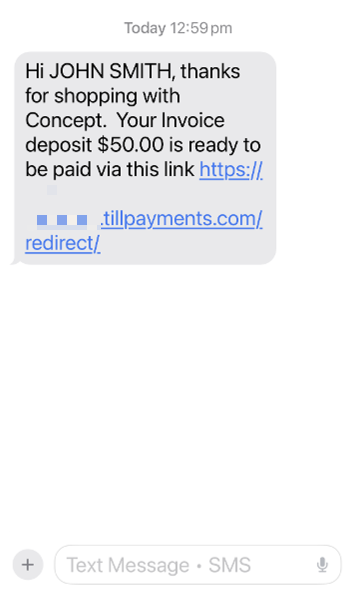
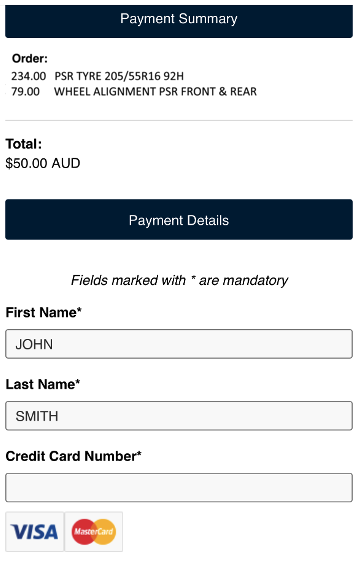
To enable Text2Pay in your GTX system, please contact the Megabus Support Team.
Text2Pay can only be used for customers and orders with a valid mobile number.
Text2Pay Invoices
You can use Text2Pay when finalising an invoice.
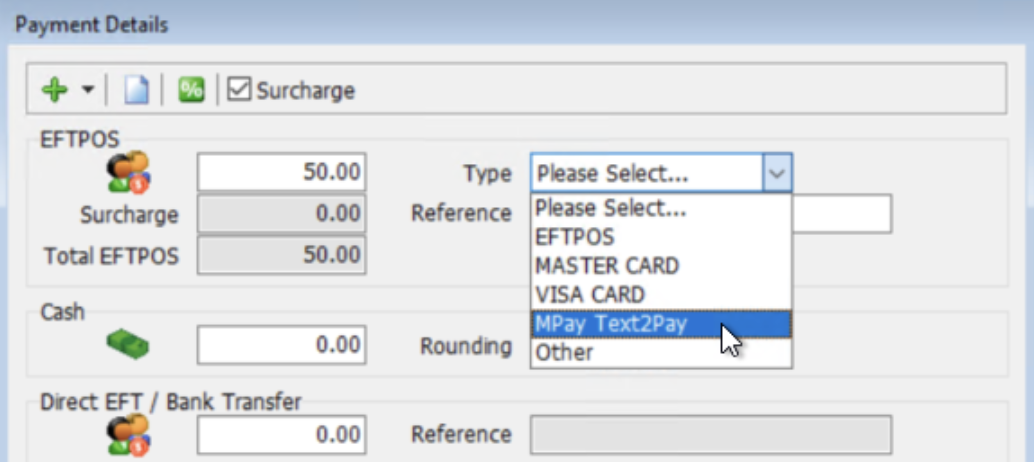
- In the EFTPOS section of the Payment Details screen:
- Enter the Amount
- Set the Type dropdown to MPAY Text2Pay

You will be prompted to send an SMS payment link:
- Click Send to send the message.
The customer will receive an SMS containing a link to a secure Text2Pay payment portal with your business name at the top.
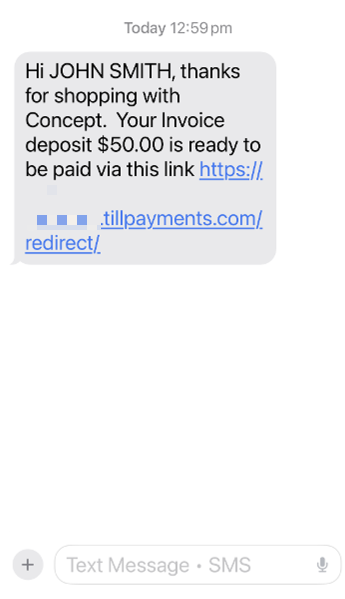
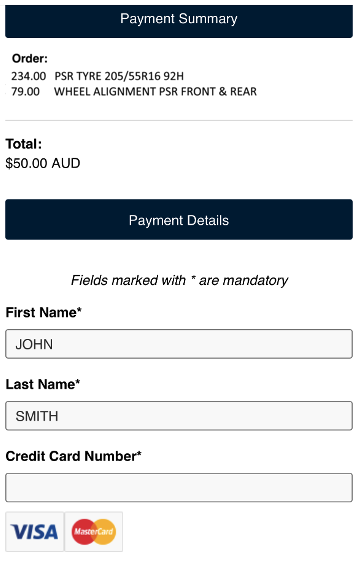
To complete the payment, the customer then needs to:
- Tap the link
- Enter their credit card details
- Submit the payment
GTX will wait for payment before completing the transaction:
- Once the customer completes payment, the invoice will automatically finalise.
From version 5.8.1, Marlin GTX uses shortened URL formats to reduce SMS character count and cost.
Payment portal links time-out after one hour and will need to be resent in order to complete the payment, if necessary.
Work Order Deposits
Text2Pay can be used during deposit entry on a Work Order.
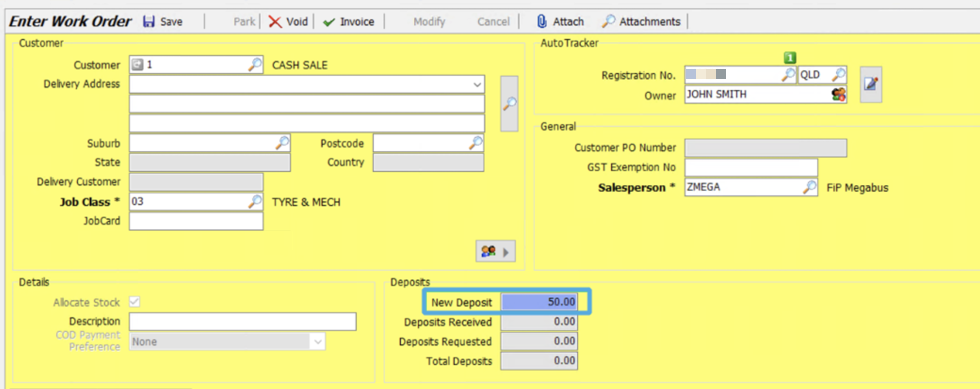
To take a deposit on a work order:
- Enter the deposit amount in the New Deposit field
- Click the Save button at the top of the module window
The Payment Details window will open.
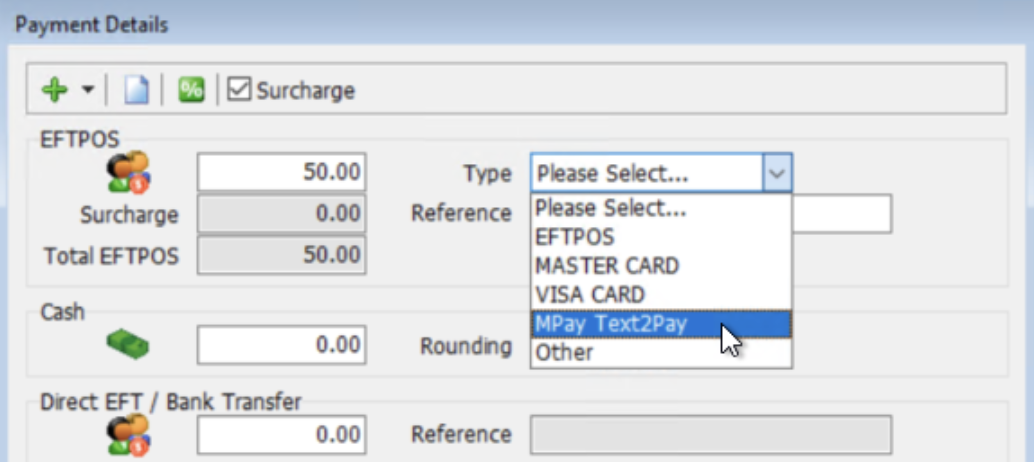
- In the EFTPOS section:
- Enter the Amount
- Set the Type dropdown to MPAY Text2Pay

You will be prompted to send a predefined message to the customer via SMS.
- Click Request Deposit to send the message.
The customer will receive an SMS containing a link to the secure Text2Pay payment portal, which can be used to process the payment as usual.
Payment portal links time-out after one hour and will need to be resent in order to complete the payment, if necessary.
Business Planner Deposits
Text2Pay deposits can also be initiated through the Business Planner's the Appointment List or Resource Planner, for any booking linked to a Work Order.
To take a Text2Pay deposit from the Business Planner:
- Right-click on a booking
- Select Request Payment
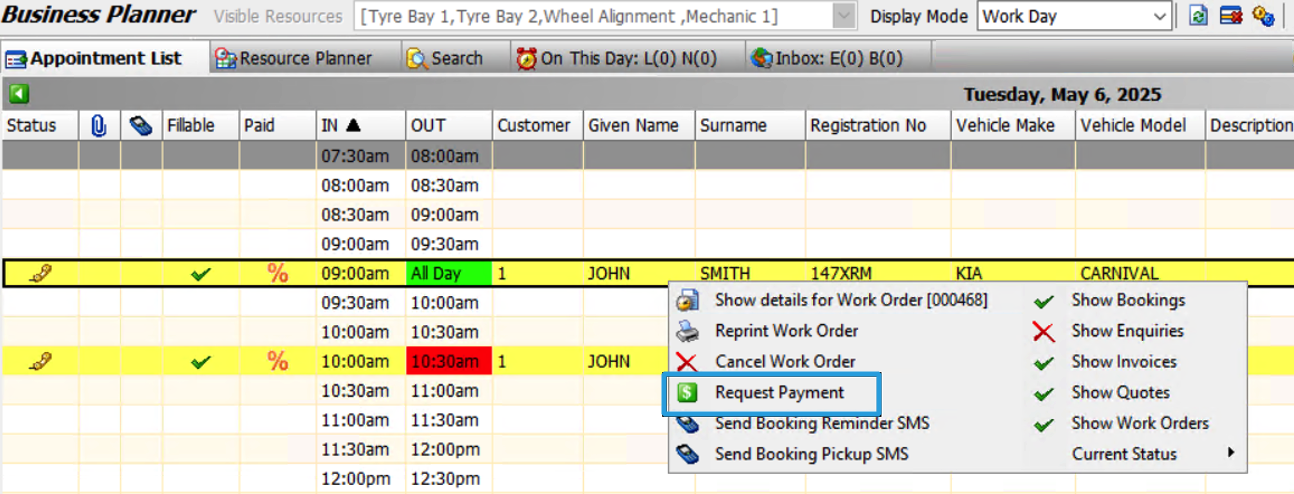
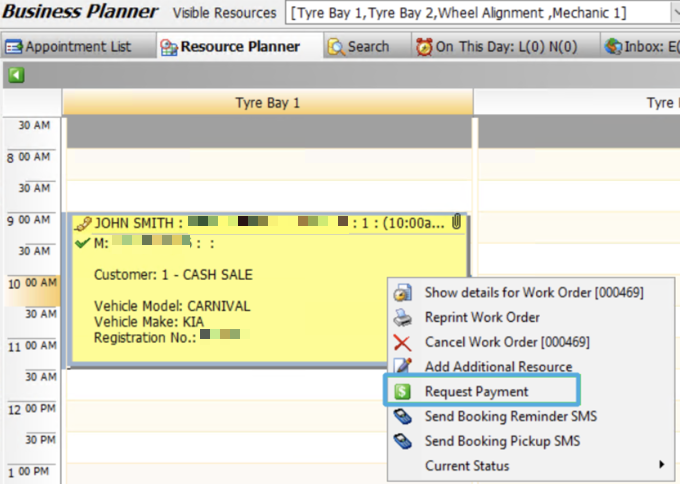
The Payment Details window will open.
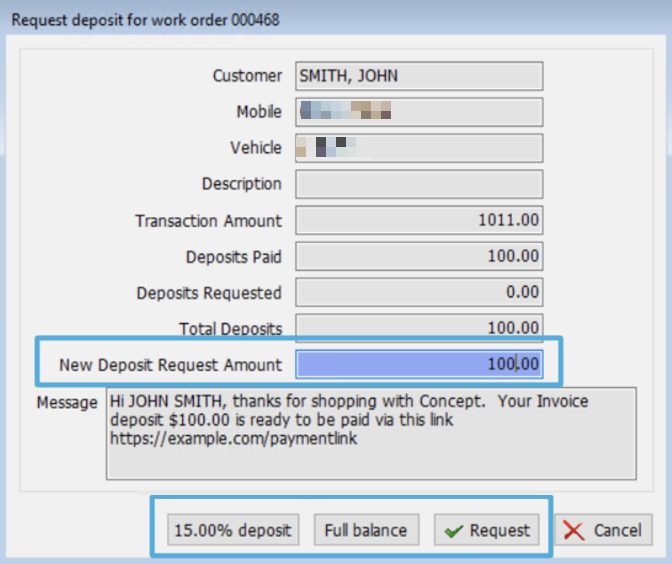
Select a payment type:
- Default Deposit: Click 15.00% Deposit button at bottom
Note: a different amount can be configured) - Full Amount: Click Full Balance button at bottom
- Custom Amount: Enter amount in New Deposit request Amount field
how do you configure default amount?
To send the Text2Pay request:
- Click Request button at the bottom of the pop-up window.

A pop-up will open, confirming that the Text2Pay request has been sent.
The customer will then receive an SMS containing a link to the secure Text2Pay payment portal, which can be used to process the payment as usual.
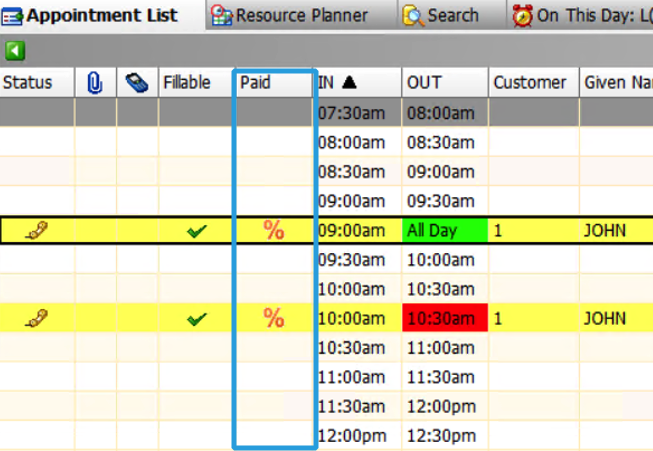
The deposit's payment status is indicated in the Paid column of the Appointment List:
- $ = Paid in full
- % = Partially paid
Payment portal links time-out after one hour and will need to be resent in order to complete the payment, if necessary.
Text2Pay Message Templates
To add or edit the Text2Pay SMS template:
- Select System > System Files > Customers > SMS Standard Messages
- Click Add or Edit at the top of the module window
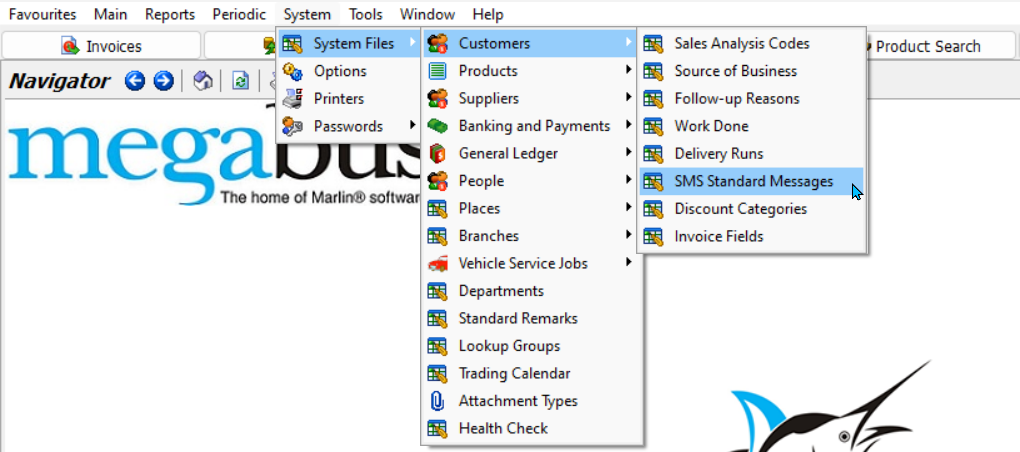
If the SMS Standard Messages option is greyed out, contact please contact the Megabus Support Team.
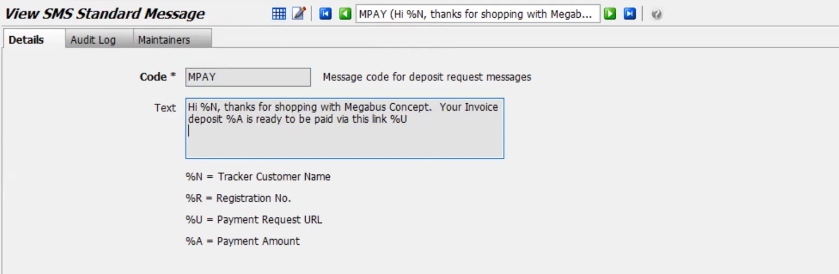
In the Details tab:
- Code: (used to identify the template)
- Text: Enter the message using variables where required:
- %N: Customer name
- %R: Registration number
- %U: Payment request URL
- %A: Payment amount
- Click Save
mine doesn't show variables / code text - not enabled?
The substitution key will only appear below text box once the message is assigned to a bulk SMS message category.
Assigning the Text2Pay Template
To assign the message, to be used for Text2Pay requests:
- Select System > Options
- Select the AutoTracker tab
- Select the SMS Messages tab
- Assign the Deposit Request SMS message template
- Click Save

Text2Pay Set Up
In order to use Text2Pay, a banking group, payment type and SMS message template must be configured.
Text2Pay Banking Group
Select System > System Files > Banking and Payments > EFTPOS Banking Groups.
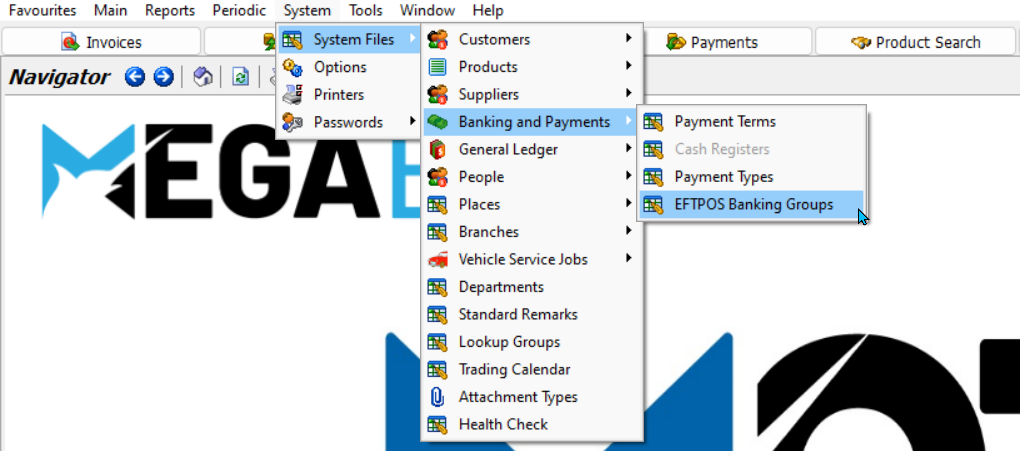
Click Add at the top of the module window.

In the Details tab, enter the following:
- Code: MPAY
- Name: MPAY Text2Pay
- Click Save
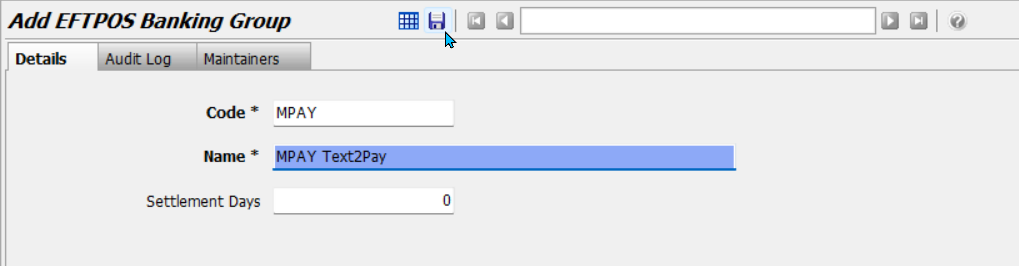
Text2Pay Payment Type
Select System > System Files > Banking and Payments > Payment Types.
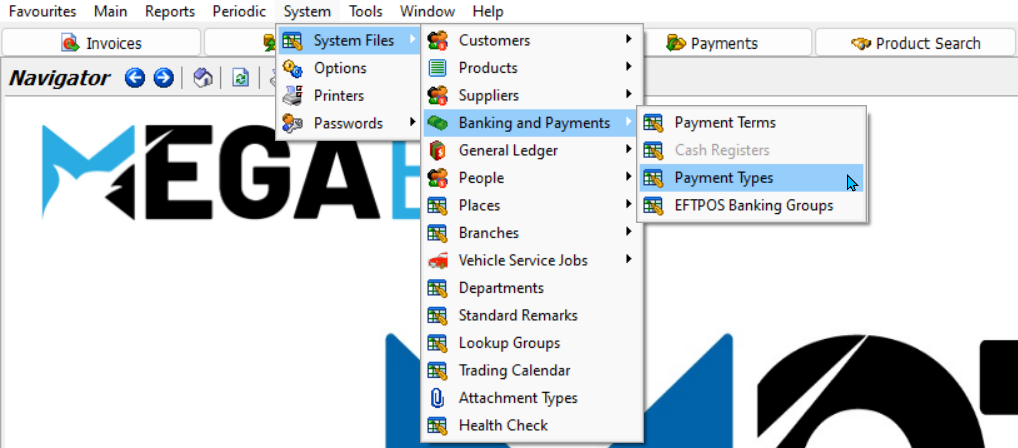
Click Add at the top of the module window.

In the Details tab, enter the following:
- Code: MPAY
- Name: MPAY Text2Pay
- Settlement Type: EFTPOS
- Surcharge and Merchant Fee: (if applicable)
- Banking Group: MPAY
- Tick EFTPOS Available
- EFTPOS Module: MPayEComm
- Click Save