Marlin Tyre and Mechanical Workshop Software's Statistics Explorer enables users to view the performance of various business aspects over particular time periods.
To open the Statistics Explorer window, select Reports > Statistics Explorer from the menu bar.

The Statistics Explorer will open, prompting the user to select a time period and reporting category.
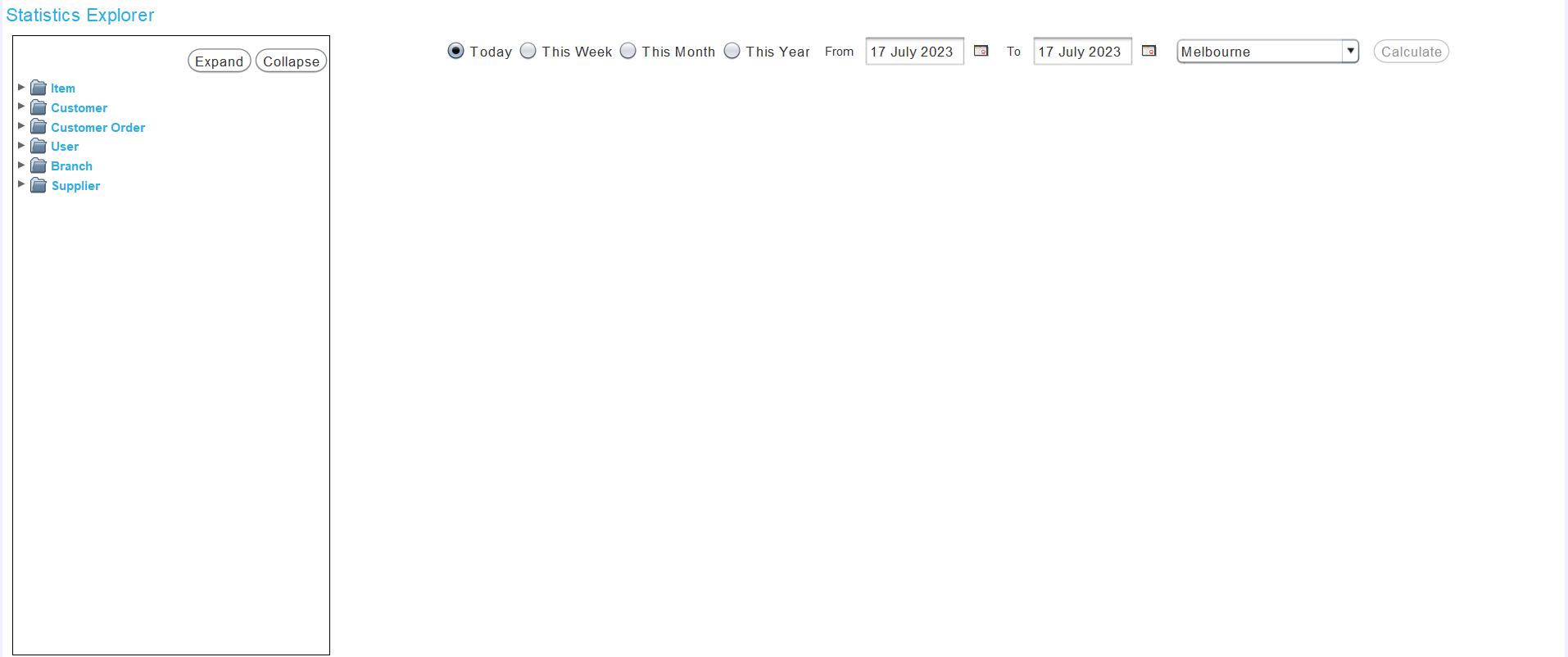
Reporting Group Statistics
Reports > Statistics Explorer
On the left of the Statistics Explorer is a list of active Branch, Customer, Customer Order, Item, Supplier and User reporting categories.
If there are no active reporting categories for a reporting category type, then it will not be visible in the Statistics Explorer.
Clicking on a reporting category will reveal the reporting groups it contains.
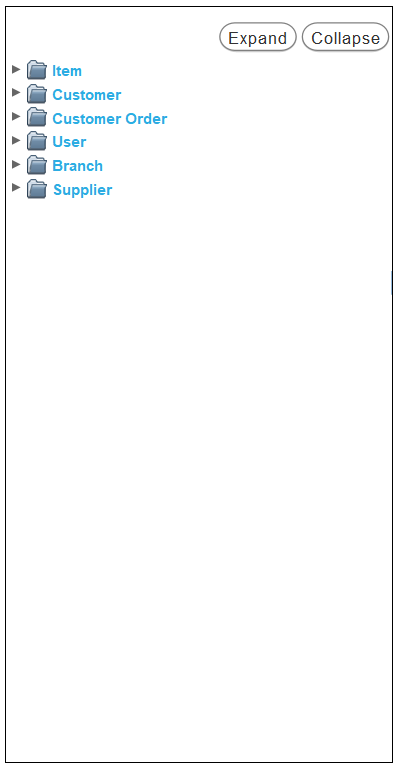
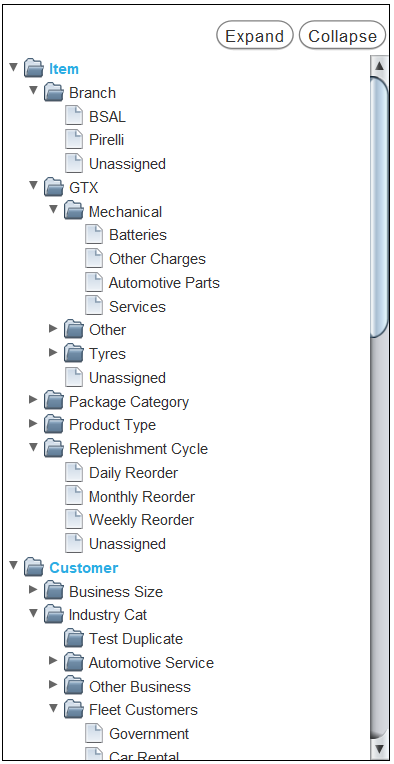
All reporting category folders can be simultaneously opened or closed by clicking on the Expand or Collapse buttons to the top right.
Clicking on a reporting group will show its statistics in a list on the right.
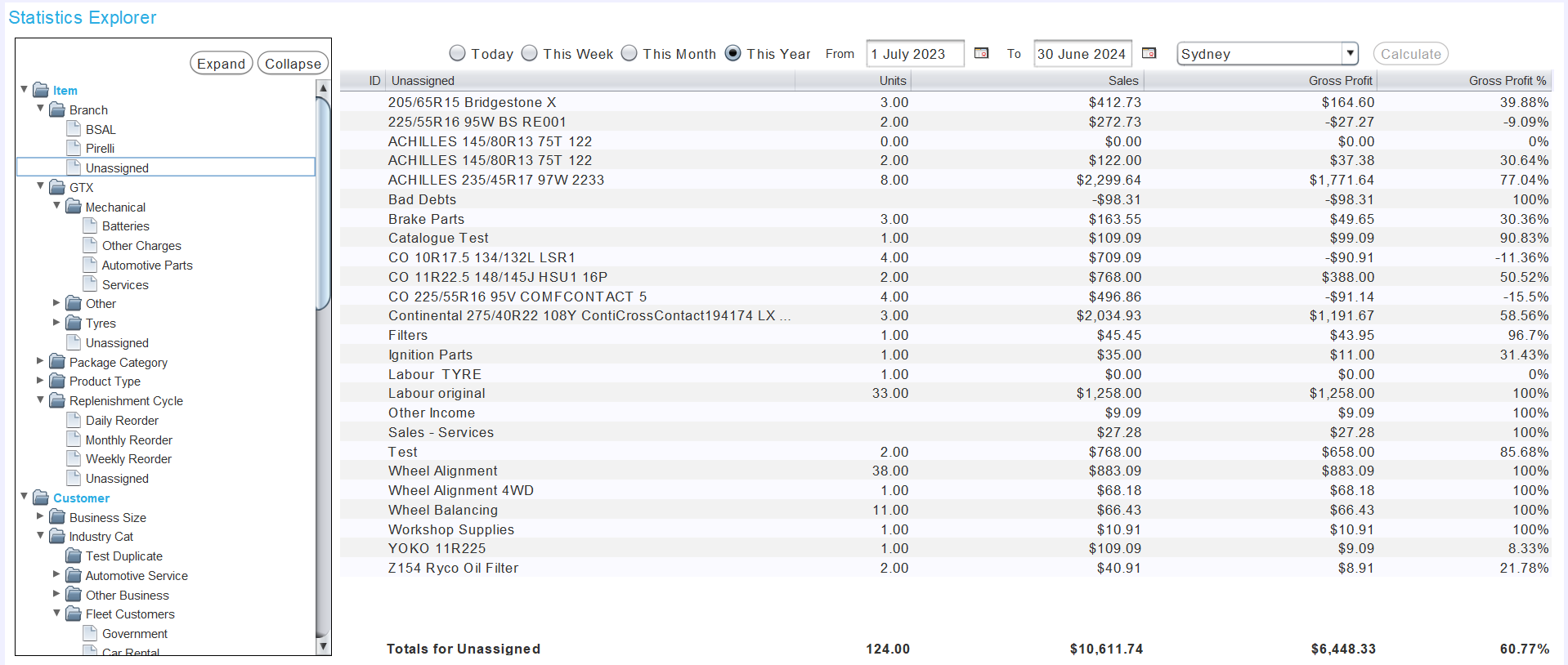
Statistics for entire reporting categories can be viewed by clicking on the relevant folder in the reporting categories list.
The statistics can be further restricted to specific periods and branches by editing the fields to the top of the statistics list.
Branch and Period Statistics
Reports > Statistics Explorer > [Reporting Group]
The fields at the top of the Statistics Explorer can be used to select a specific period and branch to see statistics about.

Preset periods, including Today, This Week, This Month and This Year can be selected using the toggles on the left.
Otherwise, a specific time period can be set using the calendar pickers in the middle.
Statistics can be limited to specific branches by selecting it from the branch drop-down on the right.
To update the statistics list to suit the selected period and branch, click on the Calculate button to the right.

Transaction Statistics
Reports > Statistics Explorer > [Reporting Group]
More detailed information about reporting groups and individual transactions can be viewed by double-clicking on them in the statistics list.

The statistics list will change to show transaction information about the selected item.

A new item category will also be added to the reporting categories list on the right, as a subset of the relevant reporting group.
These added categories will remain and can be revisited for as long as the Statistics Explorer is open, but will reset next time it is opened.