Marlin Tyre and Mechanical Workshop Software enables detailed Sales Order documents to be printed at any stage of a customer order.
Sales orders contain all the basic details and pricing information for a customer order and can be used to confirm the order or request payment from the customers.
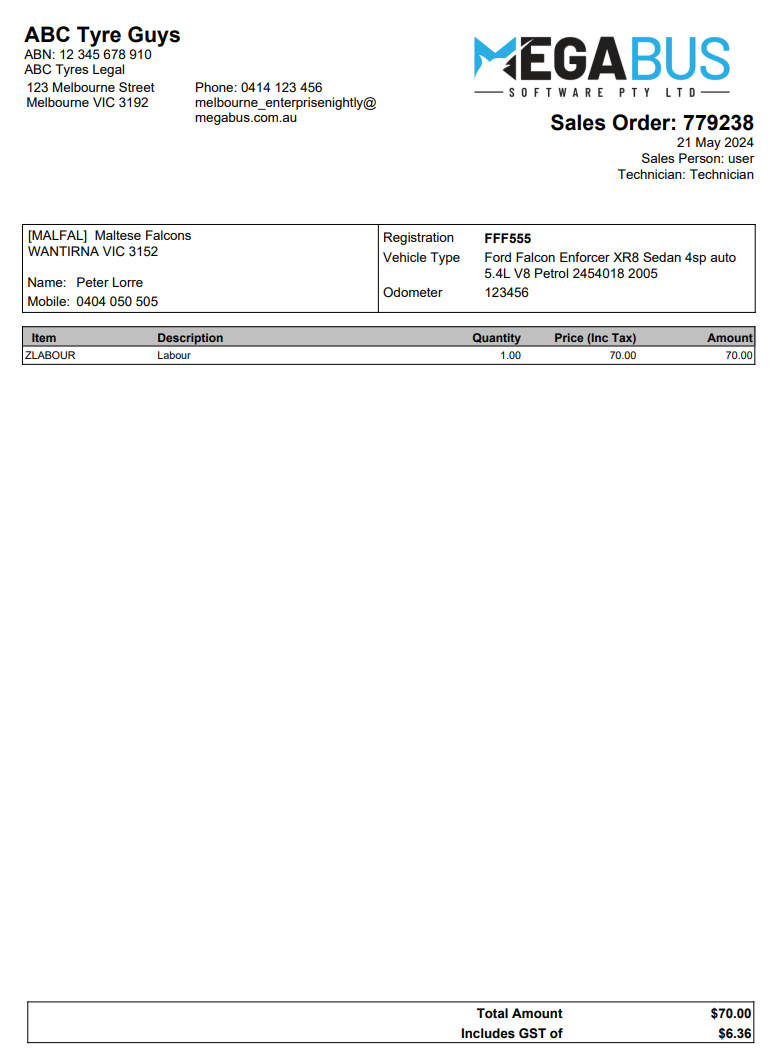
Customer portal links can also be shared with customers by sending sales orders to them.
Generating and Sending Sales Orders
Daily Activity > Customer Orders
Sales orders for confirmed customer orders can be generated at any stage.
To generate a sales order Open a confirmed order from the Customer Orders Search list (which can be accessed by selecting Daily Activity > Customer Orders from the menu bar).
At the top right of the customer order window, click the Print action button.

The Print pop-up window will open.
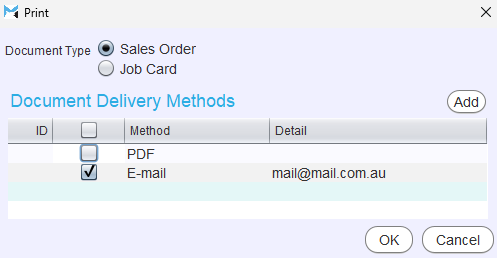
The default document type for customer orders can be set using the Report.CustomerOrder.DefaultDocumentType company setting.
Select the Sales Order Document Type toggle at the top.
Use the Document Delivery list below to select an output type for the document.
Sales orders can be also sent directly to customers by selecting an Email option.
To generate or send the document and return to the Customer Order screen, click the Ok button at the bottom of the pop-up window.
If an additional discount line is included on a sales order or other customer order document (as set by the Report.PrintCustomerDiscount company setting), it will be formatted in landscape layout to accommodate the extra column. However, the Report.CustomerInvoice.Orientation company setting can be used to force portrait orientation, even if the discount column is included.