Marlin Tyre and Mechanical Workshop Software enables customer, supplier and credit provider accounts to be set up using variable account terms.
Payment terms can be based on either Statement or Transaction ageing methods and multiple payment terms can be applied to a single supplier or customer account.
To view and edit account terms, select System > Money and Banking > Payment Terms from the menu bar.

The Payment Terms module will open on the Search window, showing a list of active payment terms.
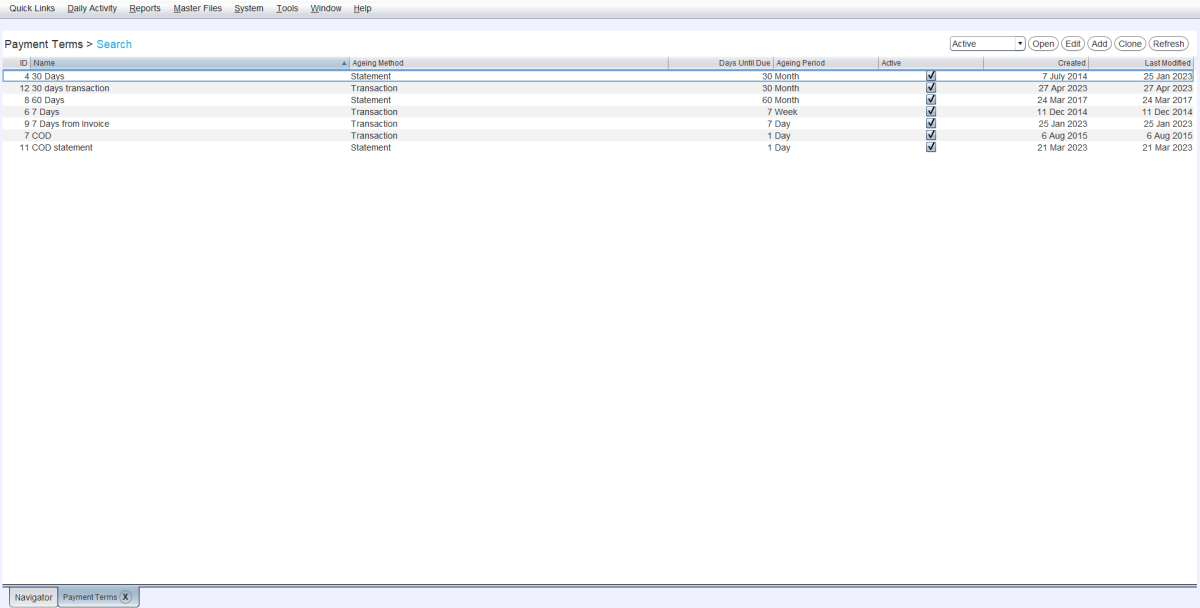
Adding Payment Terms
System > Money and Banking > Payment Terms
To the top right of the Payment Terms Search list, click on the Add action button.

The Payment Terms window will open on the the Details tab, containing a form for adding new payment terms.
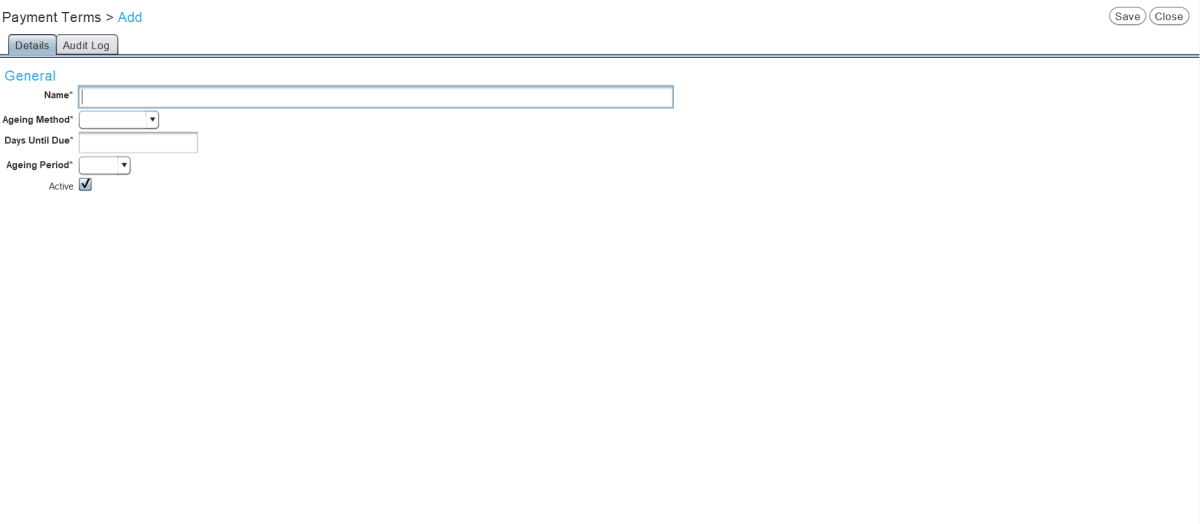
In the Name textbox, enter a name to identify the new payment terms within the Marlin system.
Use the Ageing Method drop-down to select which type of period the payment terms are based on:
-
Statement counts the Days Until Due as starting from the beginning of the next statement period from when the transaction is processed, which is usually the start of the next month,
-
Transaction counts the Days Until Due as starting from the date of the transaction.
In the Days Until Due textbox, enter the number of days from the statement or transaction date until the payment is due.
Use the Ageing Period drop-down to set payment terms by day, week or month for display in customer summaries, reports and statements.
Use the following Days Until Due values for Monthly statements, to specify whether they are dues at the start or the end of relevant month:
- 29 = End of statement month
- 30 = Start of next month
- 59 = End of second month after
- 60 = Start of third month after
- 89 = End of third month after
- 90 = Start of fourth month after
- 29 or 30 = +1 month
- 59 or 60 = +2 months
- 89 or 90 = +3 months
To set the due date to the last day of the statement month:
- Ageing Method: Statement
- Days Until Due: 29
- Ageing Period: Month
Leave the Active checkbox ticked to enable the new payment terms within the Marlin system.
To save the new payment terms and return to the Search list, click on the Save action button at the top right of the module window.
Adding Payment Terms to Accounts
Once created, payment terms can be added to customer, supplier and credit provider accounts.
To add payment terms to an account, open the relevant customer master file in Edit mode and click on the Accounting tab at the top of the module window.
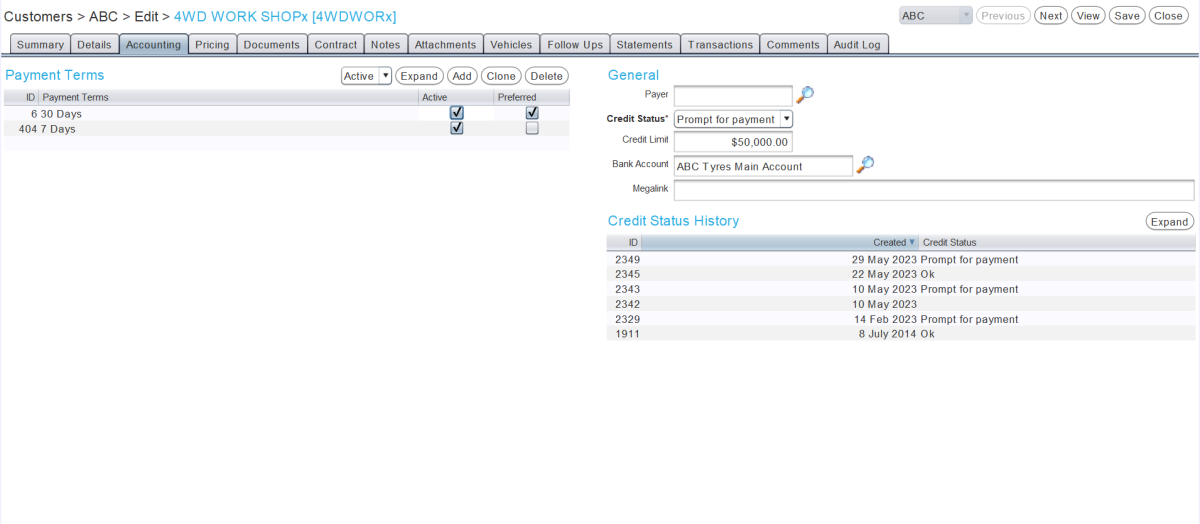
The account's payment terms can be viewed and edited using the Payment Terms list on the left.
If the customer or supplier does not have an existing account, one can be added by clicking on the Create Account button. See the relevant sections of the Supplier and Customer Master Files Inform guides for further information about adding accounts.
To the top right of the Payment Terms list, click on the Add action button or in the next empty Payment Terms cell, and use the picker that appears to select the appropriate payment terms.

Multiple payment terms can be added to an account and then selected when finalising transactions.
To set the default payment terms, click in the relevant Preferred checkbox.
One set of payment terms must be selected as Preferred, which will be the payment terms that transactions default to.
Any transactions previously processed using inactive payment terms will still adhere to the payment terms selected when the transaction was processed, rather than the newly active ones.
Payment terms can be deactivated for the account by unticking the relevant Active checkbox.
To save the changes and return to the Search list, click on the Save action button at the top right of the module window.