Marlin Tyre and Mechanical Workshop Software allows multiple cash registers to be added for processing cash payments.
To view and edit cash registers, select System > Company > Branches from the menu bar.
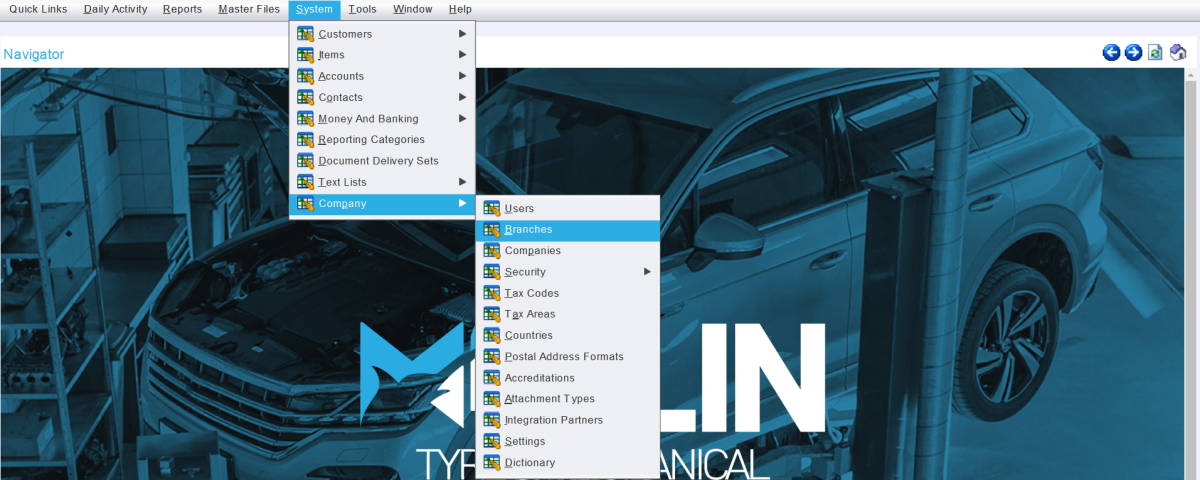
The Branches module will open on the Search page, showing a list of active branches within the Marlin system.

Open the branch to configure cash registers in Edit mode.
The branch window will open on the Details tab.
To view and edit cash register settings, click on the Money and Banking tab at the top of the module window.
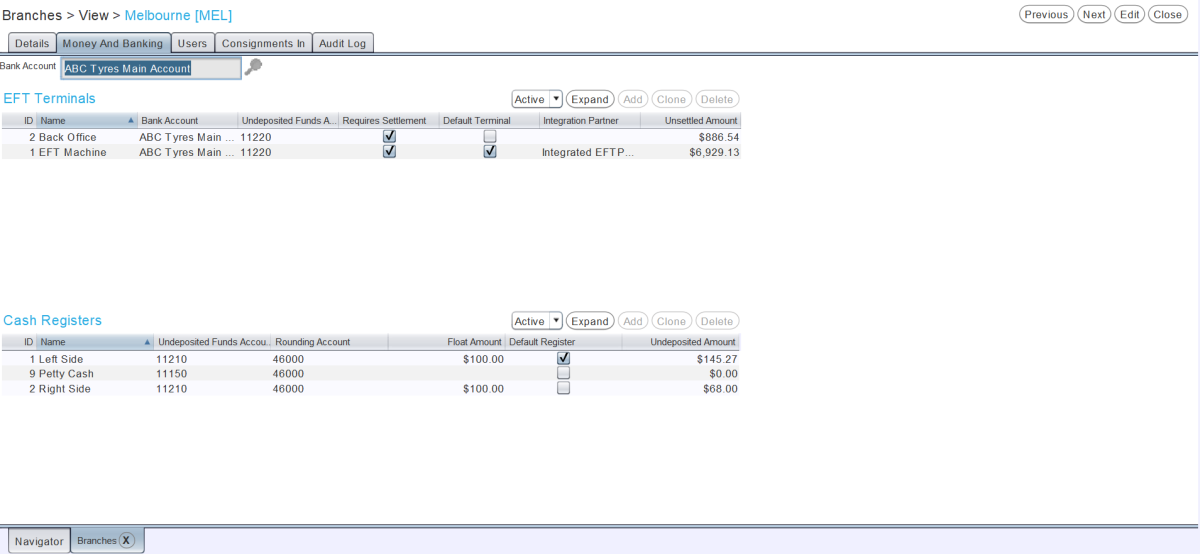
The Bank Account picker at the top of the Money and Banking tab can be used to set the default account for bank deposits and which will appear on invoice documents if the Print Bank Details setting is enabled.
Whether bank details are printed on invoice documents can be set by selecting System > Company Settings from the menu bar, clicking on the Company Settings tab at the top and locating the CustomerInvoice.PrintBankDetails report setting.
The Cash Register list at the bottom of the Money and Banking tab shows the active cash registers that have been configured for the branch.
Adding Cash Registers
System > Company > Branches > [Branch] > Money and Banking
To the top right of the Cash Registers list, click the Add action button.

The Add Cash Register pop-up window will open, containing a form for adding a new cash register.
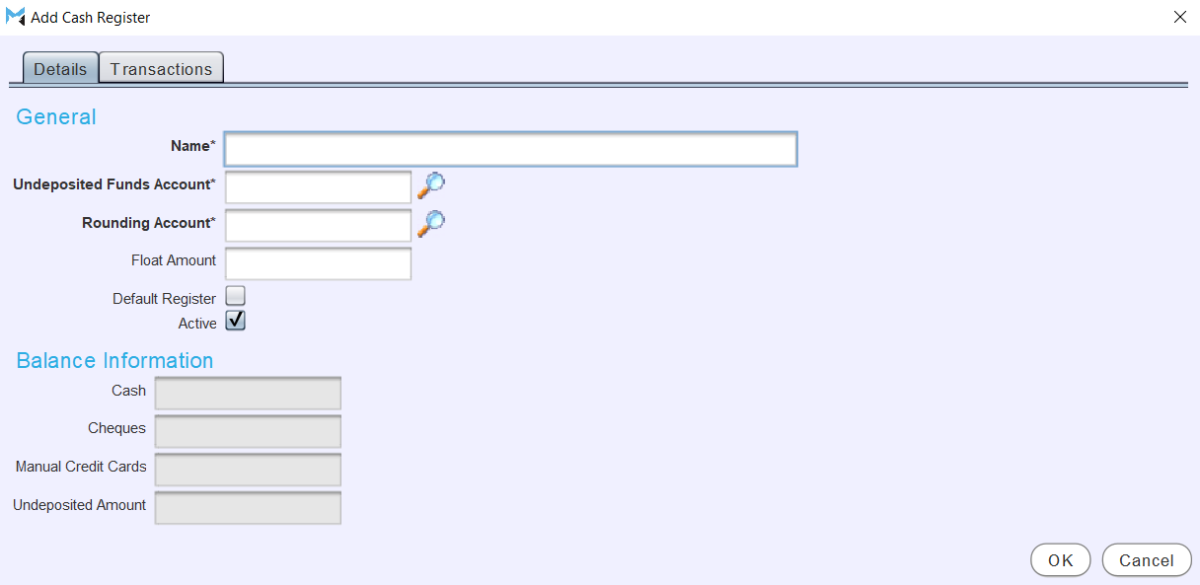
In the Name textbox, enter a name for the new cash register (eg. "Left Counter").
Use the Undeposited Funds Account picker to select an asset GL account to post the cash register's transactions to, prior to being deposited.
Use the Rounding Account picker to select a revenue or expense GL account that any cash rounding incurred by transactions involving the cash register will be posted to.
The Undeposited Funds Account and Rounding Account pickers only allow selection of accounts that do not allow sales or purchases.
In the Float Amount textbox, enter the default float value that will be kept in the cash register each time a bank deposit is made.
To make the cash register the default for the branch's cash transactions, tick the Default Register checkbox.
Only one cash register for each branch can be set as the default. When adding or changing to a new default register, the old one will need to be manually disabled, by opening it from the Cash Registers list and unticking the Default Register checkbox.
To enable the new cash register within the Marlin system, leave the Active checkbox ticked.
The Balance Information section at the bottom of the Add Cash Register pop-up window and the Transactions tab show the current balance of the selected cash register, and will be empty for new cash registers until they are used.
To add the new cash register and return to the Money and Banking tab, click the Ok button at the bottom right of the pop-up window.
To save the cash register settings and return to the Branches search list,click on the Save action button at the top right of the module window.