Marlin Tyre and Mechanical Workshop Software enables the customer's history with the business to be imported and viewed within customer and vehicle master files.
Once enabled, archived transactions can be viewed and edited by selecting System > Customers > Customer Transaction Archive.

The Customer Transactions Archive permissions can be used to restrict users who can view and edit archived transactions.
The Megabus Support Team can assist with importing transaction archives from a previous system, when first setting up Marlin.
Enabling Customer Transaction Archives
To enable Customer Transaction Archives, select System > Company > Settings from the menu bar.
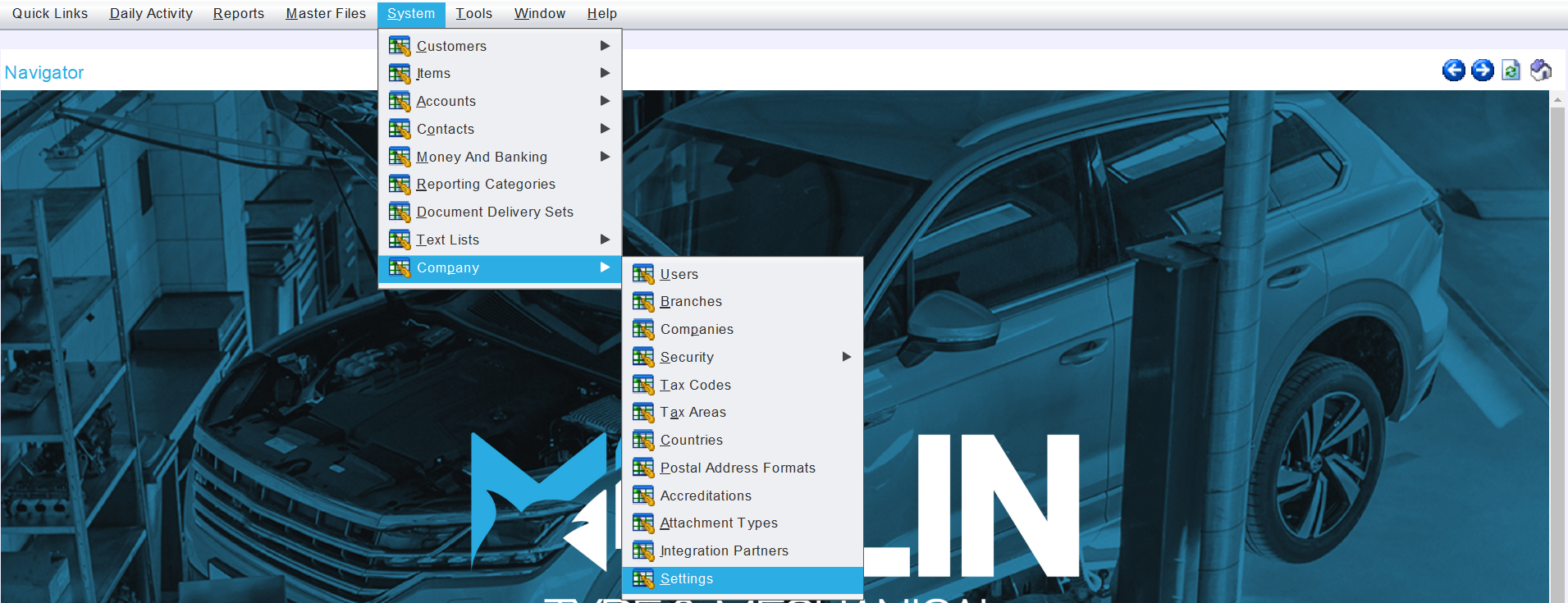
The Enterprise Settings tab will open, showing a list of configurable enterprise settings.
Locate CustomerTransactionArchive.Enable in the settings list and tick the checkbox to the right.

Adding Archived Transactions
Once customer transaction archives are enabled, select System > Customers > Customer Transaction Archive from the menu bar.

The Customer Transaction Archive module will open on the Search list, showing a list of archived transactions.
New records can be added to the Transaction Archive either individually or through a bulk import.
Importing Archived Transactions
System > Customers > Customer Transaction Archive
Multiple archived transactions can be imported as usual by clicking on the Import button to the top right of the Customer Transaction Archive Search list.

If a transaction is imported with the same Branch, Transaction Type and Transaction Reference as an existing archived transaction, the existing transaction will be removed and replaced with the newly imported one. If this happens by mistake, the problem can be fixed by re-importing the data with the two separate transactions included, or by adding and/or editing the individual transactions as required.
Adding Individual Archived Transactions
System > Customers > Customer Transaction Archive
At the top-right of the Customer Transaction Archive Search list, click on the Add action button.
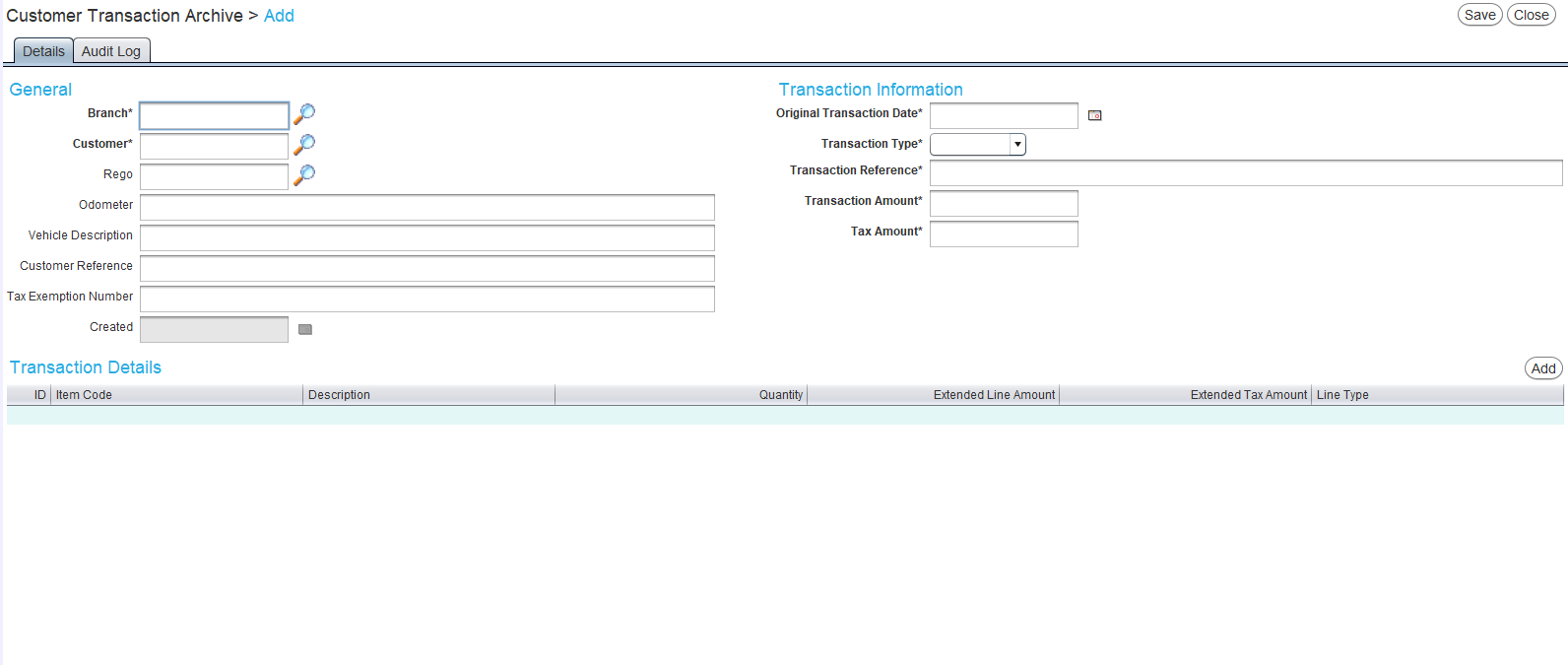
The Customer Transaction Archive Add window will open on the Details tab, containing a form for adding an archived transaction.
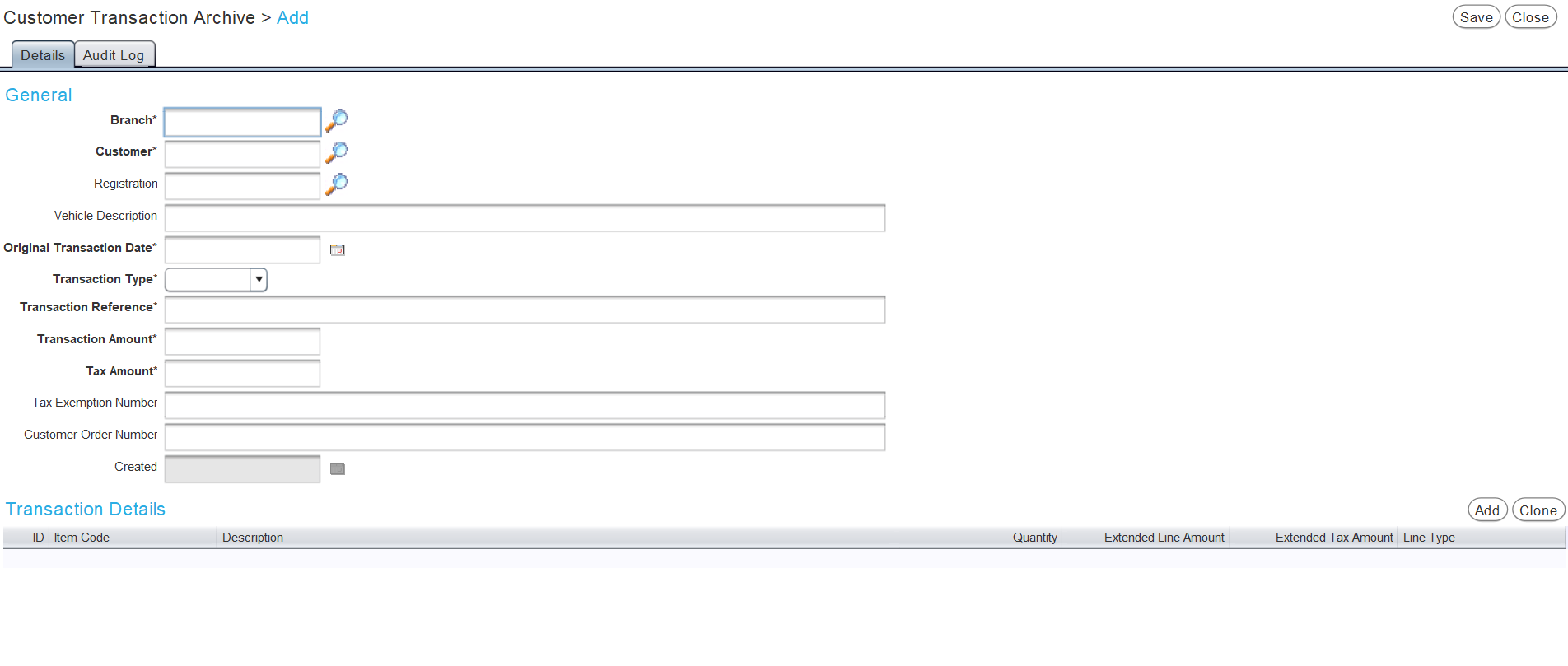
Use the Branch picker to select the relevant branch.
Use the Customer picker to select the relevant customer.
Use the Registration picker, to select a relevant vehicle, if desired.
An Odometer reading can also be entered, if known.
If the relevant customers or vehicles do not already exist in Marlin, they will need to be added to the system, before they can be associated with an archived transaction. Customers and Vehicles can be quickly added from within the Transaction Archive module by opening the relevant picklist and pressing F4 on the keyboard, to open either the Customer or Vehicle module in a pop-up window. New customers or vehicles can then be added, as usual, by clicking on the Add action button at the top-right.
Alternatively, a general description or other vehicle information can be can be entered in the Vehicle Description textbox below.
Use the Original Transaction Date calendar picker to select the transaction date.
Use the Transaction Type drop-down to select whether the transaction is an Invoice or a Credit.
In the Transaction Reference textbox, enter the reference number or other identifier for the transaction.
In the Transaction Amount textbox, enter the amount of the transaction.
If the transaction is exempt from tax, enter the customer's tax exemption reference in the Tax Exemption Number textbox, if applicable.
An order reference number can also be entered in the Customer Reference textbox, if applicable.
The Created date at the bottom will be automatically filled in when the transaction is saved.
Each archived transaction must have a unique combination of Branch, Transaction Type and Transaction Reference.
Individual transaction details can then be added, using the Transaction Details list at the bottom.
To save the archived transaction and return to the Search list, click on the Save action button to the top-right of the module window.
Adding Archived Transaction Details
System > Customers > Customer Transaction Archive > Add
To add a new detail to an archived transaction, click on the Add action button to the top-right (or click in the next empty Item Code cell) of the Transaction Details list at the bottom of its Details tab.

Use the textboxes that appear in the next empty detail line cells to enter the Item Code, Description, Quantity, Extended Line amount, Extended Tax Amount as required.
The type of transaction detail can be changed to Account, Item, Package, Promotion, Remark, Trade-In and Claim, by clicking in the Line Type cell and using the drop-down menu that appears.
In the Transaction Details section at the bottom, each line of the transaction can be added.
Only the Description and Line Type fields are mandatory and none of the Transaction Detail fields are validated against information in the Marlin system, meaning transactions can be recorded for items that have not been added to Marlin and that stock and payment information does not need to balance.
Viewing Archived Transactions
Master Files > Customers > Customers / Vehicles
Once archived transactions have been added, they can be viewed in the Archived Data tab of relevant Customer and Vehicle master files.


Daily Activity > Customer Orders
The archived transactions can also be viewed when in a customer order for the relevant customer. On the Order Details tab, click on the Sales History button to the top right above the detail lines.

A window will open displaying the history of transactions for the selected customer within the Marlin system.
Select the Archived Data tab at the top to view archived transactions that have been added from a previous system.

Further details about archived transactions can be viewed and edited by double-clicking on them.