Marlin Tyre and Mechanical Workshop Software's Transaction Explorer enables quick and easy access to specific transaction details.
The Transaction Explorer can be accessed from the menu bar by selecting Reports > Transaction Explorer.

The Transaction Explorer module will open on the Customers tab, showing a list of customer transactions.
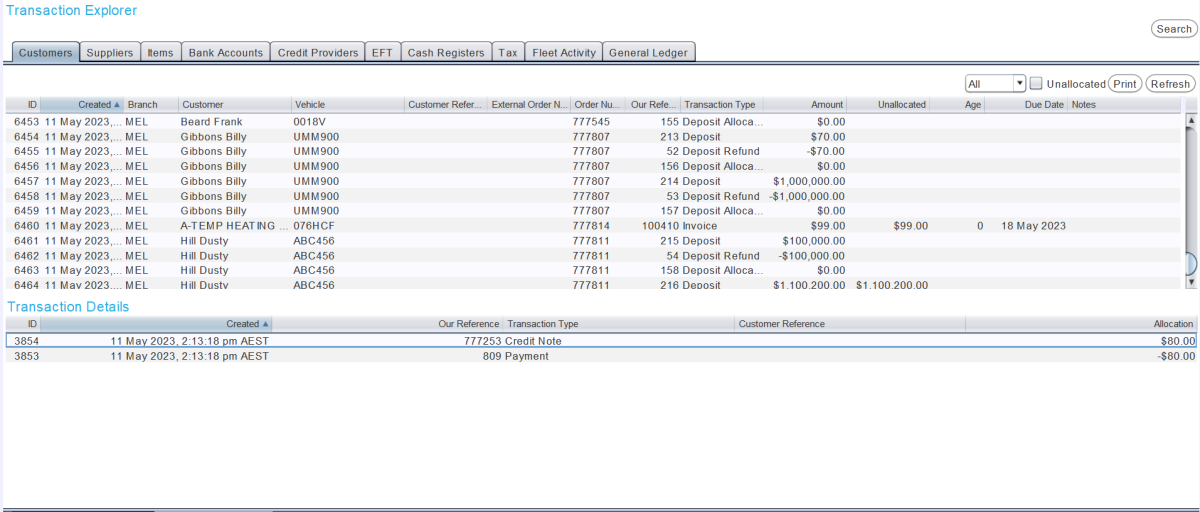
Details about Supplier, Item, Bank Account, Credit Provider, EFT, Cash Register, Tax, Fleet Activity and General Ledger transactions can be shown by clicking on the different tabs at the top of the module window.
Each tab shows a list of relevant transactions in a list at the top.
Selecting a transaction in the list will show further details about the transaction in the Transaction Details section at the bottom.
Transaction Explorer Actions
There are a number of useful filters and action buttons to the top right of each transaction list.

Different types of transactions for each tab can be shown by switching the main filter.
To print a transaction document for a specific transaction, select it in the relevant list and click on the Print action button.
The Customer, Supplier and Credit Provider tabs also include an Unallocated checkbox to the top right of the transaction list, which can be checked to show only unallocated transactions for the relevant type.
To update the transactions list with any new transactions, click on the Refresh action button to the top right.
Transaction Explorer Search
Transaction Explorer column lists can be searched and filtered like most lists in Marlin.
Transactions for certain dates and/or for specific branches can be located using the Transaction Explorer's search function.
To search for a transaction, click on the Search button at the top right of the module window.
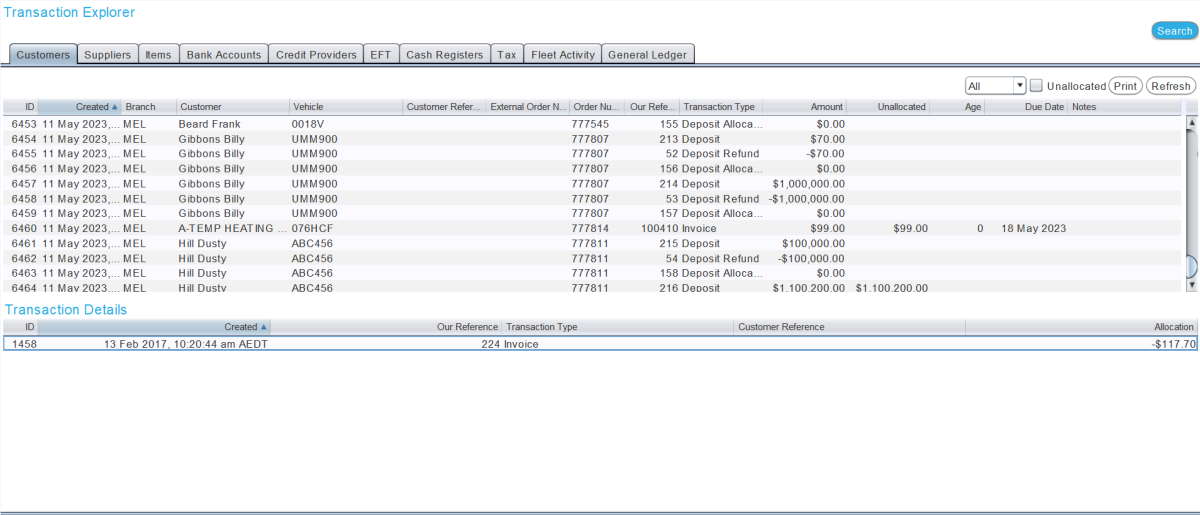
The Search pop-up window will open.
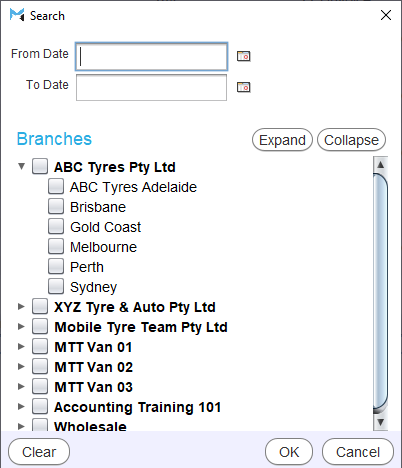
Use the calendar pickers at the top to set the From Date and To Date for the search.
The results can also be filtered to show only transactions for specific branches, using the Branch checkboxes below.
To perform the search, click the Ok button at the bottom right of the search window.
The transaction lists for each Transaction Explorer tab will now be filtered according to the search criteria, which is shown in green to the left of the Search button.
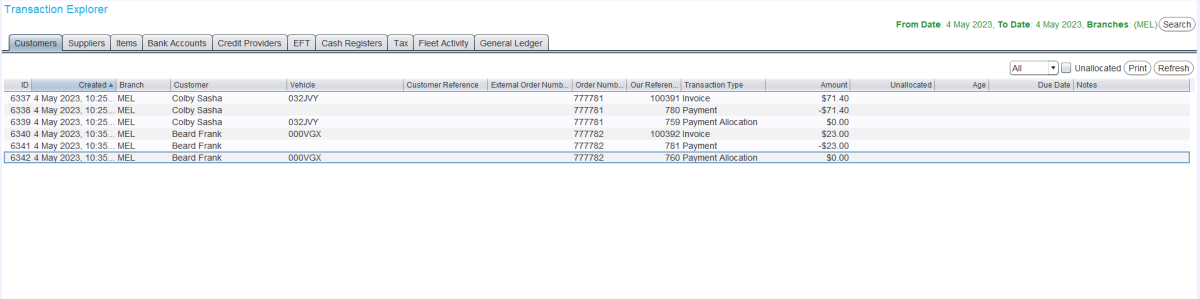
The search criteria can be edited or cleared by clicking again on the Search button and editing the date pickers and branch checkboxes as required.