Marlin Tyre and Mechanical Workshop Software's display can be optimised for different users and display types.
Marlin's display mode can be configured by selecting Tools > Change Display Mode from the menu bar.

The Change Display mode pop-up window will open.
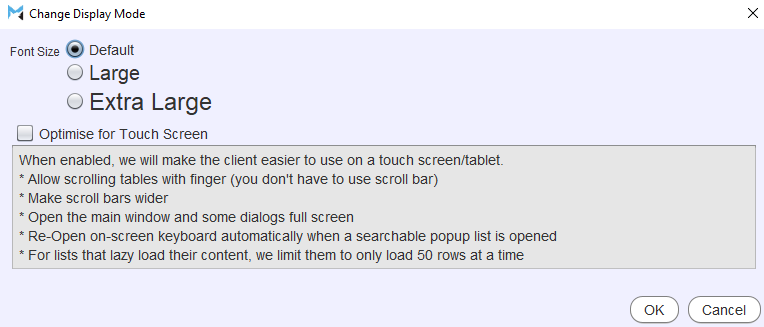
The Font Size can be switched between Default, Large and Extra Large using the toggles at the top.
The Marlin display can also be optimised for tablets and other touch-screen devices by ticking the Optimised for Touch Screen checkbox below.
Optimising Marlin for touch screen will:
- Widen scroll bars.
- Allow finger scrolling of tables.
- Switch some dialogue boxes to full screen.
- Automatically open the on-screen keyboard when searchable pop-ups are opened.
- Limit some lists to fifty rows at a time.
Note
Display mode changes can be immediately applied to modules by closing and reopening them. However, the Marlin session will need to ended and restarted before they will be applied to menus.