Marlin Tyre and Mechanical Workshop Software pricing is based on sell price slots.
Once added, different prices can be added to different sell price slots for each item.
Once added, sell price slots can also be assosciated with customers so that recommended item retail prices are automatically filled in when added to customer orders.
The default sell price slot used to calculate recommended retail prices can be set using the Pricing.DefaultSellPriceSlot enterprise setting.

Sell price slots can be viewed and edited by selecting System > Items > Pricing > Sell Price Slots from the menu bar.
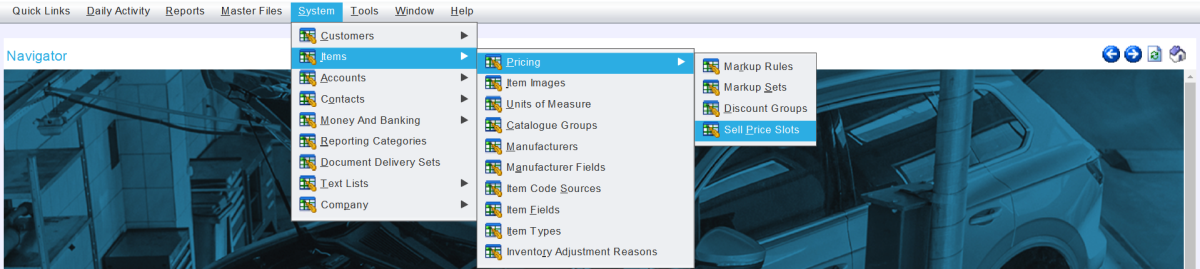
The sell price slots module window will open on the Search window, showing a list of active sell price slots.
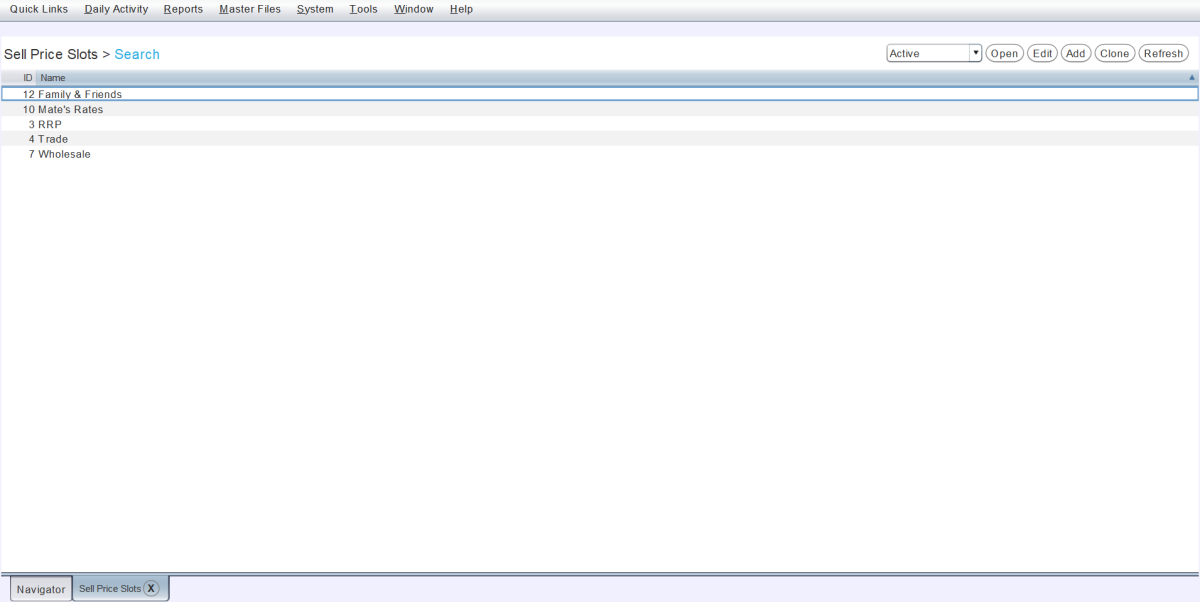
Adding Sell Price Slots
System > Items > Pricing > Sell Price Slots
To the top right of the Sell Price Slots Search list, click on the Add action button.

The Details tab will open, containing a form for creating a new sell price slot.

In the Name textbox, enter a name for the new sell price slot.
Leave the Active checkbox ticked to enable the new sell price slot within the Marlin system.
To save the sell price slot and return to the Search list, click on the Save action button at the top right of the module window.
There is no limit to the number of Sell Price Slots that can be created.
Once added sell price slot prices can be added and edited for items using the Pricing tab of their master file.