Marlin Tyre and Mechanical Workshop Software's various functions and modules can be customised using its extensive enterprise settings.
Enterprise settings can be viewed and edited by selecting System > Company > Settings from the menu bar.
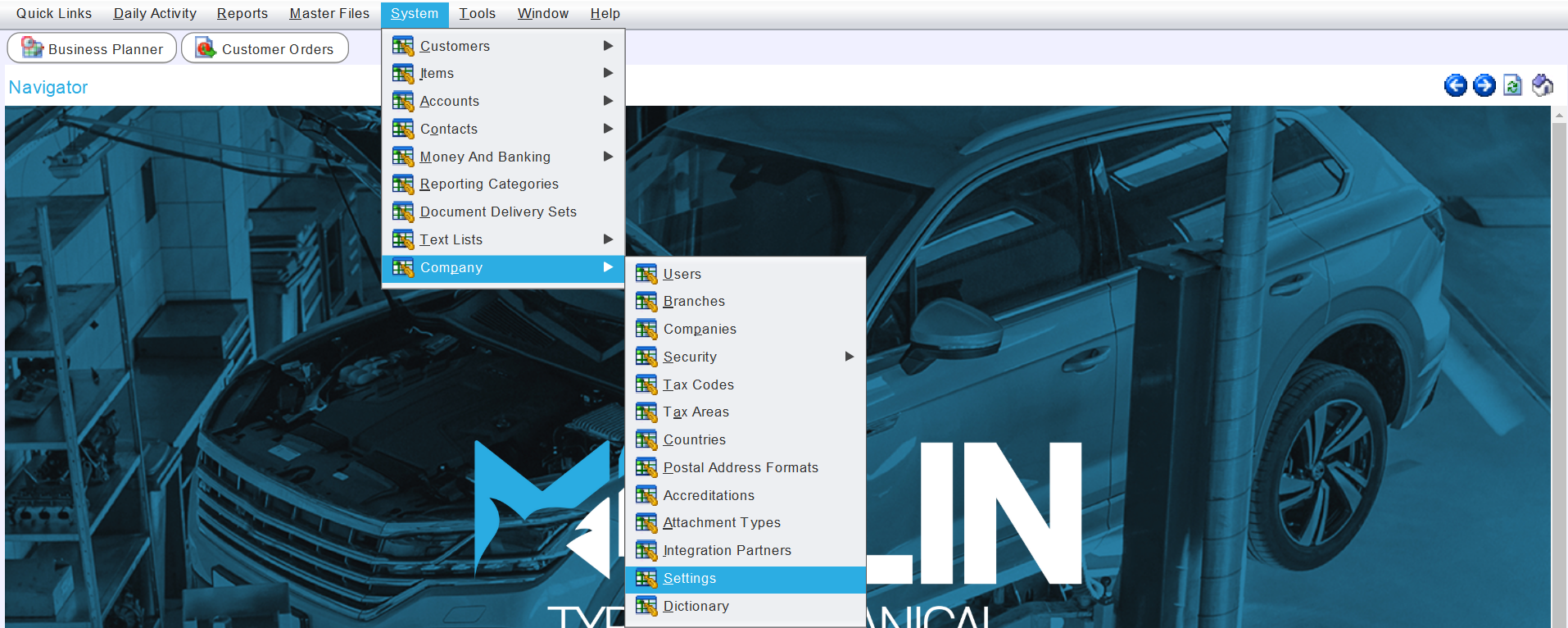
The Settings module will open on the Enterprise Settings tab.
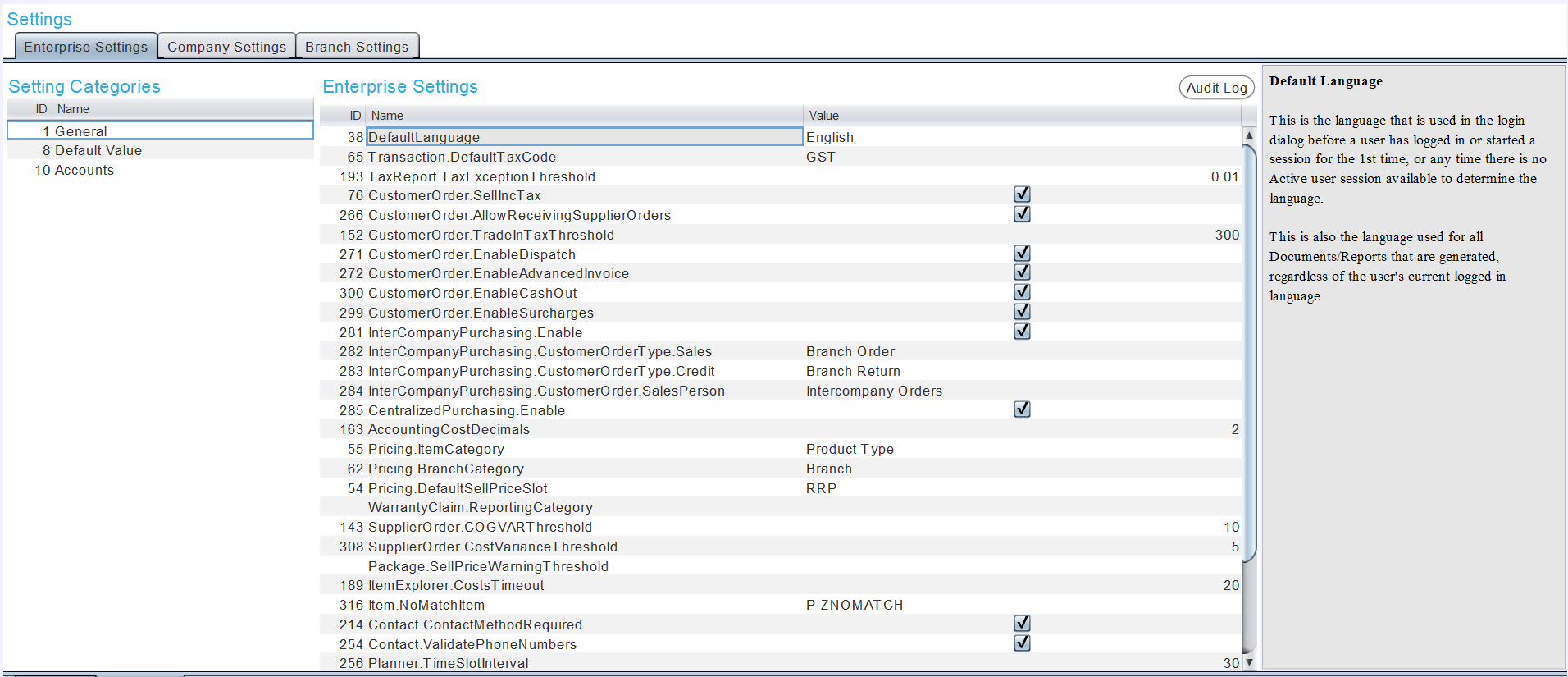
Specific Company and Branch settings can be accessed by clicking on the tabs at the top and are covered in their own separate Inform documents.
The Enterprise Settings tab includes General settings as well as settings for Default Values and Accounts, which can be accessed using the Setting Categories menu on the left.
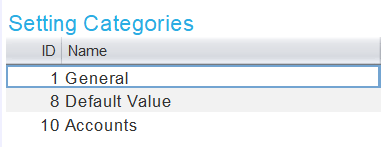
Descriptions of selected settings are shown in the section on the right.
Specific settings can be searched for by clicking on the Name toolbar to show settings from all setting categories, and then clicking in the Name field of any setting and typing the search terms.
Enterprise Default Values
System > Company > Settings > Enterprise Settings
From the Setting Categories list on the left of the Enterprise Settings tab, select Default Value.
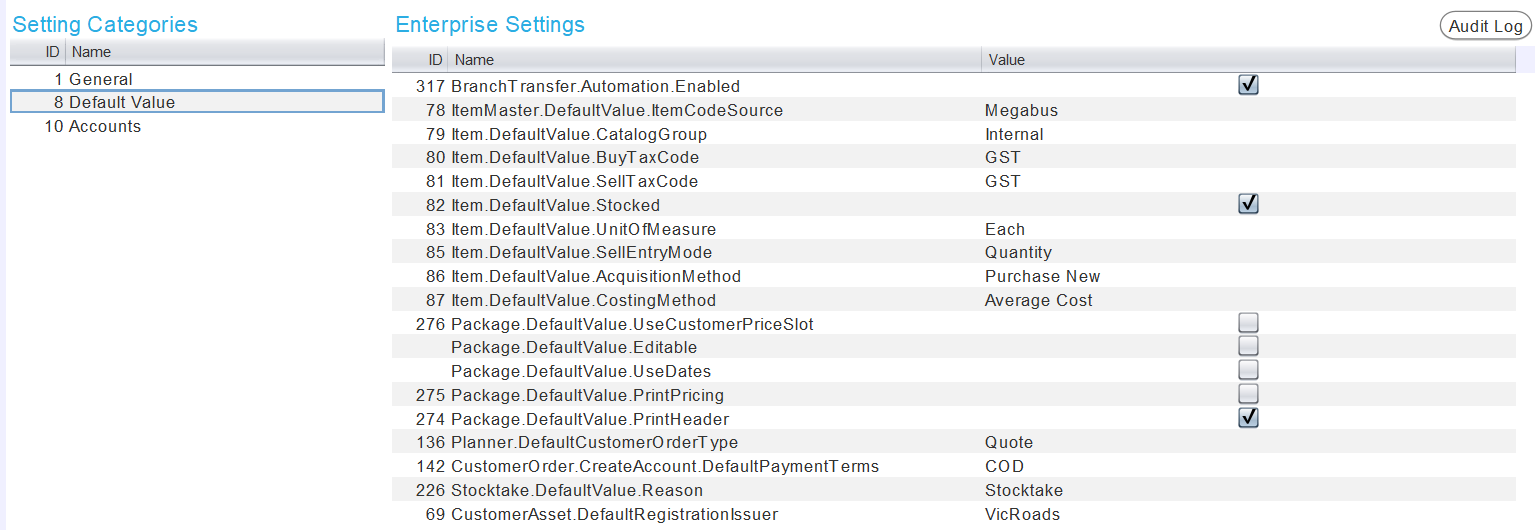
Various default values for the enterprise, including tax codes, item code sources and costing methods can be updated by editing the relevant values.
Enterprise Accounts
System > Company > Settings > Enterprise Settings
From the Setting Categories list on the left of the Enterprise Settings tab, select Accounts.
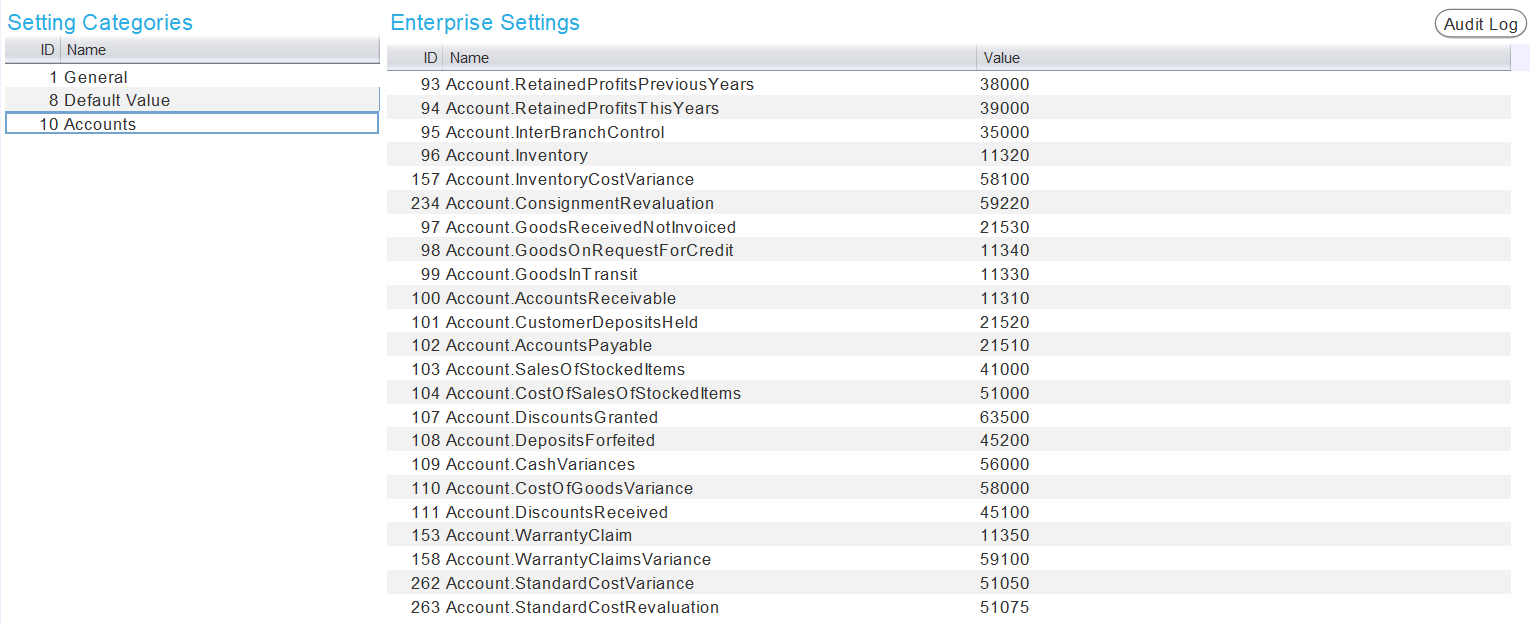
The various accounts can be updated by editing the relevant values.
Changing the account settings can lead to discrepancies in the general ledger, and should not be done without first consulting the Megabus Support Team.