Marlin Tyre and Mechanical Workshop Software's company-specific functions and modules can be customised using its extensive company settings.
Company settings can be viewed and edited by selecting System > Company > Settings from the menu bar.

The settings module will open on the Enterprise Settings tab.
At the top of the module window, click on the Company Settings tab.
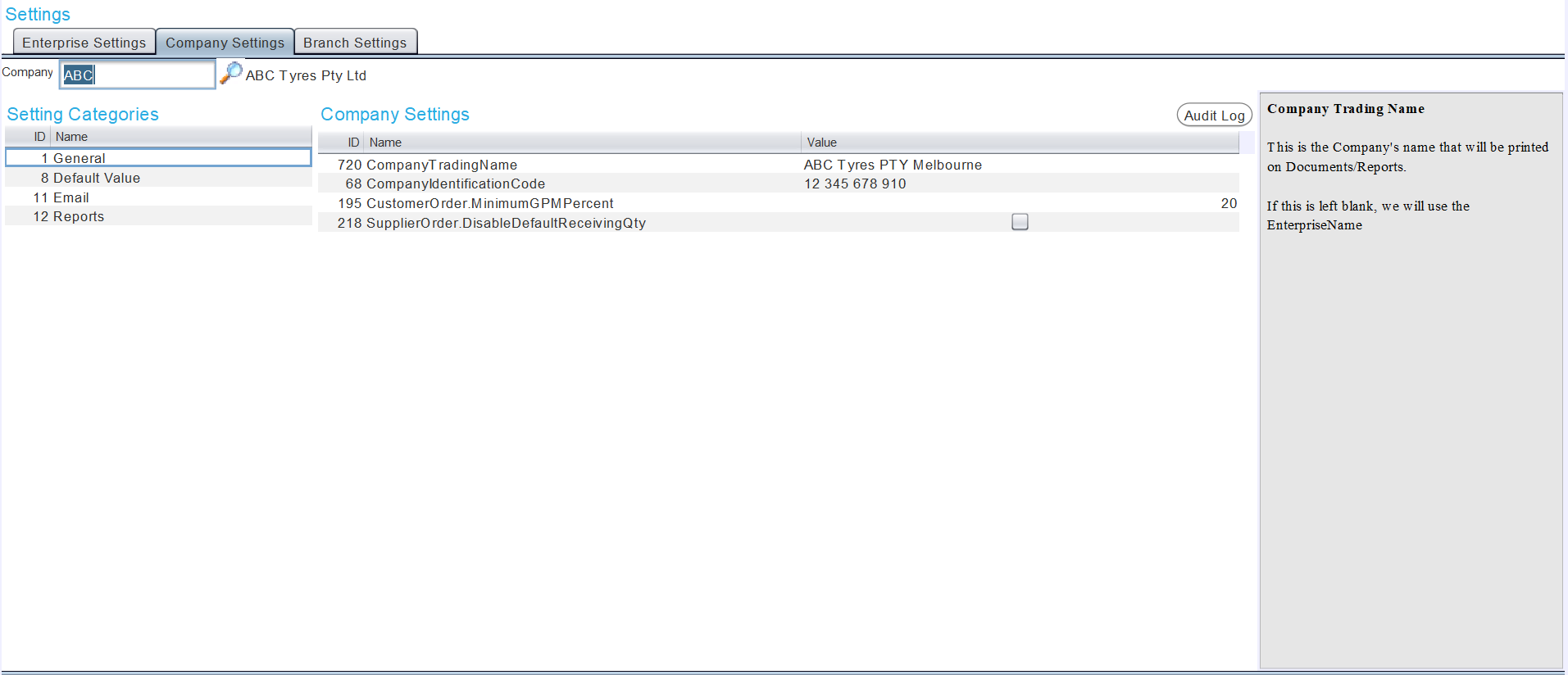
Settings for different companies can be accessed using the Company picker to the top-left.
Descriptions of selected settings can be read in the section on the right.
Specific settings can be searched for by clicking on the Name toolbar to show settings from all setting categories, and then clicking in the Name field of any setting and typing the search terms.
General Company Settings
System > Company > Settings > Company Settings
By default the Company Settings tab will open on the General category.

The Company Trading Name and Company Identification Code can be updated by editing the relevant setting value.
A minimum gross profit margin for item sales can be set by editing the CustomerOrder.MinimumGPMPercent value.
Whether outstanding quantities are automatically filled in when receiving supplier orders can be set by ticking or unticking the SupplierOrder.DisableDefaultReceivingQTY checkbox.
Default Company Values
System > Company > Settings > Company Settings
From the Setting Categories list on the left of the Company Settings tab, select Default Value.

The company's default registration issuer, contact title, tax period duration, customer marketing and branch transfer sender's notes can be updated by editing the relevant values.
Company Email Settings
System > Company > Settings > Company Settings
From the Setting Categories list on the left of the Company Settings tab, select Email.
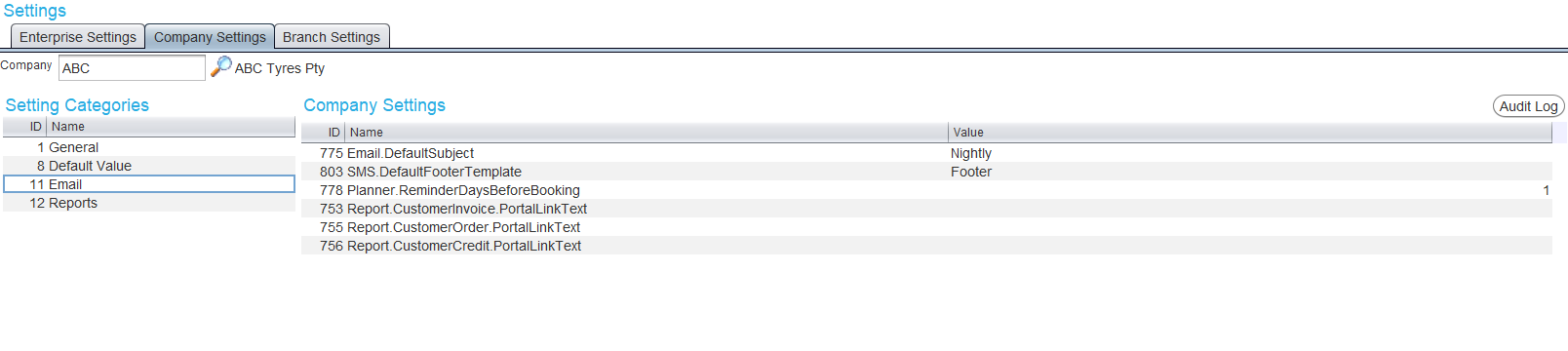
The default email settings can be updated by editing the relevant value.
Individual message templates can be assigne dto different email types using Document Message Templates.
A default SMS footer can also be set using the SMS.DefaultFooterTemplate setting.
Company Report Settings
System > Company > Settings
From the Setting Categories list on the left of the Company Settings tab, select Reports.
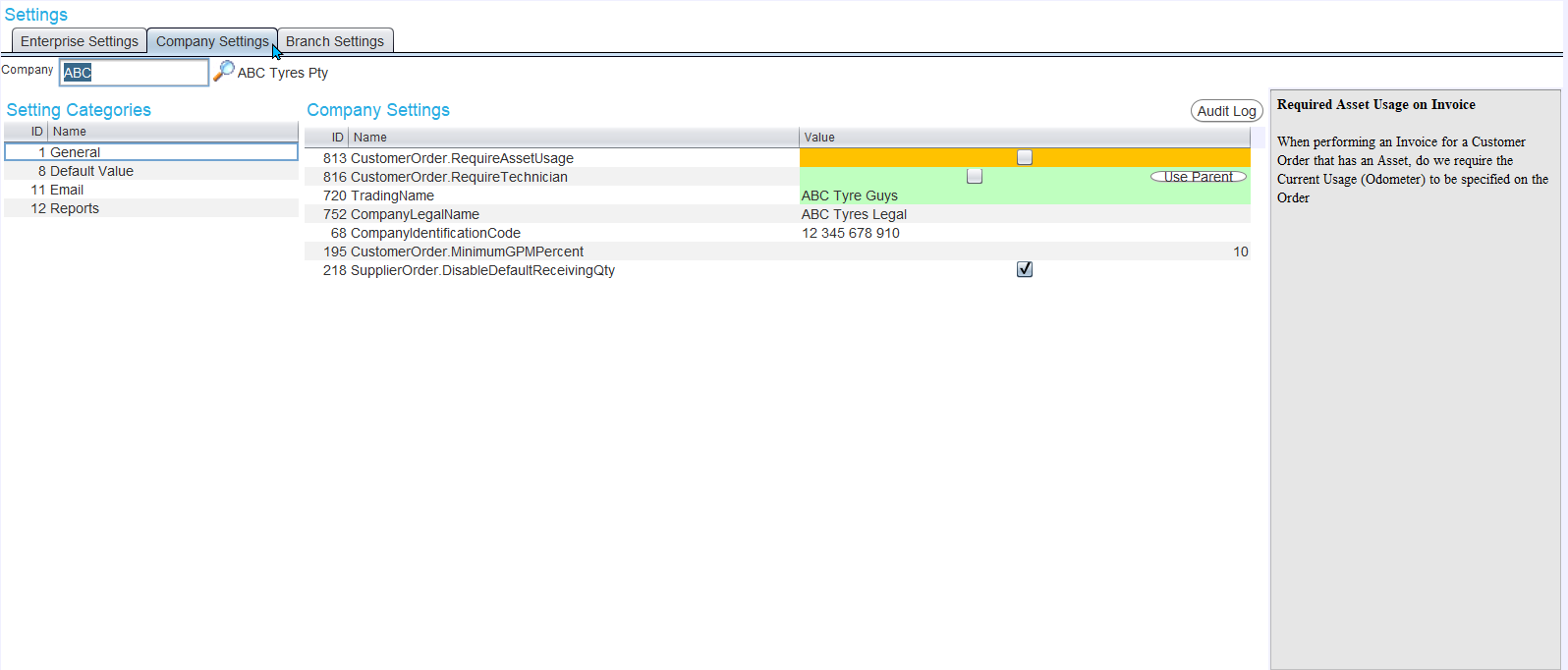
The contents and appearance of different document types can be updated by editing the relevant values.
Settings currently being overridden by an enterprise level setting are highlighted in orange, while those that are overriding an enterprise level setting are highlighted in green. For overriding (green) settings determined by a checkbox value, the Use Parent button to the right can be clicked to remove the override and defer the setting to the enterprise setting value. For all other type sof settings, the override can be removed by leaving the value textbox blank.