Marlin Tyre and Mechanical Workshop Software's integration with Neto Commerce Cloud enables customer orders from various online stores to be received into Marlin.
Neto Commerce Cloud is an e-commerce platform that allows a business to aggregate orders made on other sites into a single place.

Items added to an integrated Neto webstore are imported into Marlin, with Neto's Customer Groups mapped to the Sell Price Slots in Marlin.
Item inventory levels can then be published to Neto.
Neto integration can also be set up to automatically add and submit supplier orders, if desired.
Orders received via Marlin's Neto integration partner will be added to the Customer Orders Search list (which can be accessed by selecting Daily Activity > Customer Orders from the menu bar), from which they can be edited and invoiced as usual.
Any payments collected through Neto will appear on the relevant order as a deposit, which can be processed during invoicing as usual.
All of these updates can be triggered manually, or set up on an automated schedule.
If a large number of orders is received via Neto, they can managed using Marlin's Bulk Dispatch function, which allows multiple customer orders to be invoiced at once.
To enable the Neto integration partner, please contact the Megabus Support Team.
For further assistance using Neto, please consult the official Neto Guides and Tip Sheets page.
Neto Items
Items are maintained in Neto and imported into Marlin, either manually or on an automated schedule.
Item inventory levels are maintained in Marlin and can also be published to Neto, if desired.
Items imported from Neto will have an extra External Item ID field in the Description tab of their master file, showing its Neto item code.
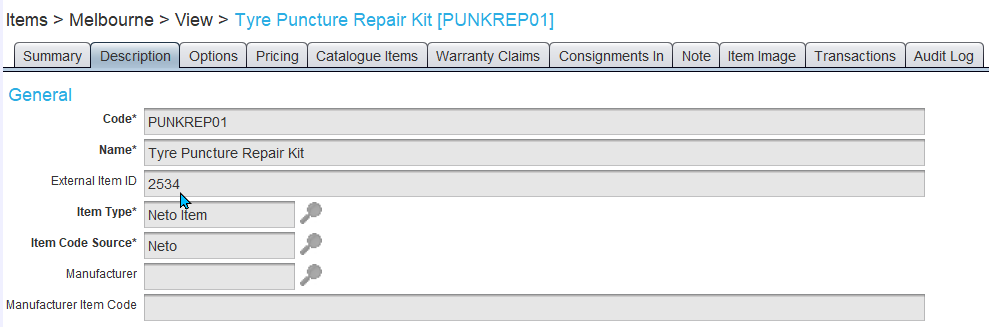
Item Types, Item Code Sources and Catalog Groups for items imported from Neto, will be added according to the Neto integration settings and category mappings.
Importing Items from Neto
All existing item information can be imported into Marlin's Items Master file, when first setting up a Neto webstore, or as necessary, by selecting Tools > Integration Activity from the menu bar.
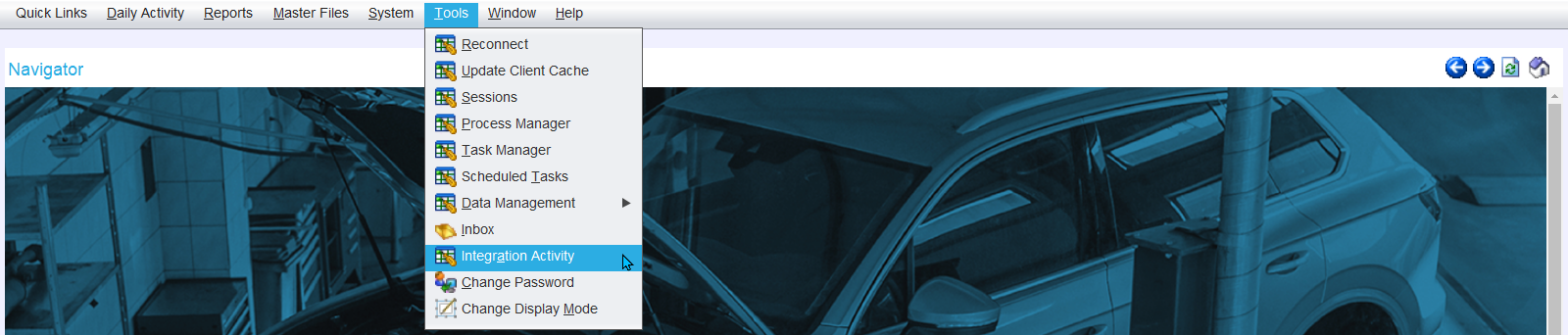
To import all item information from Neto, click on the Import All Items from Neto button.

Neto item imports can also be set up on an automated schedule. To add or adjust Neto's automatic updates, please contact the Megabus Support Team.
Manually Updating Items from Neto
If Neto integration is enabled, an Import Updated Items from Neto button will be added the action buttons to the top-right of the Items Master File Search list (accessed by selecting Master Files > Items > Items from the Menu Bar).

To manually update the Items Master File with any changes made in Neto, click on the Import Updated Items from Neto button.

Any new items added in Neto, along with existing Neto items in Marlin's Items Master File will be updated with any information edited in Neto.
Neto item updates can also be set up on an automated schedule. To add or adjust Neto's automatic updates, please contact the Megabus Support Team.
Updating Neto Inventories
inventory levels of Neto items can be updated from Marlin to the Neto Webstore, by selecting Tools > Integration Activity from the menu bar.
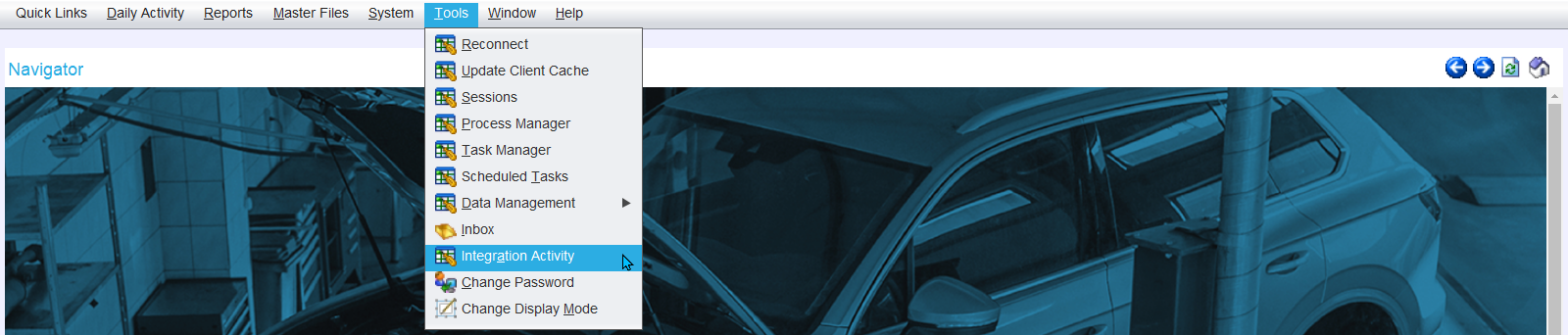
To update item availabilities in Neto, click on the Publish inventory levels to Neto button.

Neto inventory levels updates can also be set up on an automated schedule. To add or adjust Neto's automatic updates, please contact the Megabus Support Team.
Integrated Neto inventories can be set up to handle inventory levels availability in various ways:
- Fixed inventories always show a specified quantity on hand for all items.
- Marlin inventories are updated with current item availabilities from Marlin.
- Supplier inventories are updated with current item availabilities from an integrated GTX supplier.
To edit a Neto integration's inventory levels settings, please contact the Megabus Support Team.
Neto Orders
Customer orders placed in Neto can be imported into Marlin, either manually or on an automated schedule.
Customer orders imported from Neto will arrive as the order type determined by Neto's integration settings, with the Neto order number automatically entered into the External Order Number field in Marlin.
The Order Details list will show the items on the order, along with any shipping costs or surcharges.
Neto customers' shipping details will also be shown as a Remark line on the Order Details list.
Any payments collected through Neto will appear as a deposit in the order's Information tab, which can be viewed and processed as usual.
Orders imported from Neto can then invoiced (or cancelled) as usual.
The order will then be marked in Neto as Completed (or Cancelled) when Neto is next updated.
Manually Importing Orders from Neto
Pending orders from Neto can be manually imported to Marlin by selecting Tools > Integration Activity from the menu bar.
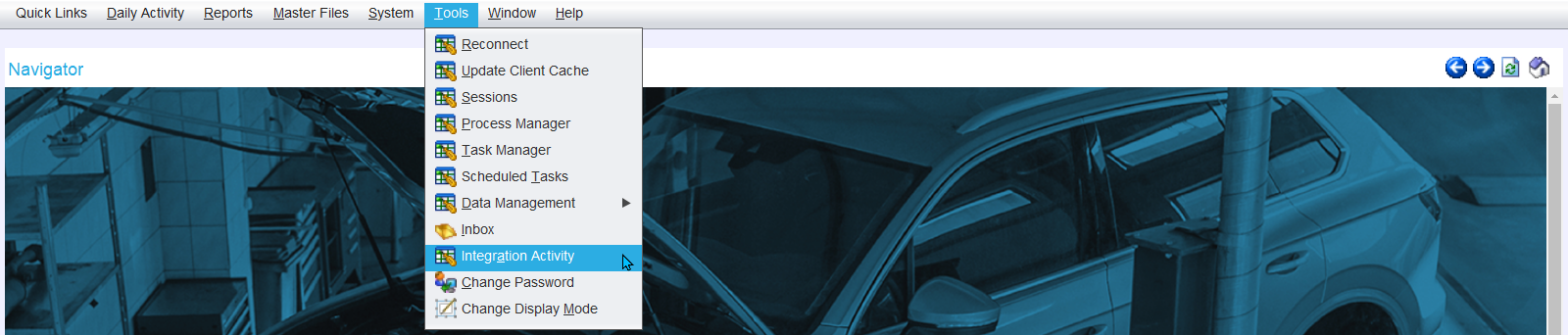
To see new Neto orders in the Customer order's module, click on the Import All pending Orders button.

Neto order updates can also be set up on an automated schedule. To add or adjust Neto's automatic updates, please contact the Megabus Support Team.