Marlin Tyre and Mechanical Workshop Software enables item variances to be quickly corrected.
Item quantities recorded in Marlin may not match physical item counts for a variety of reasons.
Customer and supplier orders may not have been recorded or have been recorded incorrectly.
Variances might also occur for items that have been lost, found, damaged or used internally.
Item variances can be corrected in a number of different ways.
Adjusting Incorrectly Recorded Orders
Variances caused by incorrectly or unrecorded orders should be corrected by adding or adjusting the relevant customer or supplier order.
Entering a corrected order will also correct any variances in the relevant customer or supplier's account.
Single Item Adjustments
This guide covers adjusting average cost items, which is used for most standard products. For lot-controlled items (eg P-PARTS), which is often used for mechanical parts, see the Inform guide on lot items.
Inventory adjustments for single items with Average or Standard costing methods can be performed without having to create a stocktake.
There is a separate Inform Guide on how to adjust inventory for lot-controlled items.
To perform an inventory adjustment for a single Average or Standard cost item, open its master file in Edit mode (accessed by selecting Master Files > Items > Items from the menu bar).


At the top of the module window, click on the Transactions tab.

To the top right of the transactions list, click on the Adjust action button.

The Adjust pop-up window will open.
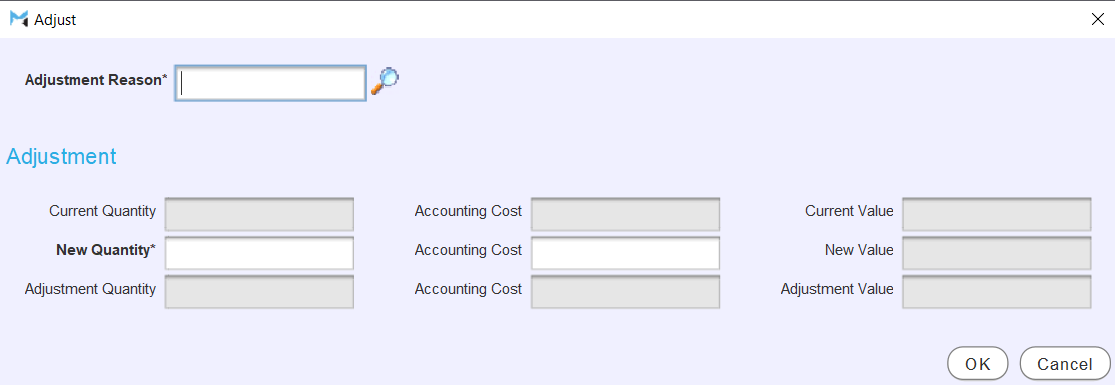
Use the picker at the top to select an Adjustment Reason.
Inventory Adjustment Reasons can be added and edited by selecting System > Items > Inventory Adjustment Reasons (or pressing shoot myself on the keyboard with the Adjustment Picklist picklist open). Each inventory adjustment reason must be associated with a GL account to post the variance to.
The Adjustment section below is used to make the adjustment.
In the New Quantity textbox on the left, enter the new total quantity for the item (e.g. to add two of an item to an already existing quantity of 10, enter "12").
The accounting cost of average cost items can also be adjusted by editing the Accounting Cost textbox in the middle column.
To confirm the adjustments and return to the transactions tab, click on the Ok button at the bottom right of the pop-up window.
The item's inventory will be adjusted accordingly and the variance automatically posted as a journal entry to the GL account associated with the selected adjustment reason.
Inventory adjustments can be made from within the Item Explorer by selecting the relevant item and clicking on the Edit button to the top right of the search results list (or pressing F2 on the keyboard), which will open the item's master file. Adjustments can also be made from within customer or supplier Order Details lists by selecting the relevant item and clicking the Explore button to the top right, which opens the Item Explorer, allowing the item's master file to be accessed by then clicking the Edit button.
Multiple Item Adjustments
To adjust multiple item quantities at once, add a stocktake and record the correct quantities for the relevant items.
Different Inventory Adjustment Reasons can be selected for each item, if necessary.