Marlin Tyre and Mechanical Workshop Software enables the recording of specific customer communication preferences to help inform marketing communications and support Podium integration.
Various customer communication types can be set up within Marlin.
If Podium integration is enabled, these categories can then be mapped to those set up in Podium, which will inform customer communications using that platform.
Customer communication preferences are recorded for informational and Podium mapping purposes only and do not affect the behaviour of any customer messages sent using Marlin.
Recording Customer Communication Consent
Consent to receive a specific communication type can be recorded for individual customers by opening their customer master file in Edit mode and clicking on the Details tab at the top of the module window.

The Customer Communication Types list on the right of a customer master file's Details tab can be used to record which kinds of marketing and other communications they consent to receive.
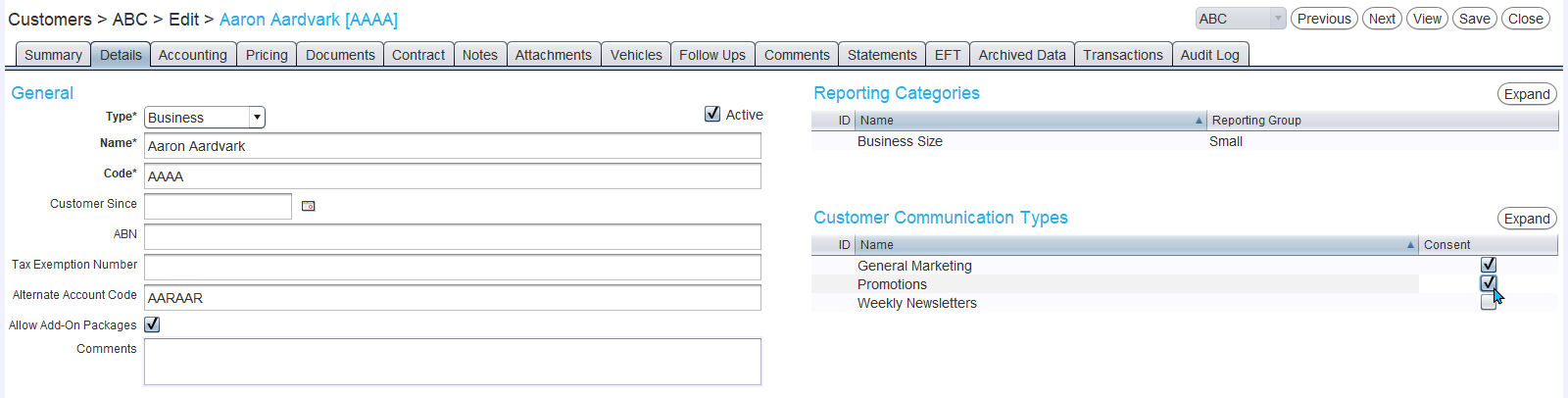
Communication preferences can be recorded by opening the customer's master file in edit mode and ticking or unticking the relevant Consent checkboxes, as required.
By default, the Customer Communication Types list includes a single, General Marketing communication type.
However, additional communication types can be added, as required.
Customer Communication Types
Customer communication types can be viewed and edited by selecting System > Customers > Customer Communication Types from the menu bar.
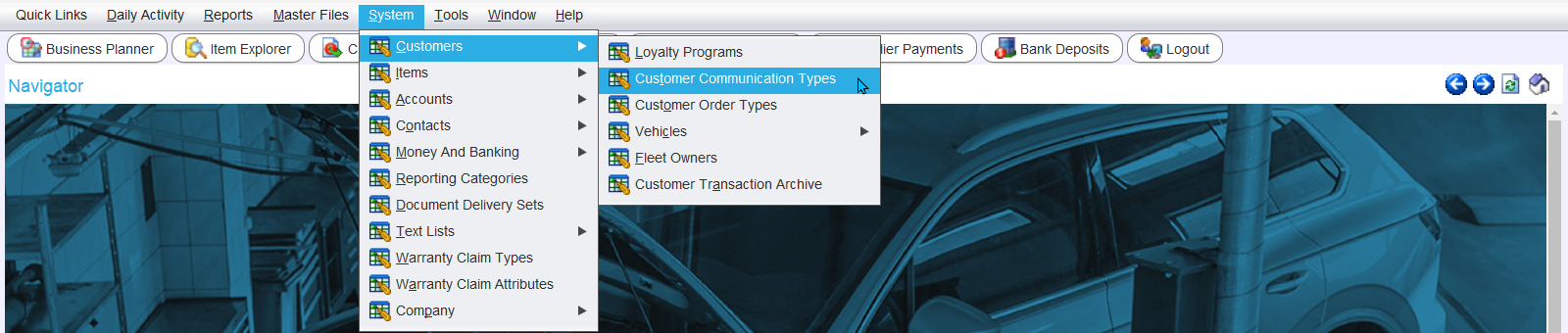
The Customer Communication Types module will open on the Search page, showing a list of Active communication types.
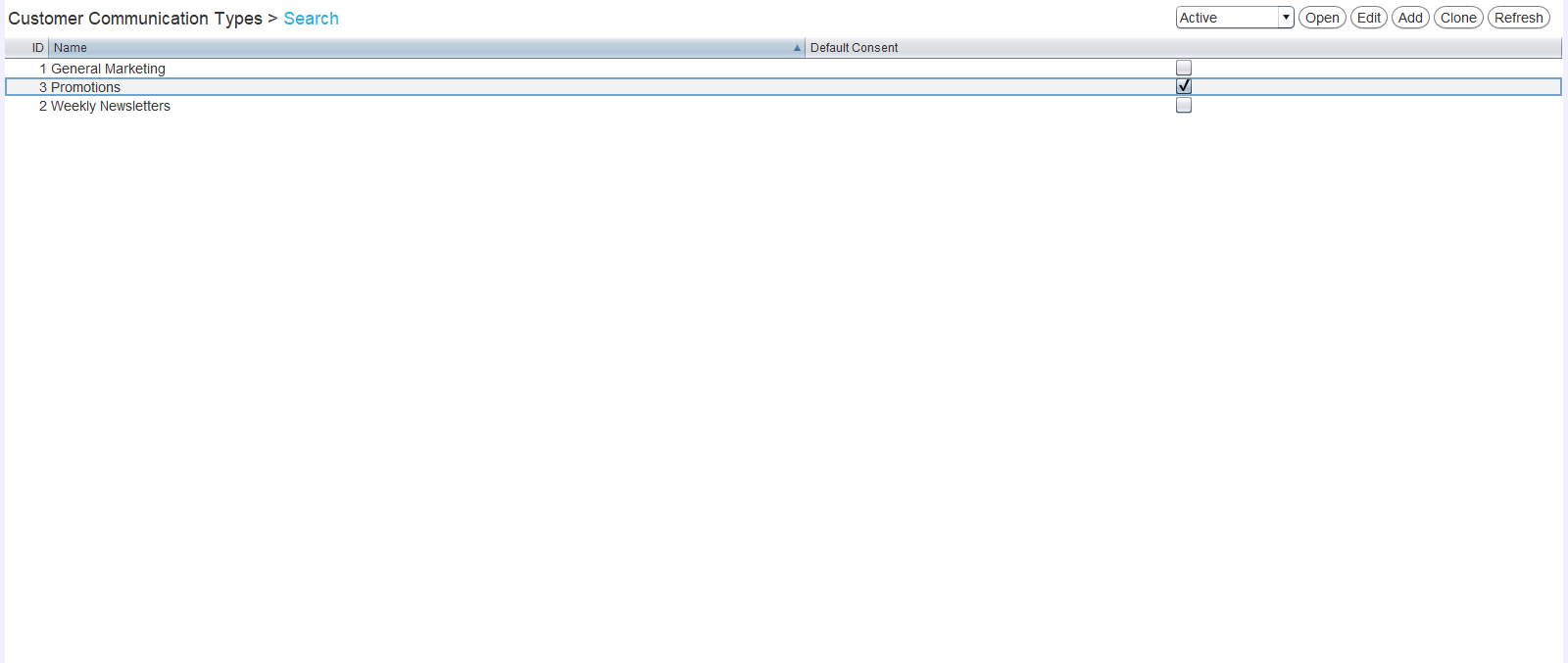
Whether the communication is automatically ticked when adding new customers is indicated by the Default Consent column.
Adding Customer Communication Types
System > Customers > Customer Communication Types
New communication types can be added by clicking on the Add action button to the top-right of the Customer Communication Types Search window.

The Customer Communication Type window will open on the Details tab, containing a form for adding a new communication type.
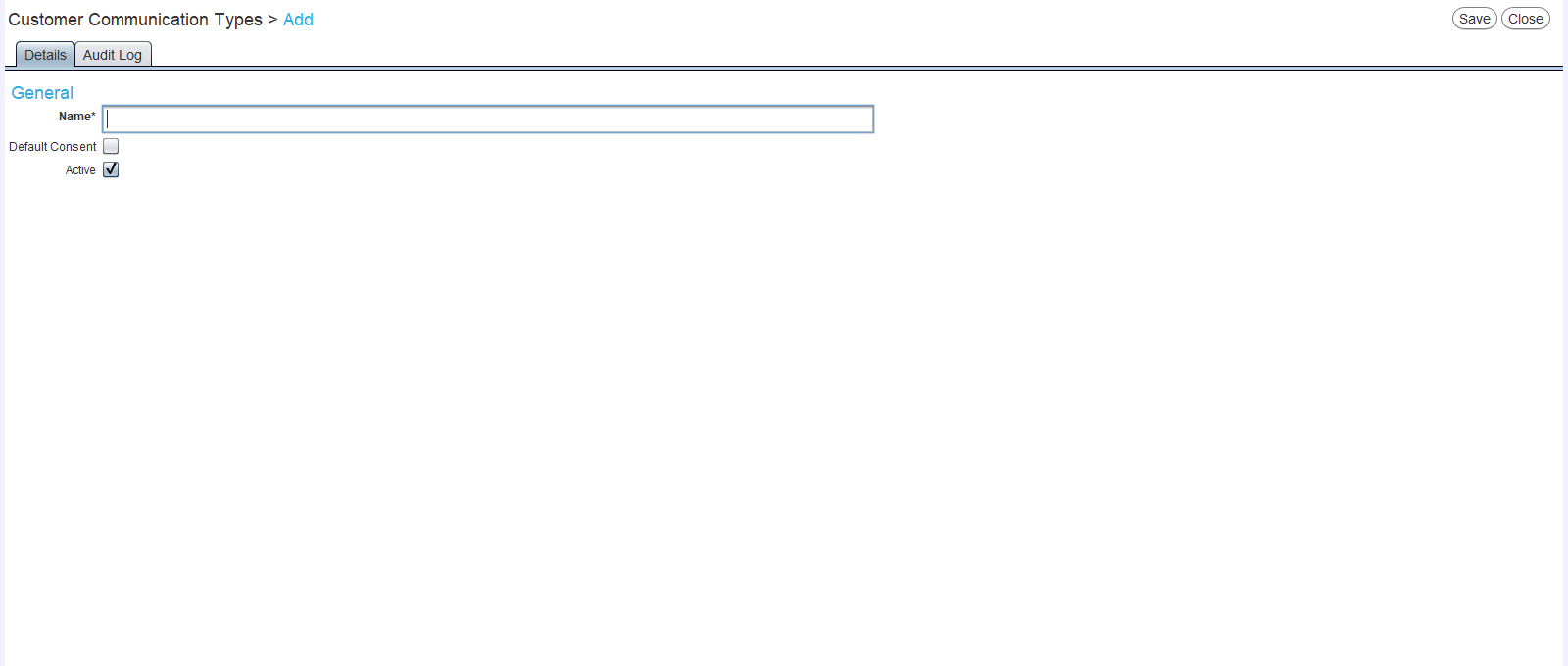
In the Name textbox, enter the name of the new communication type.
To automatically tick this communication type when adding new customers, tick the Default Consent Checkbox below.
Leave the Active checkbox ticked to enable the new customer communication type within the Marlin system.
To save the new communication type and return to the Search window, click on the Save button to the top-right of the module window.