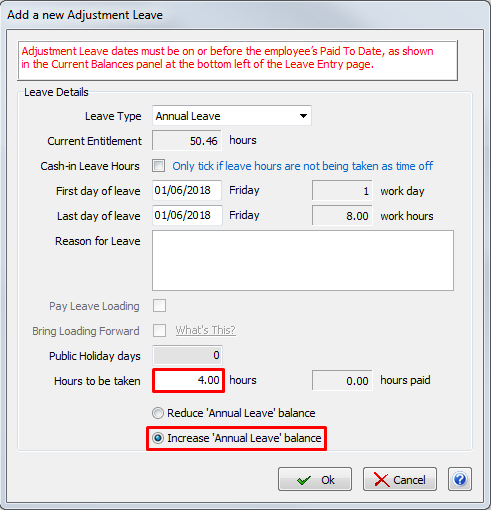When you open the Pay Run screen you may be presented with a popup such as this.
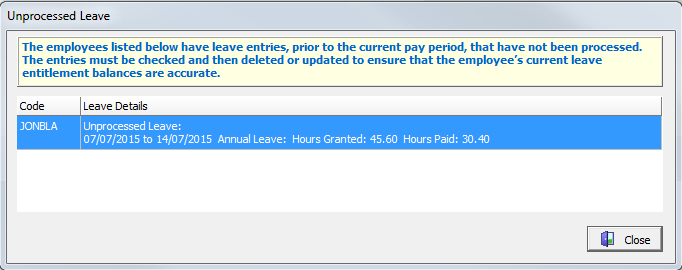
This is the system advising you that there are unpaid or partially paid Leave Entries for periods that have already been paid.
It is very important to add or modify leave entries BEFORE you initialise the pay run. If you must add or modify a leave entry after the pay run has been initialised, either abandon and restart the pay run or drop the particular employee off the pay run and re-add them to ensure that the changes are picked up and processed correctly.
Always enter the correct To and From dates on Leave Entries. They are an official record of leave taken and should provide a correct audit trail in case of any disputes in the future.
Adjustment Leave Entries
It is normal to see Adjustment Leave Entries in this popup as they are created to manipulate hours (e.g. change Standard Hours to Leave Hours, or Leave Hours to Standard Hours) in periods that have already been paid.
Or, you may have created an Adjustment Leave Entry for an employee that is cashing-in some annual Leave.
These Adjustment Leave Entries will appear in the popup until you have completed an Adjustment Pay to process them.
Normal Leave Entries
You should not normally see Normal Leave Entries in this popup as the system will not allow you to create Normal Leave Entries with leave dates that are earlier then the employee's current Paid To date.
However, if you create a new Normal Leave Entry or edit the dates/hours on an existing Normal Leave Entry after the pay run for that pay period has already been initialised, it will cause problems.
When you initialise a pay run, it reads in all of the leave entries for that pay period. If you then go and add or change leave entries, the pay run will not know about it (it is like shutting the barn door after the horse has bolted).
For instance, if you initialise the pay for the week ended 18/11/2018 and then create a Normal Leave Entry for say 7.6 hours on 15/11/2018, the pay run will not include the leave entry because it was entered after the pay run was initialised.
When the pay run is finalised, it will update the employee's Paid To date to 18/11.
This means that the leave entry has not been paid but is for a day in a pay period that has now been paid.
This will cause an entry in the popup that says Hours Granted 7.60 and Hours Paid 0.00.
Similarly, if you created a normal leave entry for 7.6 hours on 15/11/2018 before initialising the pay for the period to 18/11/2018, the pay run would correctly include the 7.6 hours of leave.
However, if before finalising the pay run you then edited the leave entry and changed the hours to 4 hours (because the employee only took half of a day off), then once the pay run was finalised you would see an entry on the popup saying Hours Granted 4.00 and Hours Paid 7.60
Other Causes
Other reasons for issue with leave entries include:
- The employee's default work days and hours are setup incorrectly in Employee Maintenance,
- Incorrect dates and/or leave hours entered into the Leave Entry,
- Dates/Hours on a leave entry that spans more than one pay period being changed after the pay run for one of the periods was already initialised.
For information on correct Employee Maintenance setup and leave entry setup, please see Leave Entry Processing.
See the instructions below for How to fix an "old" partially paid Leave Entry.
How to Fix entries in the Unprocessed Leave popup
Adjustment Leave Entries
Open the Leave Entry screen and open the relevant employee (use the Employee code shown in the popup to determine the employee).
Any unpaid or partially paid leave entries will show the Paid hours in red.
Check whether there is a "Yes" in the Adjustment Leave column.
If so, then this Adjustment Leave Entry (either to change hours on a previous pay run from Standard Hours to Leave Hours or vice verse, or to cash-in some annual leave) hasn't yet been processed on an Adjustment Pay Run.
It will be included on the next Adjustment Pay and will no longer appear on the popup.
Otherwise, if the leave entry is no longer required and the amount in the Hours column is 0, highlight it and then click on the red Remove icon to delete it.
If the leave entry is a Normal Leave Entry rather than an Adjustment Leave entry, the correct treatment will depend upon the figure in the Paid column.
Leave Hours Unpaid
If the figure in the Paid column is 0 then none of the leave entry has been processed on a pay run and none of the hours have been deducted from the employee's accrued leave balance.
If you no longer require the leave entry to be processed, highlight it and then click on the red Remove icon to delete it.
If you do require the leave entry to be processed you will need to delete it and then create it as a new Adjustment Leave Entry and process an Adjustment Pay to process it.
Leave Hours Partially Paid
If the figure in the Paid column is less than the figure in the Hours column then some of the leave entry hours were processed and removed from the employee's accrued leave balance but not all.
If you do not need to process the remainder of the hours, edit the leave entry, tick the "Cancel the unpaid portion" check box and click on the OK button.
It will automatically reduce the Hours To Be Taken to match the Hours Paid so that the leave entry is treated as complete and stops appearing on the popup.
If you do need to process the remainder of the hours, cancel the unpaid portion as above but then create a new Adjustment Leave Entry and process an Adjustment Pay to process it.
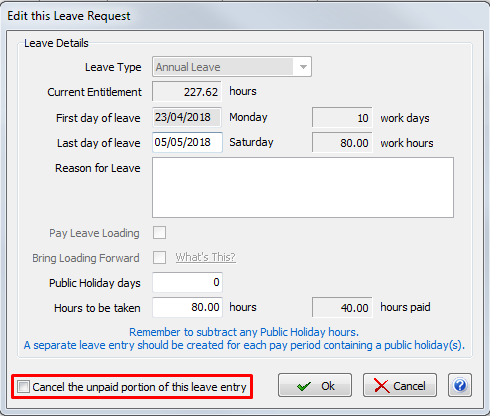
Leave Hours Overpaid
If the figure in the Paid column is greater than the figure in the Hours column it usually means that you have changed the "Hours to be taken" figure and/or dates on the leave entry after you initialised the pay run.
As a result, the pay run has paid the employee for the number of hours that were on the leave entry when the pay run was initialised and deducted this number of hours from the employee's accrued leave.
However, because the leave entry was changed after the pay run was initialised, the Hours Granted do not match the Hours Paid and the system therefore brings it to your attention in the Unprocessed Leave popup.
In this instance you need to call Megabus so that we can change the "Hours to be taken" on the leave entry to match the "Hours Paid" so that the leave entry matches what was performed by the pay run and is therefore treated as completed.
The employee's leave balance will have been reduced by the leave hours paid on the pay run (i.e. the Hours Paid) and shown on the Pay Advice.
If this was say 8 hours instead of 4 hours you will then need to create an Adjustment Leave Entry to remove the extra 4 hours that were paid (making sure you select "Increase Annual Leave balance" so that the 4 hours are returned to the employee's accrued balance) and process it on an Adjustment Pay Run where you would also add 4 Standard Hours (making sure to select "Add Hours") to replace the 4 hours of leave being removed.
The pay would have a Net Pay of $0 (unless the employee is entitled to leave loading) as the employee was already paid for the extra 4 hours and we are simply replacing the 4 extra leave hours with 4 Standard Hours) but it will correct the employee's accrued leave balance and leave a proper audit trail to show what has occurred.
Although it might be tempting to just do a Leave Balance Adjustment to correct the employee's leave balance, this is not recommended as it will not send a journal to correct the provision for leave in the General Ledger and will not leave a proper audit trail on the Pay Advices.