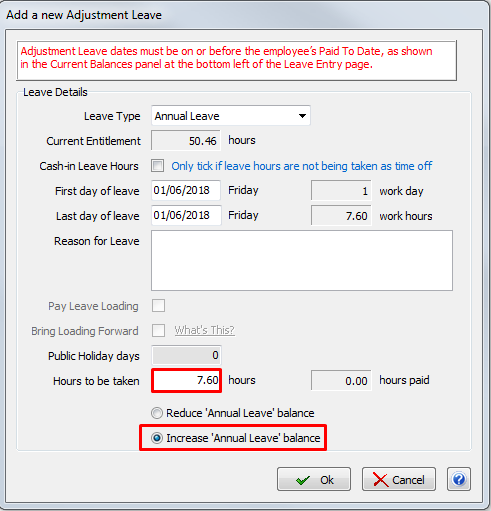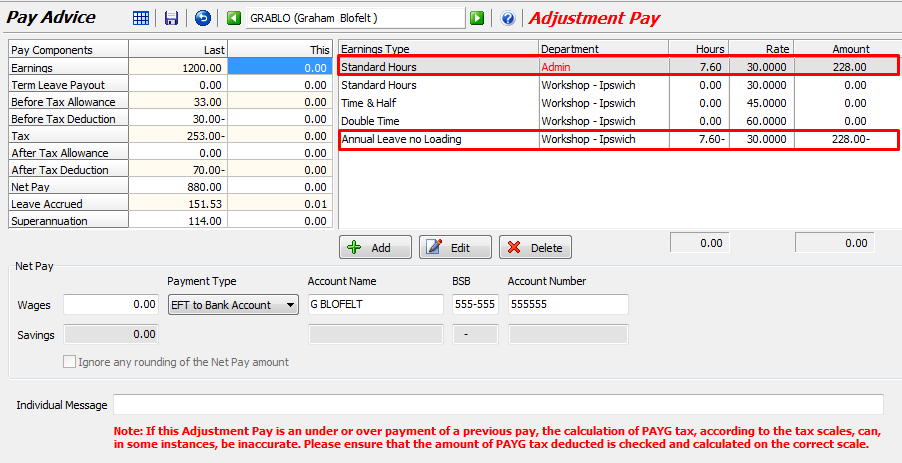If or how you can cancel a leave entry depends upon the figure in the "Paid" column in the Leave Entry screen.

It is very important to add or modify leave entries BEFORE you initialise the pay run. If you must add or modify a leave entry after the pay run has been initialised, either abandon and restart the pay run or drop the particular employee off the pay run and re-add them to ensure that the changes are picked up and processed correctly.
Always enter the correct To and From dates on Leave Entries. They are an official record of leave taken and should provide a correct audit trail in case of any disputes in the future.
Unpaid Leave Entries
If the figure in the "Paid" column is "0.00" then none of the leave entry has been processed on a pay run (i.e. none of it has been paid and none of it has been deducted from the employee's accrued leave balance).
To cancel the leave entry simply highlight it and then click on the Remove icon.
Partially Paid Leave Entries
If the figure in the "Paid" column is greater than 0 but less than the figure in the "Hours" column then some of the leave has been paid and deducted from the employee's accrued leave balance. this may happen when a leave period extends across more than one pay period but not all pay periods have been paid yet.
In this case you can cancel the unpaid remainder of the leave.
Edit the leave entry, tick the "Cancel the unpaid portion" check box and click on the OK button.
It will automatically reduce the Hours To Be Taken to match the Hours Paid so that the leave entry is treated as complete and stops appearing on the popup.
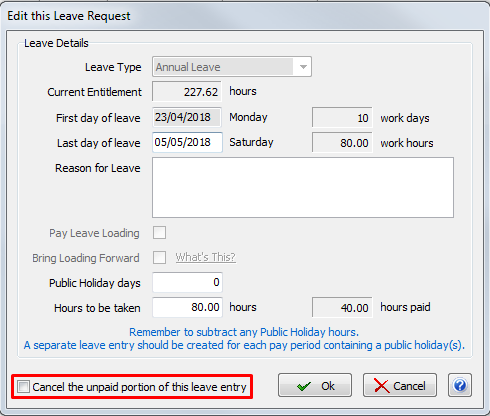
Paid Leave Entries
If the figure in the "Paid" column is the same as that in the "Hours" column then all hours for this leave entry have been paid and have been deducted from the employee's accrued leave balance.
Therefore you cannot cancel the leave entry.
However, if you need to you can reverse the effect of the leave entry by creating an Adjustment Leave Entry and processing it on an Adjustment Pay Run.
For example, if you processed a leave entry for a day on the last Normal Pay Run, then later found out that the employee didn't need the day off and worked instead, you could create an Adjustment Pay for a day (making sure to select "Add Hours" so that the hours would be put back onto the employee's accrued leave balance).
You would then process an Adjustment Pay Run to pick up the Adjustment Leave Entry hours and you would enter 7.6 Standard Hours (making sure to select "Add" hours).
The pay would have a Net Pay of $0 (as the employee was already paid for the hours) but will effectively replace the extra leave hours with Standard Hours and correct the employee's accrued leave balance.