If you need to transfer an employee from one Marlin HR dataset to another Marlin HR dataset (must be the same employer ABN) during a tax year, you can transfer their Year To Date values into the new system as Opening Balances so that you don't need to provide them with a Payment Summary from two payroll systems at the end of the tax year.
You must enter the employee's opening balances in the new Marlin HR dataset before running a pay run for them. They cannot be added once a pay run has been completed for them.
In the Old Dataset
Run and print reports to provide the employee's Year To Date balances that are to be transferred to the new dataset:
Earnings & Allowances Report
From the menu select Reports > Earnings & Allowances.
Click on All button to select all payruns in current tax year.
Click on All button to select all Earnings types.
Click on All button to select all Allowances types.
Select 'Print Employee Detail'.
Click on the Generate button.
Click on the Print button to print the report.
Deductions Report
From the menu select Reports > Deductions.
Click on All button to select all pay runs in current tax year.
Click on All button to select all Deductions types.
Select 'Print Employee Detail'.
Click on the Generate button.
Click on the Print button to print the report.
Superannuation Report
From the menu select Reports > Superannuation Report.
Click on All button to select all pay runs in current tax year.
Select 'Report By Employee'.
Tick the 'Use Employee's current Super details' check box.
Click on the Generate button.
Click on the Print button to print the report.
Employee Leave Report
From the menu select Reports > Employee Leave.
Select the 'By Employee' tab.
Select the employee.
Click on All button to select all leave types for the employee.
Select 'Print Full Details'.
Select Current Year.
Click on the Generate button.
Click on the Print button to print the report.
Pay Analysis Report
From the menu select Reports > Payrun Analysis.
Select the 'By Employee' tab.
Select the employee.
Click on All button to select all Pay Advices for the employee.
Select 'Print Employee - Summary'.
Click on the Generate button.
Click on the Print button to print the report.
Payment Summary Verification Report
From the menu select Periodic > Payment summary Verification Report.
Select the employee(s) and click on Generate.
Click on the Print icon to print the report.
Close the screen.
In the New Dataset
Enter the Employee
Enter the employee in Employee Maintenance with all their details.
On the Pay Details tab, add all Earnings types and Allowance types that were listed in the Earnings & Allowances report (enter as 0 Hours or $0 if they are no longer applicable).
On the Pay Details tab, add all Deductions types that were listed in the Deductions report (enter as $0 if they are no longer applicable).
Click on the General tab.
Joined Date: enter the date of the first work day to be paid in the new Marlin HR dataset
Continuing Service - enter the date from which the employee's Long Service Leave accrual should be calculated.
Paid To Date: if the employee's first pay to date is to be Wednesday 18/9/2018, enter 11/9/2018 (i.e. the Pay To date of the pay run before the employee's Joined Date)
Complete all other details for the employee and Save.
Enter the Opening Balances
Enter the Year To Date values from the reports you printed as Opening Balances in the new Marlin HR dataset.
Select Tools > Opening Balances Entry from the menu.
Open the new employee.
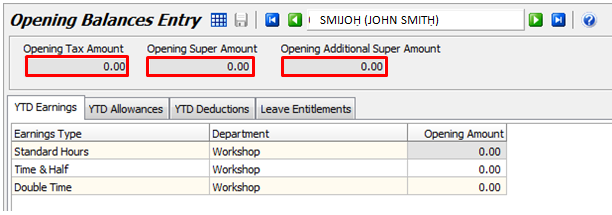
Enter the Opening Tax Amount (this is the total of the Tax column on the Payrun Analysis Report).
Enter the Opening Super Amount (this is the total of the Employer Contribution column plus the Employer Adjustments column on the Superannuation Report).
Enter the Opening Additional Super Amount (this is the total of the Additional Employer Contribution column plus the Employee Before Tax column on the Superannuation Report).
From left to right, select each of the tabs and enter the balances from the relevant reports.
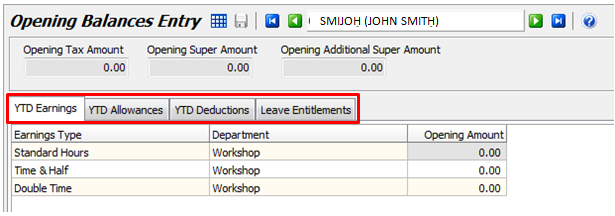
YTD Earnings: enter the Value balances on the Earnings and Allowances report as the Opening Amounts on the YTD Earnings tab Add Annual Leave Taken (including any Leave Loading), Personal Leave Taken and Long Service Leave Taken amounts to the Standard Hours Opening amount.
YTD Allowances: enter the Value balances on the Earnings and Allowances report as the Opening Amounts on the YTD Allowances tab.
YTD Deductions: enter the Value balances on the Deductions report as the Opening Amounts on the YTD Deductions tab.
Salary Sacrifice to Superannuation amount must be included here (in addition to being included in the Opening Additional Super Amount above).
Leave Entitlements: enter the Current Entitlement Hours on the Earnings and Allowances report as the Opening Hours on the Leave Entitlements tab.
Click on the Save icon.
If an Earnings, Allowance or Deduction appears on a report from the old dataset but does not appear on the relevant tab for you to enter a YTD balance, it means that you have not entered it in Employee Maintenance.
Cross Check
Check that everything has been entered correctly
Payment Summary Verification Report
From the menu select Periodic > Payment summary Verification Report.
Select the employee(s) and click on Generate.
Click on the Print icon to print the report.
Close the screen.
Compare this report to the same one you printed from the old dataset and ensure that all numbers match.
You are now ready to run the first pay run for the employee in this Marlin HR dataset.
