If an employee that finishes working for you does not require a termination pay (i.e. there is no unused leave or termination payments to be paid out) and is likely to work for you again, you may elect to set his status as 'Inactive' rather than terminate them.
The benefit of this is that you do not need to reenter them as a new employee when they return to work, you simply reactivate them.
We recommend that this functionality be used only for Casual employees who come and go but have the same employment conditions each time and do not accrue leave.
If the employee's employment conditions are likely to be different upon his return (e.g. Full Time/Part Time/Casual, Weekly/Fortnightly/Monthly) it is better and cleaner to terminate them and create them as a new employee upon his return.
If the employee was not entitled to leave before becoming 'Inactive' but will be after returning, be sure to update the Continuing Service date on the General tab in Employee Maintenance when they return to ensure that it aligns with when their leave accruals start (or create them as a new employee).
Deactivating Employees
In Employee Maintenance, select the General tab.
Change the selection in the Status field from Active to Inactive and Save.
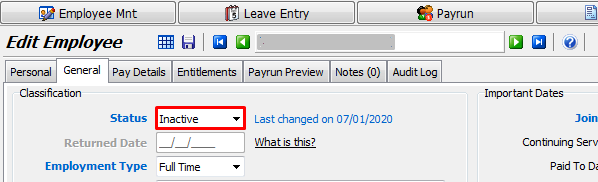
The employee will no longer appear in the employee list on the pay run screen.
Reactivating Employees
When an employee flagged as Inactive returns to work, select the General tab in Employee Maintenance.
Change the selection in the Status field from Inactive to Returned.
In the Returned Date field, enter the date that the employee returned to work.
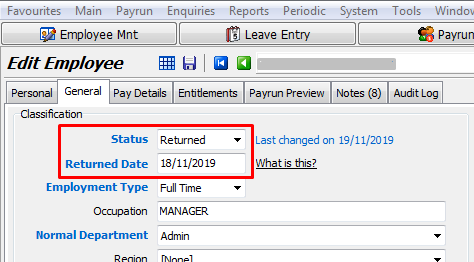
Update any other information that has changed (e.g. address, email address, banking details, pay rate etc etc).
Click on Save to apply the changes.
The first pay run
Process the pay as normal.
Open the pay run screen as normal (close and reopen it if it was already open when you set the employee's Status to Returned).
Select Normal Pay and the Pay To date for the pay period to be paid.
The employee should appear in the employee list with a Pay Qty of '1' like the other employees but with 'Returned' in the Status column instead of 'Active'.
This ensures that the earnings, tax and leave accruals are all correct for one pay period (i.e. there is no payment or leave accruals for the period during which the employee was 'Inactive').
Initialise, update and finalise the pay run as normal.
If the returning employee only worked part of this pay period, reduce his hours on the pay run before finalising.
When the pay run is finalised, the system will automatically update the returning employee's Status in Employee Maintenance from 'Returned' to 'Active' and clear the Returned Date field.
They are now exactly the same as all other 'Active' employees again (except that they did not get paid or accrue leave for the period they were 'Inactive').