Marlin HR will only let you delete an employee from the system if they have never been included in a finalised payrun.
An employee that has been included on one or more payruns can be terminated (please see Termination Pay) but cannot be deleted from the system as a record must be kept of payments made to the employee and a Payment Summary generated for the employee and the ATO.
The need to delete an employee is rare but may be necessary if you created the employee in Marlin HR but they never actually commenced work with your business.
In this instance you can delete the employee by, opening Employee Maintenance and double-clicking on the employee to access their details.
On the Pay Details tab, ensure that all Earnings types (e.g. standard hours, time and a half etc), Deductions and Allowances are deleted by highlighting them and clicking on the Delete buttons.
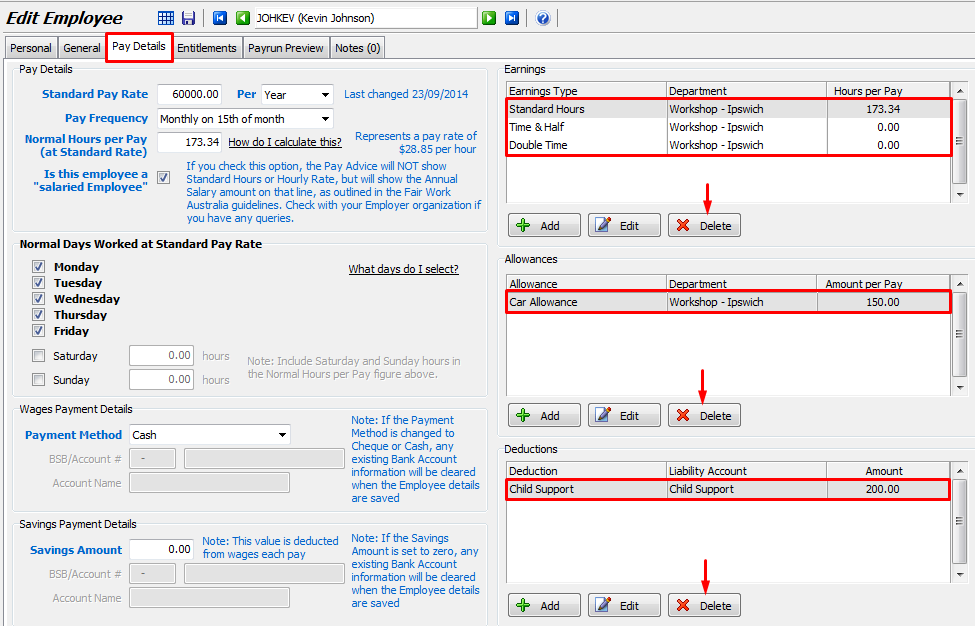
On the Entitlements tab, select and delete all leave entitlements.
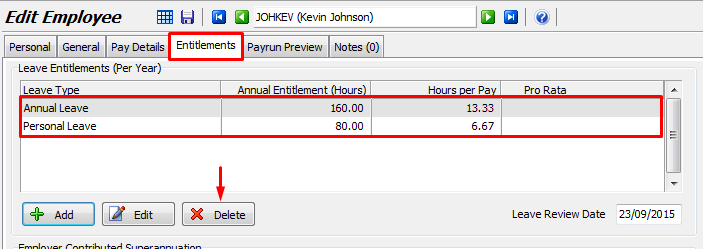
Click on the Save icon to save the changes and return to the employee list.
Highlight the employee and then click on the Remove icon at the top of the screen to permanently delete them from the system.
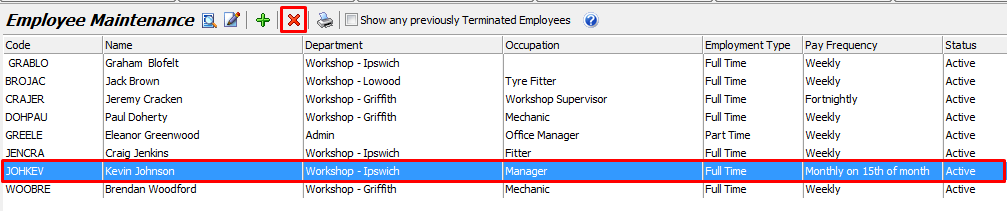
How do I handle the permanent transfer of an employee from one store to another?
In short, the employee will be terminated at the old store and added as a new employee on the new store's payroll.
The process will vary slightly if the employee’s accrued leave is to be transferred across to the new store.
This may happen where the business has been sold to new owners.
At the old store
Perform the Termination process on the employee (see Termination Pay FAQs).
The Termination Pay Run provides check boxes for you to select whether or not to pay out any accruals for various leave types, you do not need to zero leave balances to prevent paying them out.
The process also shows you how to generate a Leave Report and how to generate a Payment Summary for the employee at the time of termination.
The Payment Summary may be produced at the time of termination or at the end of the financial year (see Payment Summaries).
The Leave Report is useful for checking leave accruals before running the Termination Pay Run and for providing the accrued balances if they are being transferred to a new store.
At the new store
Add the employee as a new employee (see video tutorials under Maintaining Employee Payroll Information in the Learning Marlin HR section). This includes entering their yearly leave entitlements.
If the employee’s long service leave entitlement is being continued from the old store, enter the employee's start date from the old store into the Continuing Service field on the General page in Employee Maintenance.
If the employee’s accrued leave balances are being transferred across from the old store they must be entered before running the first pay run for the employee.
To do this, determine the opening balances (available on the Leave Report generated at the old store).
Select Tools | Opening Balances Entry from the menu toolbar.
Select the employee then click on the Leave Entitlements button.
Enter the opening balance (in hours) for each leave type being transferred then click on the Save icon.
If you have already run a pay run for the employee then this function is locked out and you will need to use Leave Balance Adjustments (see Adjusting Leave Balances video in the Learning Marlin HR section) to bring on the leave balances.

