Marlin GTX enables users to process additional or corrective termination payments.
Although terminated employees cannot be included on normal or adjustment pay runs, they can still be included on additional termination pay runs.
This can be used to correct:
For each f these situations, you should always provide two pay advices:
- One for the original pay
- One for the additional termination pay
Explanations of corrections to be printed on the employee's pay advice can be added to the Individual Message section in their options window.
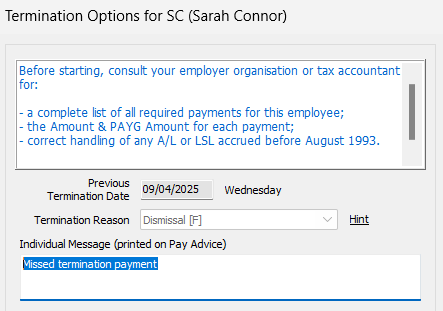
Selecting Terminated Employees
To include a terminated employee in another Termination Pay Run:
- Select Termination Pay as the Pay Type
- Tick Show Inactive and Terminated Employees beneath the employee list
- The employee will now appear in the list
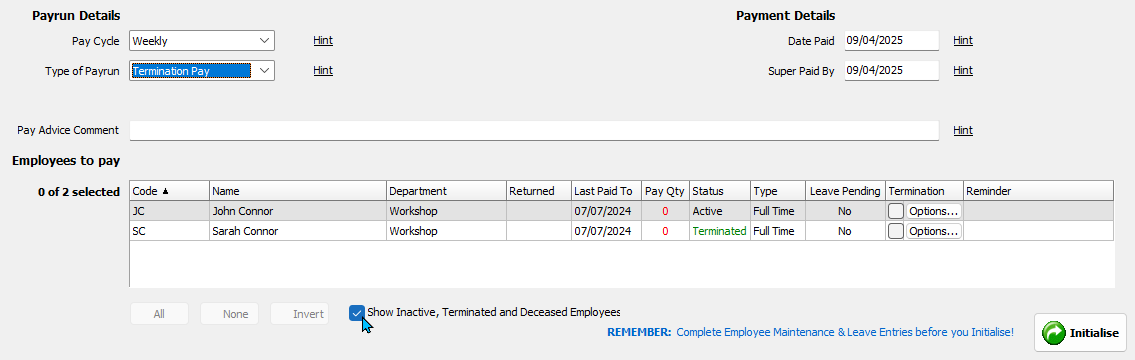
Click Options to configure their termination payout options and include them in the Termination Pay Run .
Missed Termination Payments
If a payment was left off the original Termination Pay Run:
- Tick Show Inactive and Terminated Employees
- Click on the terminated employee's Options button
- Click Ok to include them on pay run
- Initialise the pay run
After Initialising:
- Double-click the employee to open their pay details
- Add the missed items,
- Adjust tax if required
- Finalise the pay run
Incorrect Termination Amounts
If an incorrect amount was included in the original Termination Pay:
- Tick Show Inactive and Terminated Employees
- Click on the terminated employee's Options button
- Click Ok to include them on pay run
- Initialise the pay run
After Initialising:
- Double-click the employee to open their pay details
- Add the same item with only the adjustment amount
- Tick Add Amount, Reduce Amount, Add Hours or Reduce Hours, as required
- Adjust tax if necessary
- Finalise the pay run
If a $150 Bonus was paid in error: Re-add a bonus for $150 and tick Reduce Amount.
Missed Leave Payouts
If leave was not paid out on the original Termination Pay:
- Use a Leave Balance Adjustment to re-add the employee's leave balances
On the Termination pay Run:
- Tick Show Inactive and Terminated Employees
- Click on the terminated employee's Options button
- Click Ok to include them on pay run
- Tick the leave types to pay out (e.g. Annual Leave, Long Service Leave) and Leave Loading if applicable
- Initialise the pay run
After Initialising:
- Double-click the employee to open their pay details
- Click the red Termination Payout figure
- Confirm the leave types are included in the right-hand panel
- Adjust tax if necessary and finalise the run