You can elect to have Marlin HR email the PAYG report file to the payroll contact after it has been generated by the EOY close-off process.
From the email the file can be saved to your PC or a USB thumb drive or, emailed to your accountant or lodged online with the ATO.
This functionality is available to everyone but is required by our customers who remotely connect in to their Marlin HR dataset on a hosted server (this is because the security setup on hosted servers typically prevents users from using the Windows File Browser to navigate to files and folders on the server).
How to email the PAYG Withholding Report (EMPDUPE)
From the Marlin HR menu select System > Options and then select the Company Details tab.
Update the Payroll Contact email address if necessary (this is the email address that the EMPDUPE file will be emailed to).
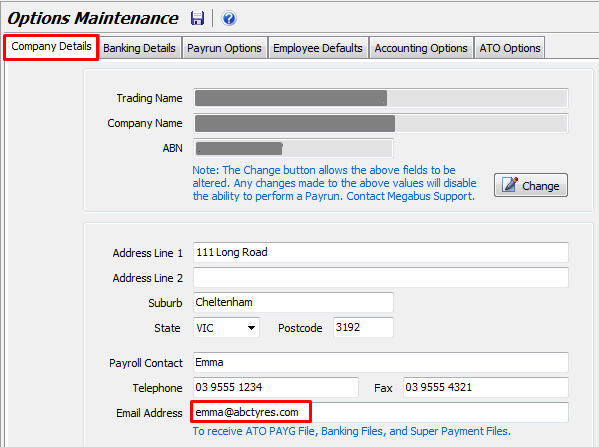
From the menu, select Periodic > Copy or Email ATO Payment File.
A confirmation popup will advise you of the date of the last created PAYG Witholding Report file (EMPDUPE) and ask you to confirm that this is the file you wish to email.
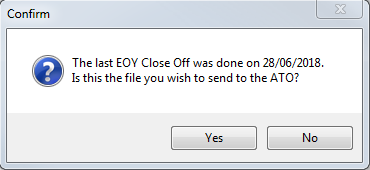
Click on the Email File button and then click on Yes on the confirmation popup.
If the Email File button is greyed out, it means that:
- You haven't saved an email address for the Payroll Contact on the Company Details tab.
- Your system is not currently configured to automatically send the pay run journals to your Marlin inbox.
- Your Marlin system is an older version that does not contain the required email program.
Once you receive the email, right-click on it's attachment and select 'Save As'. Select your USB Flash Drive (or a folder or Desktop on your PC) and then click on the Save button at the bottom. Do NOT change the filename (should be EMPDUPE).
If the email does not arrive in your email Inbox, look to see if it has been put in your Junk or Spam folder.