You can elect to have Marlin HR automatically email the Banking File to the payroll contact when each pay run is finalised.
From the email the file can be saved to your PC or a USB thumb drive or, if necessary, emailed to someone else.
This functionality is available to everyone but is required by our customers who remotely connect in to their Marlin HR dataset on a hosted server (this is because the security setup on hosted servers typically prevents users from using the Windows File Browser to navigate to files and folders on the server).
How to auto email the Banking File
Select System > Options from the Marlin HR menu toolbar.
On the Company Details tab, ensure that your email address for the Payroll Contact is correct.
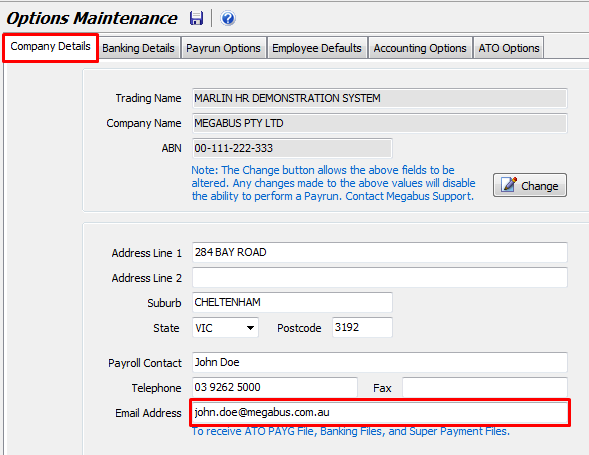
On the Banking Details tab, tick the checkbox labelled Prompt to Email Bank File and click on the Save icon.
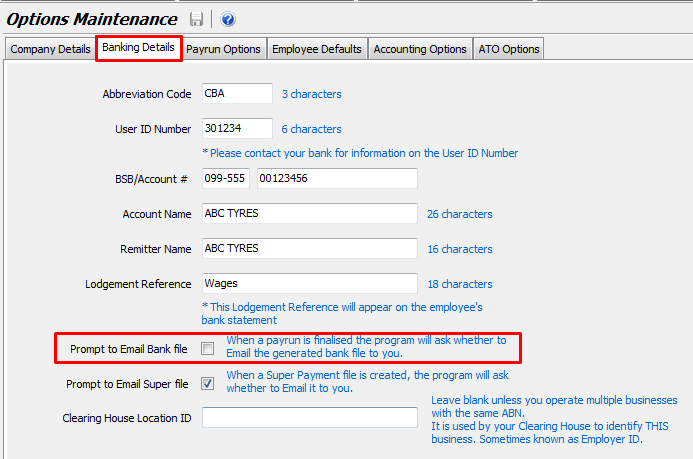
If the checkbox is not selectable, it means that either:
- You haven't saved an email address for the Payroll Contact on the Company Details tab;
- Your system is not currently configured to automatically send the pay run journals to your Marlin inbox (i.e. there is no address entered in the Marlin Installation Location field in System > Options > Accounting Options);
Your Marlin system is an older version (i.e. does not contain the required email program).
With the checkbox ticked, each time you finalise a pay run a popup will display your Payroll Contact's email address and ask you to confirm that you wish to email the Banking File to that address.
The reason for the prompting each time, is to give you the opportunity to see the email address and select 'No' if it is no longer correct but you haven't yet updated it under System > Options.
If the email does not arrive in your email Inbox, look to see if it has been put in your Junk or Spam folder.