Whether or not to activate leave accruals for each leave type is normally decided upon and actioned when you customize Marlin HR for your new business before processing your first payrun.
If activated, payruns and any leave balance adjustments will automatically send journals to the General Ledger to maintain the value of unused leave and present it on the balance sheet as a liability.
If you had any employees with an opening balance for leave (e.g. you retained them from the previous business owner and took over their unused leave liability), the opening balance would have been entered in Marlin HR before the first payrun and manually journaled into the GL as well, so that the opening balances in Marlin HR and your GL were the same.
It is important to understand that activating the accrual function on a leave type will send the changes in the value of the unused leave balance to the GL from that point on, it will not retrospectively calculate the existing value of the unused leave balances for all employees and send them to the GL.
If activating the accrual function on a leave type at some point after the commencement of processing payruns in Marlin HR, you will need to manually journal the value of the opening leave balances into the GL at the same time.
If you have been trading for some time, this may mean journaling large amounts into the Provision For Leave liability account and Provision For Leave expense account.
Whilst there is no problem with this, you may wish to discuss it with your tax accountant beforehand.
Please see the Activating Leave Accruals to the GL section below for further instructions.
To Accrue or Not To Accrue
When you set up leave entitlements on your employees in Employee Maintenance, their accrued leave balance (i.e. unused leave) will be increased each time they are included on a Normal Pay and decreased each time they take leave as time off or cash-in some of their unused leave.
Their current leave balance (in hours) is shown at the bottom of their Pay Advices, at the bottom of the leave entry screen, and on an Employee Leave Report (which also shows the dollar value of the leave balance using their current pay rate as set up in Employee Maintenance).
If you or your accountant would like to see the value of your employees' unused leave as a liability on your balance sheet, you can activate the accrual function on each leave type that you would like to include in the GL.
This is done by selecting System > Leave Types from the menu and then editing the appropriate leave type.
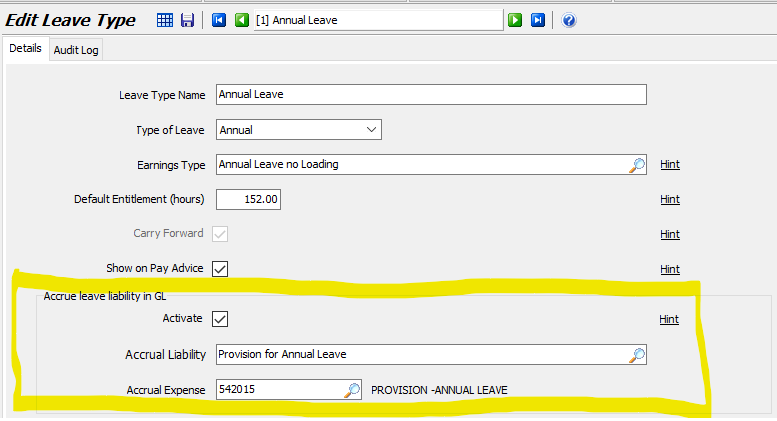
Activate checkbox: this will turn on the functionality to automatically maintain the value of unpaid leave in the GL.
Accrual Liability: this is the payroll liability account in Marlin HR that tells the system which liability account in the GL to post to. Typically, you would point both your Annual Leave and your Annual Leave With Loading leave types to a payroll liability account called Provision For Annual Leave or Unused Annual Leave, and this account will point to a liability account in the GL called Provision For Annual Leave or Unused Annual Leave (to check where a payroll liability account points to in the GL, select System > Payroll Liability Accounts from the menu).
Accrual Expense: this is basically a clearing expense account in the GL to which the value of unused leave accruals are posted until paid as time off, cashed-in during employment or paid out upon termination. Typically, this should be Provision For Annual Leave or Unused Annual Leave. It should not be Salaries & Wages as this will immediately expense all leave accruals to your Salaries & Wages, whether or not the leave does end up being paid (e.g. accrued LSL will not be paid out unless the employee remains employed long enough to become entitled to it). When you process a leave entry to pay or cash-in leave, or pay out leave on a Termination Pay, the value of the leave payment will be deducted from the Accrual Liability account and the Accrual Expense account. If the leave is paid to the employee (i.e. they were entitled to it), it will also be added to the Salaries & Wages expense account and removed from the bank account.
If the Activate check box is left unticked, the payrun journals sent to the GL will not include any entries for leave accruals for that leave type and the liability will not be shown on your balance sheet (unless you manually post a journal each month to maintain a balance in a liability account).
If you tick the Activate check box, each payrun journal from then on will automatically add the value of the leave accruals on that pay to your selected liability account and deduct the value of any leave taken as time off or cashed-in on that pay.
In addition, any leave balance adjustments that you perform will automatically send a leave balance adjustment journal to the GL to adjust the balance by the value of the leave balance adjustment you entered.
If you update an employee's pay rate, the following payrun will also include in the pay journal an amount that reflects the difference in the value of their unused leave due to the pay rate change.
This all ensures that any changes to the value of unused leave in Marlin HR are also reflected in the GL.
It is best to check with your accountant whether you should activate leave accruals to the GL for each leave type.
Most businesses activate accruals for Annual Leave as it is a liability to be paid during employment or at termination but not for Personal Leave as it is not usually paid out at termination and therefore does not need to be reflected as a liability on the balance sheet.
If you have a number of long term employees that are entitled to long service leave (LSL) you will likely want to activate leave accruals for LSL so that this potentially large liability is shown on your balance sheet.
If you have a large number of employees that are not yet entitled to any LSL, you can choose whether to include LSL entitlements for them (in Employee Maintenance) from when they start, or only to do so once they have become entitled to LSL so that their balances are not reflected in the GL until that time.
Recommended Leave Accrual Setup
For each type of leave there are two setup areas that define how accruals and payments for that leave are to be processed, a Leave Type and an Earnings Type.
Leave Type (Accruals)
The Leave Type (shown in the section above) tells the system various things it needs to know about how to handle the accruals for this leave type.
This includes:
- The Name of the leave type (e.g. Annual Leave With Loading);
- What type of leave it is (i.e. Annual, Personal or Long Service Leave);
- Which Earnings Type should be used to pay this leave type;
- The default number of hours each year to apply when this leave type is added as an entitlement to a new employee in Employee Maintenance;
- Whether the leave balance is carried over year to year or zeroed at the start of each new tax year;
- Whether the balance of this leave type should be printed on employee pay advices; and
- Whether to post the value of unused leave balances of this leave type to the GL and to which liability and expense account.
Typically, in the Accrual Liability field you should choose your Provision For Leave liability account (this will reflect the value of unused leave on your balance sheet) and in the Accrual Expense field you should choose your Provision For Leave expense account (this will show the year to date balance for the leave type and be cleared at the end of each tax year).
Earnings Type (Payments)
The Earnings Type tells the system various things it needs to know about posting leave payments.
This includes whether it is OTE (i.e. to be included in the calculation of employer superannuation), attributes to be reported to the ATO, the rate of pay, and the GL Expense Account to which the amount should be posted when payment is made.
Typically, in the General Ledger Expense Account field you should choose your Salaries & Wages expense account (payments will be expensed to this account when made).
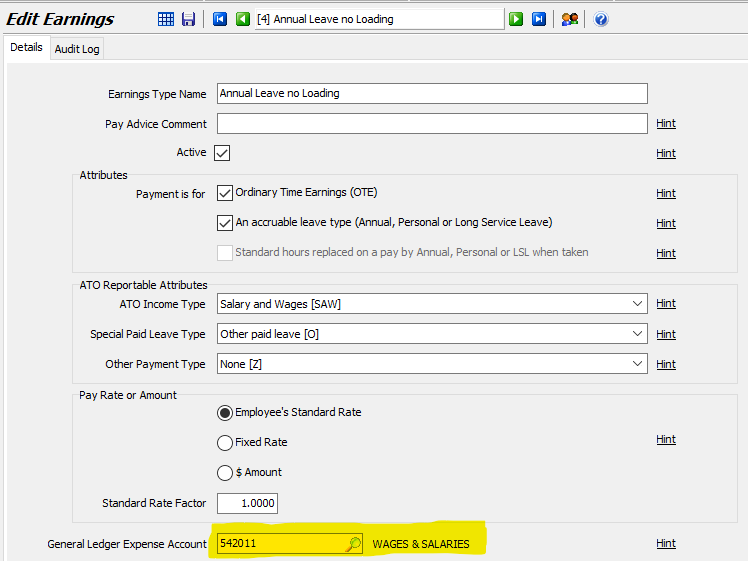
Setting up leave accruals in this way means that the leave accruals are initially expensed to the Provision For Leave expense account, then moved to the Salaries & Wages expense account when actually paid.
Isolating the paid and unpaid portions of your leave accrual expense in this way gives you a clearer picture of the actual leave expense paid and makes for easier reconciliation between the General Ledger and Marlin HR reports.
Journal Postings
The journal postings will differ depending upon whether you have accruals for a leave type activated to show in the GL or not.
Journal Postings - Accruals OFF
When accruals are not turned on, there are no postings to any provision accounts for leave accruals.
Any payments for leave (taken as time off or cashed-in) will go directly to the Salaries & Wages expense account, along with regular wages.
Account Type Account Name Debit Credit Expense Salaries and Wages $$$ - Bank Bank - $$$ Liability PAYG Tax to Pay - $$$
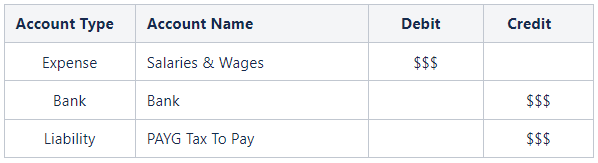
Journal Postings - Accruals ON
When the accrual function is turned on for a leave type, each pay run journal will contain adjustments to the balances in the accruals expense account and accruals liability account (so that the unpaid leave balances in Marlin HR and the GL remain synchronised).
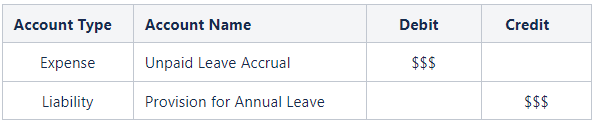
Any payments for leave (taken as time off or cashed-in) will go directly to the Salaries & Wages expense account, along with regular wages, but will also be deducted from the accruals expense account and accruals liability account.

Determining the value of Unused Leave
If you have the accruals function activated for a leave type and want to reconcile the current unused leave balances in Marlin HR and your General Ledger, the easiest way is to view the GL Reconciliation Report in Marlin HR.
From the menu, select Reports > GL Reconciliation Report.
Under the Closing Balance heading, compare the amounts in the HR(
If you need to break down the balances by leave type and perhaps by employee, you can view the Employee Leave Report, select Reports > Employee Leave from the menu.
Select the Leave Type, All employees, and either Print Summary (for the total for each employee) or Print Full Details (to see a full breakdown for each employee).
The $Value column will show you the sub total value of unused leave for each employee (using their current pay rate as set up in Employee Maintenance) and the grand total at the bottom of the report.
The Total on the Employee Leave Report should match the Closing Balance amount in the HR($) column for that leave type in the GL Reconciliation Report (if you have some employees with an Annual Leave entitlement and others with an Annual Leave With Leave Loading entitlement, you may need to generate an Employee Leave Report for each leave type and add the two totals together before comparing to the GL Reconciliation Report).
Activating Leave Accruals to the GL
If you did not activate the leave accrual function prior to processing your first payrun in Marlin HR but wish to do so now, you should follow this process, liaise with your tax accountant as to which leave types they would like to show as a liability on the balance sheet.
Generate an Employee Leave Report for each of those leave types to determine the current value of the unused leave (see Determining the value of Unused Leave section above).
Check the Recommended Leave Accrual Setup section above to:
- Ensure the correct expense account is selected in the General Ledger Expense Account field on the Earnings Type; and
- Ensure the correct accounts are selected in the Accrual Liability and Accrual Expense fields on the Leave Type.
Tick the Activate checkbox.
Manually journal the value of the current unused leave balance for that leave type into the GL as the opening balance.
Normally you would:
- DB the Provision For Leave expense account; and
- CR the Provision For Leave liability account.