You can create multiple Departments in Marlin HR to reflect the structure of your organisation.
Each employee is assigned to a default Department but payruns can split the employee's costs across as many Departments as they do work for. You may also choose to apply a different General Ledger code to each Department for Superannuation.
The payrun journals carry this splitting of payroll expenses and superannuation across into the General Ledger where you can report by Department.
In addition, most Marlin HR reports have the option to report by Department.
If you have a small business and/or do not want to split payroll expenses and superannuation across multiple Departments, you can just create a single Department and assign all employees to that Department.
Please see the following videos for further information.
How to create Departments
Select System > Departments from the Marlin HR menu.
Click on the Add icon.
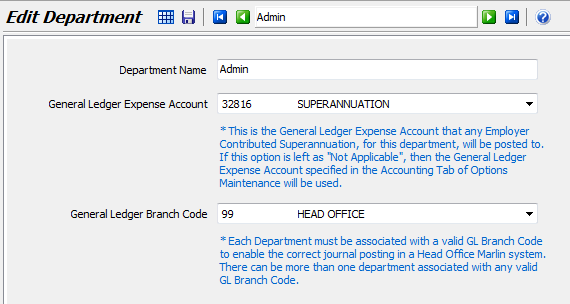
Enter the name of the Department.
Select the GL Expense account to which pay journals should post Employer superannuation contributions for employees in this Department.
If you have a multi branch system, select the Branch Code to use for this department.
Click on the Save icon to save the new Department.
Repeat the process for any additional Departments
How to select the Department for existing employees
Open Employee Maintenance and then open the employee.
On the General tab, select the Department from the dropdown list.
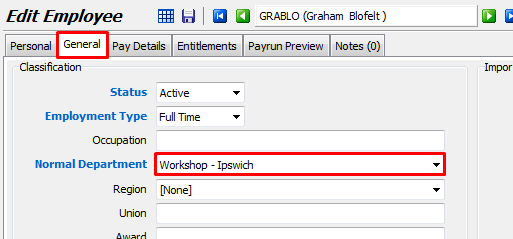
How to change the default Department for new employees
To do this either, select System > Departments from the Marlin HR menu
Click on the new default department to highlight it and then click on the ‘default Department' icon  .
.

Or, select System > Options from the Marlin HR menu.
Click on the Employee Defaults tab.
Select the new default department from the dropdown list on the Default Department field then click on the Save icon.
How do I split an employee's time between multiple Departments?
Open Employee Maintenance and then open the employee.
On the General tab, select the employee's primary department in the Normal Department field.
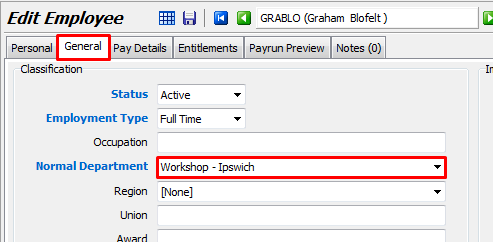
In the Earnings Type section on the Pay Details screen of Employee Maintenance, add another Standard Hours field.
In the first Standard Hours field select the employee's primary department.
In the second Standard Hours field select the employee's secondary department.
Repeat the process for other Earnings Types (e.g. Time & Half and Double Time) that the employee might work for the secondary department.
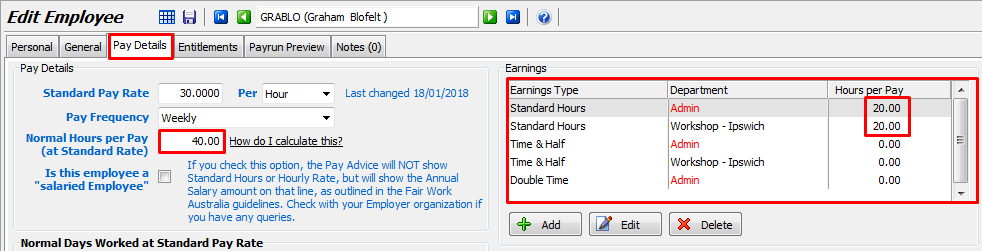
Repeat the above process if the employee will work in more than two departments.
Click on the Save icon to save the changes.
The total of the Standard Hours entries in the Earnings section should equal the amount entered into the Normal Hours per Pay field.
Entries for departments other than the employee's Normal Department selected in the General screen, are shown in red (i.e. the Normal Department selected for that employee on the General tab in Employee Details).
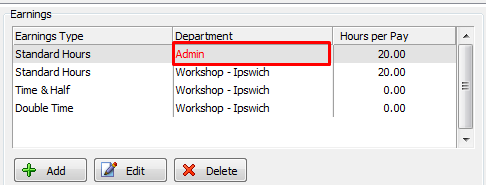
This is normal if an employee works some hours for a Department other than his normal Department.
However, if this is not the case, you will need to either correct the Normal Department on the General tab, or edit each Earnings Type with a red Department and select the correct Department.
Please see the Pay Details video in the Learning Marlin HR section for further details.
Please see the Pay Details video for further details.

