In case you would like to store some additional employee related information or dates in Marlin HR, the program offers you the ability to add three text fields and two date fields.
For instance, you may wish to record more information regarding industry awards etc, or you may wish to record a date for the end of the probation period for new employees.
The custom fields will be available on all employees but need not be filled in if not relevant to all employees.
Add the Fields
From the Marlin HR menu, select System > Options.
Select the Employee Defaults tab.
You will see the available custom fields.
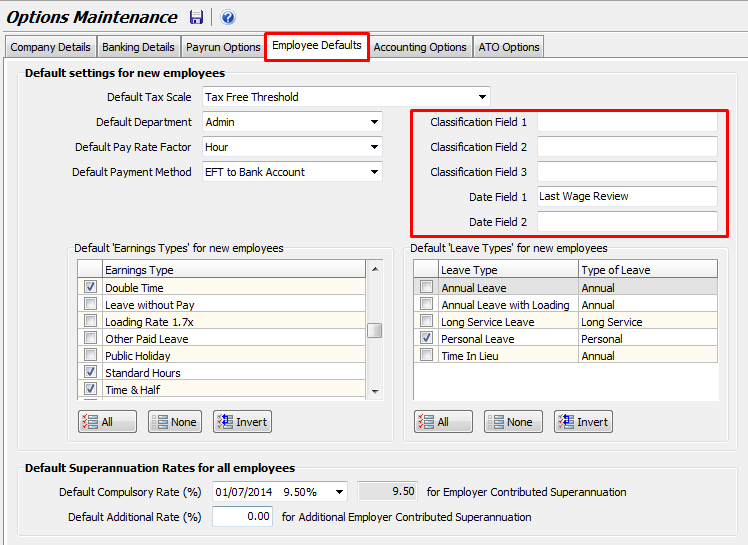
The 3 Classification Fields are for recording text information and the 2 Date Fields are for capturing dates.
Enter the text you would like to see displayed beside the new field in Employee Maintenance.
If we wanted to capture the name of an employment contract and an end of probation period date, we would enter something like this.
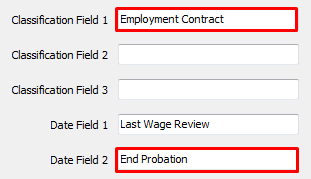
Click on the Save icon.
View/Enter Custom Info in Employee Maintenance
Open Employee Maintenance (if it was already open, close then re-open it to pick up the changes).
Select the General tab.
You will now see the new custom fields.
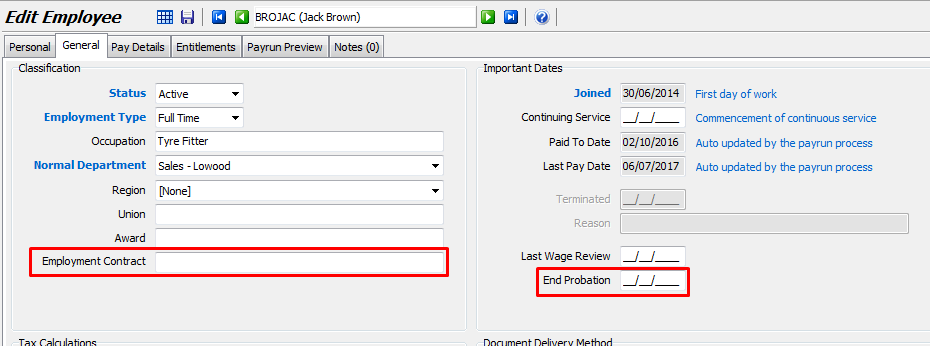
If you had added all 3 text fields, the other 2 would be displayed beneath the first one (Employment Contract) shown in the example above.