Marlin GTX 5.8.1 introduces a number of enhancements to Time and Attendance functionality.
These enhancements are focussed towards:
- Improved communication between staff and manager workflows
- Clearer visual tracking of attendance status and notes
- Sharing attendance summaries with Marlin HR
- Mobile integration with the Marlin app
To upgrade your system and take advantage of these new features, please contact the Megabus Support Team.
Attendance Adjustment Requests
Staff members can now raise adjustment requests from Attendance Entry.
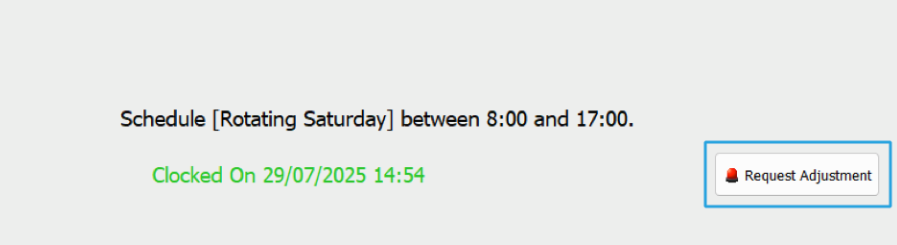
To raise a adjustment request:
- Click Request Adjustment above the Clock-On/Off buttons
- Enter a Reason in the pop-up and click Save
Managers can then review and action the help requests in Attendance Maintenance, as required.
See the Attendance Adjustment Requests Inform Guide for further information.
End of Period Warnings
GTX now displays attendance warnings during End of Period Close-Off to highlight incomplete time records or unresolved shifts.
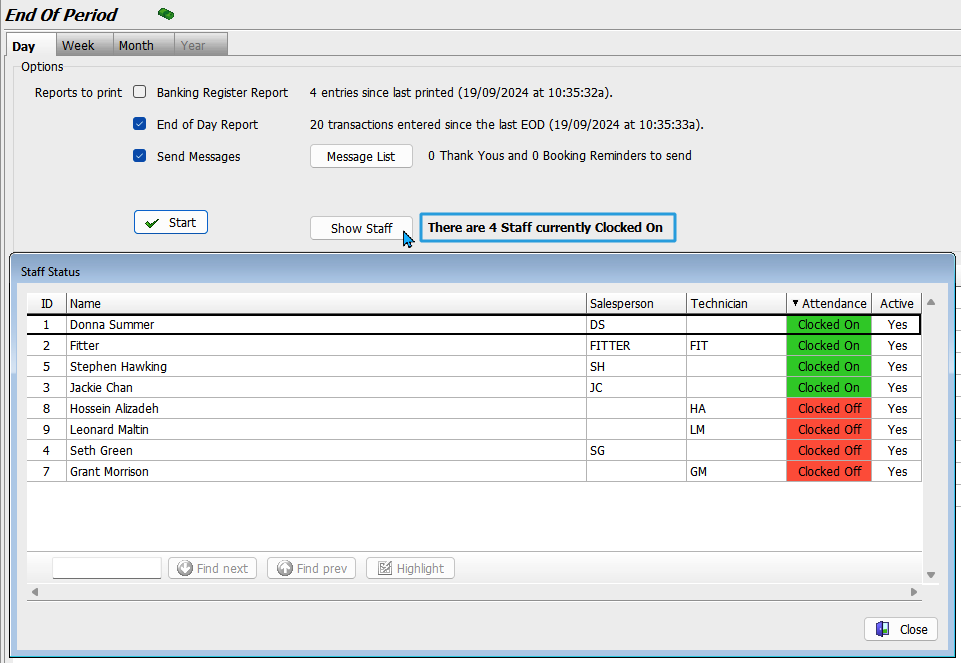
Warnings will appear if:
- The attendance period is nearly closed
- Staff are still clocked on
- Required finalisation steps are incomplete
Click Show Staff to view who is still clocked on:
- Right-click on staff to update their attendance status as needed.
See the End of Day guide for more information.
New Colour Key
Attendance events are now colour-coded for increased visual clarity.
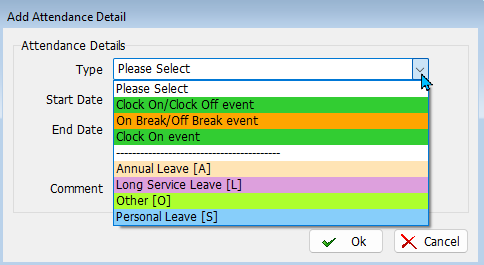
See the Attendance Maintenance Inform Guide for further information.
Linking GTX and HR Attendance Summaries
A new Employee filed has been added to Staff Maintenance files enabling you to link staff records in GTX to employee records in HR.
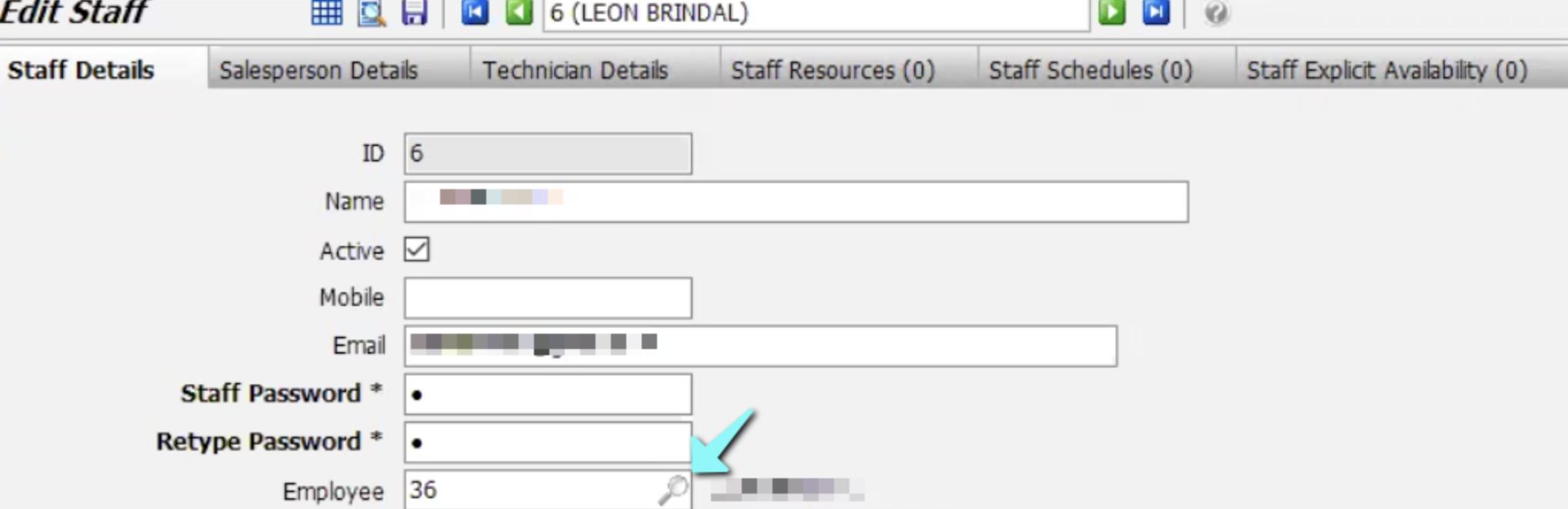
To Link Staff Members:
- Select Main > Staff > Staff Mainteance
- Open the staff file in Edit mode
- Click on the magnifying glass icon next to the Employee field
- A list of employees in the connected HR system will open
- Select the correct employee to establish the link
- Finalised attendance records for this employee will now be viewable in HR
See the Linking T&A to HR Inform Guide for further information.
Cancelling Attendance Events
Attendance events can now be cancelled.
To Cancel an Event:
- Select Main > Staff > Attendance Maintenance
- Select the relevant employee
- Click on the List tab in the section on the right
- Double-click the event you want to cancel
- In the Change Attendance Detail window:
- Optionally add a comment before cancelling
- Click Cancel Event (bottom left)
- Confirm the cancellation
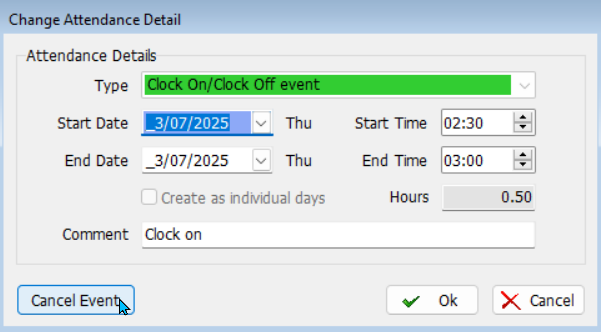
See the Attendance Maintenance Inform Guide for further details.
Finalising Attendance Events
Attendance events can now be Finalised so that they appear in HR and can no longer be edited.
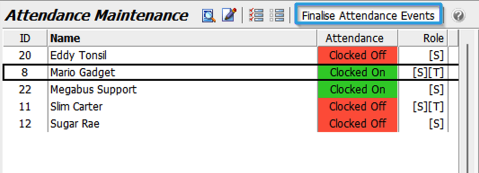
To Finalise Attendance:
- Select Main > Staff > Manage Attendance
- Select the Staff Member
- Click Finalise Attendance Events at the top
- In the Finalise Attendance Events pop-up:
- Enter a date range and click Calculate
- Select staff and review records
- Click Generate Report to preview
- Make changes now if necessary
- Click Finalise
The finalised entries will now be visible in the HR Pay Advice window and cannot be modified.
See the Linking T&A to HR Inform Guide for further information.
Attendance Notes
You can now add Notes to individual attendance events that will also appear in linked HR systems.
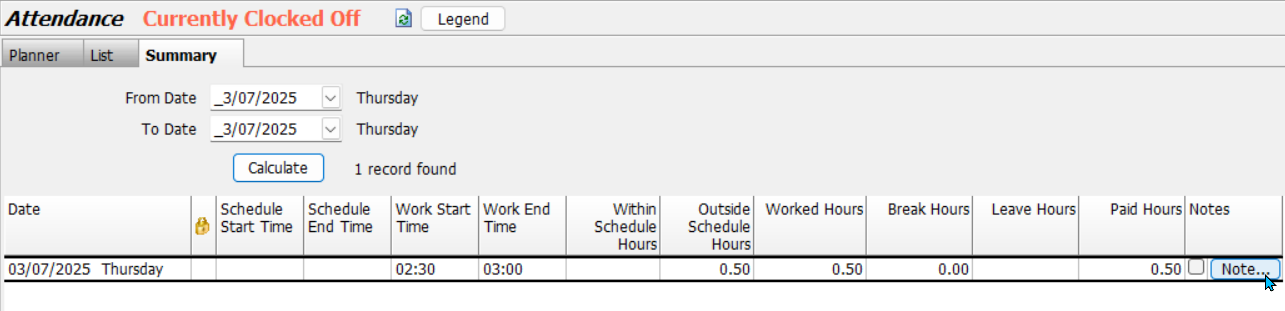
To Add an Attendance Note:
- Select Main > Staff > Manage Attendance
- Select the relevant employee
- Click the Summary tab in section on the right
- Click the Note button next to an attendance event on the far right
- Enter a Summary and Details
- Click OK to save
A tick appears next to the Note button when a note has been added.
Click the button again to view or edit the note.
See the Attendance Notes Inform Guide for further details.
Staff Notes
Notes can now also be recorded against staf profiles from both Attendance Maintenance and their Staff Maintenance profile.
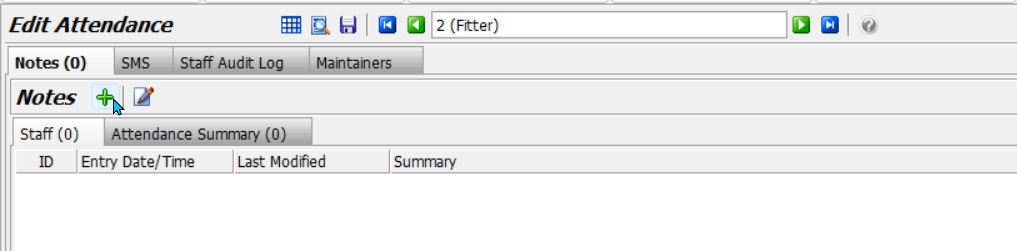
To Add a Staff Attendance Note:
- Select Main > Staff > Manage Attendance
- Open the relevant staff member in Edit mode (F2)
- In the Edit Attendance window:
- Click Add
- Enter a Summary and full note Detail
- Click Ok, then Save
You can review or edit notes later from window or in the Notes tab of their Staff profile.
See the Staff Notes Inform Guide for full instructions.
App Stuff


