Marlin GTX enables the entry and allocation of customer payments using the Receipts module.
The Receipts module can be accessed by selecting Main > Data Entry > Receipts from the menu bar.
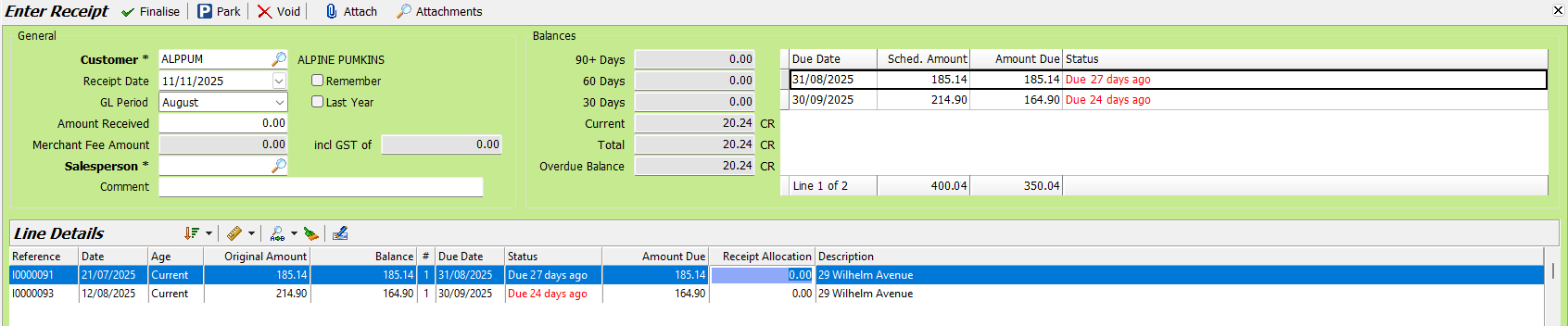
Adding Receipts
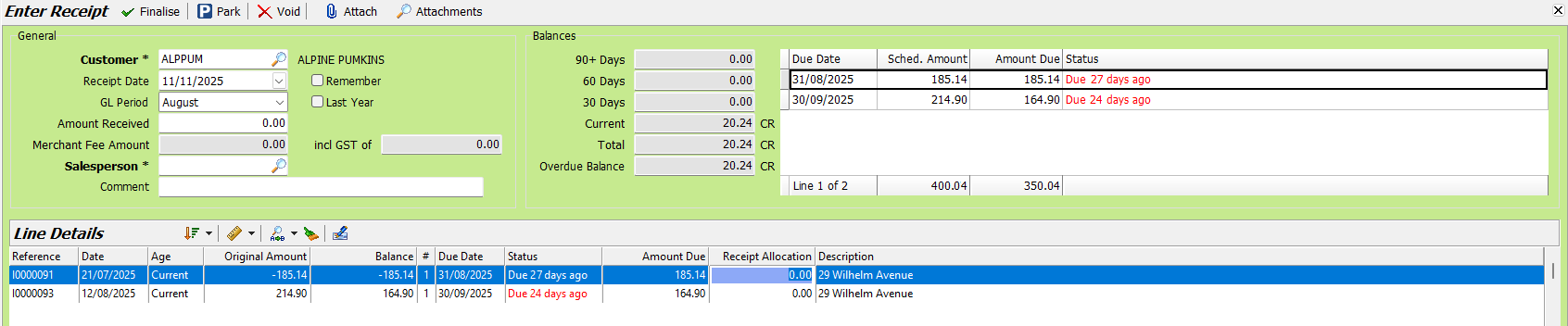
To add a new receipt:
-
Click New Receipt (right toolbar)
-
Select the Customer
- Top-right shows outstanding balance and ageing breakdown
The term in the screenshot is Overdue Balance, if you want to define the terms in the screenshot like the other bold titles in this section. I defer to your more proficient knowledge of English but "ageing" breakdown sounds funny.
-
Enter the Amount Received
- Enter Merchant Fee and GST Amount, if applicable
-
Select the Salesperson
-
Enter a Comment, if necessary
Use the Line Details list below to allocate the payment amount against the outstanding transactions, by entering the allocated amounts in the Receipt Allocation column.

Use the Sort icon to arrange transactions by date order
To quickly enter the entire payment amount (or the remainder, if other allocations have already been entered), click in the relevant Receipt Allocation cell and press Enter on the keyboard.
Once the unallocated balance is $0, click Finalise and confirm the receipt.
Automatic Allocation
Payments can be automatically allocated by clicking Auto Allocate and selecting:
- Auto: Applies receipt and unallocated credits from oldest to newest
- Oldest: Allocates only the entered receipt amount from oldest first
- Age Code: Allocates within a specified ageing range
Confirm allocation and finalise the transaction.

Unallocated Receipts
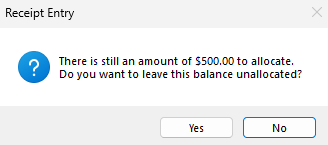
If you are unsure which invoices to apply a payment to:
- Enter the receipt as usual
- Click Finalise
- When warned that an amount remains unallocated, select Yes
- Click the Finalise button
- Enter and confirm the payment method
The payment will be recorded against the customer's outstanding balance and remain unallocated for future allocation.
Allocating Unallocated Receipts

To allocate an unallocated payment:
- Select the Customer
- Enable Show All Open Entries (top of Line Details list)
- Identify the payment with a non-zero balance
- Enter the payment amount in the Receipt Allocation field
- Allocate it against the appropriate invoices
If the full amount is allocated, both the invoice and payment will show $0 balances.
