This Legacy Inform content requires revision and may not match your current GTX system. Please check back later for updated information.
Marlin GTX enables journals to be entered, parked, reversed or saved to adjust balances and ensure accurate posting of transactions.
The Journal Entry functionality enables you to post entries that will alter the amounts posted to various accounts and their balances.
Example journals include:
- Adding the take-on balances for Customers, Suppliers and Stock when you take over an existing business
- Writing off bad debts
- Adjusting stock values
- Rectification when amounts have been posted to the wrong accounts
Processing Journals
Adjusting the balance in your Provision For Annual Leave account and posting the adjustment amount to your Salaries and Wages account.
Open the Journal Entry screen (Main > Data Entry > Journals from the main menu).
Select the Enter Journal option in the left hand column (this is the default selection when you open the Journal screen).
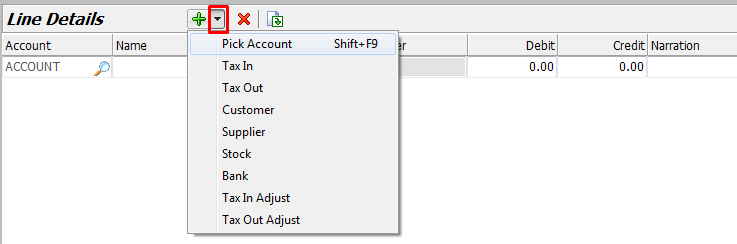
Change the Date if necessary and select the GL Period that you wish to post the journal to.
Tick the Last Year checkbox if you are posting the journal back to the last financial year.
Select the Salesperson and enter a brief explanation of the journal in the Narration field.
You are now ready to select the accounts and enter the amounts to be posted to them.
Depending upon which accounts are to be used, you can click on the black arrow head on the icon bar to select from a menu of some commonly used accounts.
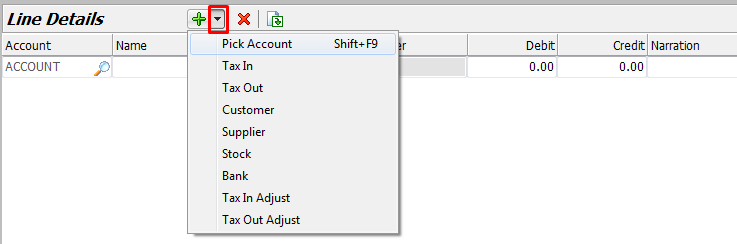
Some of these will pop up a window for you to select the appropriate entry from a sub ledger (for example, selecting Customer will prompt you to select the specific Customer that the journal will apply to).
Otherwise, clicking in the Account column will display your chart of accounts for you to select from.
Instead of scrolling down with the arrow key, you can start keying in the account number if you know it and the system will take you to the account.
For this example, select your Provision For Annual Leave account.
Tab across and enter the amount in the Debit or Credit column.
This is a Liability account so enter the adjustment amount into the Debit column to reduce the balance (you would enter it into the Credit column to increase the balance):
- An Asset or Expense account is increased by a Debit and decreased by a Credit.
- A Liability, Equity or Revenue account is increased by a Credit and decreased by a Debit.
Optionally, enter an explanatory note in the Narration column.
Tab down to the next line and select the Salaries and Wages expense account.
Enter the adjustment amount into the Credit column to reduce the expense balance (you would enter it into the Debit column to increase the expense).
Optionally, enter an explanatory note in the Notes column.
Ensure the journal is balanced (i.e. the totals at the bottom of screen for Debits and Credits are the same).
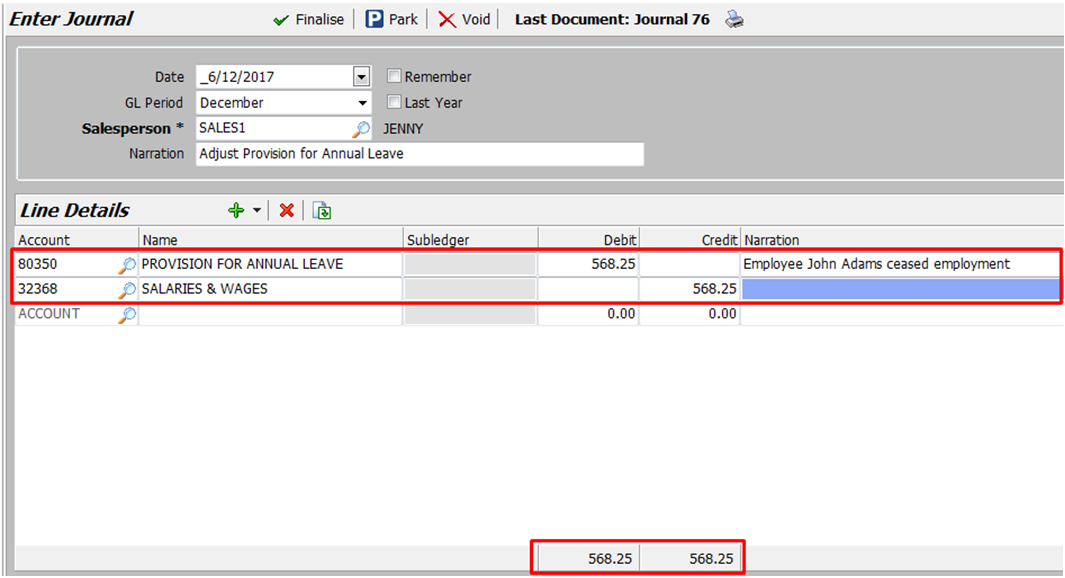
Once the journal is finished, click on the Finalise button at the top of screen to post it.
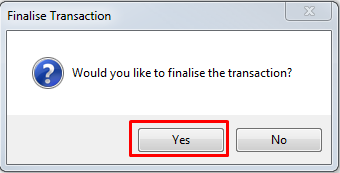
Respond Yes to the confirmation prompt.
Saving and Resuming Parked Journals
If you are part way through entering a journal and get interrupted or need to check something before finalising it, click on the Park button at the top of screen.
When you are ready to continue with the journal, open the Journal screen and select the Parked Journal button in the left hand column.
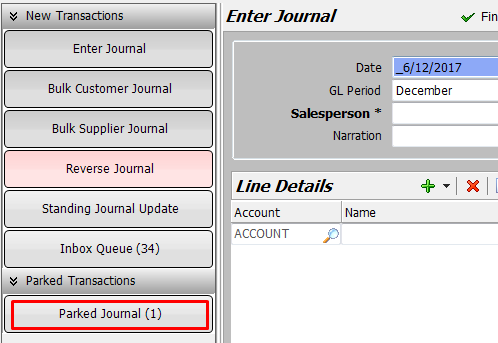
The button will indicate how many parked journals there are.
Clicking on the Parked Journal button will display a list of currently parked journals.

Double-click on the relevant parked journal to open it and continue.
You will have the options to Finalise, Void or Save the journal again.
Reversing Journals
If necessary, first perform an Account Enquiry to determine the Journal number of the journal to be reversed.
From the menu toolbar, select Main > Data Entry > Journals.
Click on the Reverse Journal button in column at left then ensure that it says Reverse Journal at the top of the main screen.
Select Salesperson.
Select Journal as the Transaction Type and then enter the journal number to be reversed (the J and leading zeros are not required).
Click on the Load button to bring up the journal details.
Check that it is the journal that you wish to reverse then click on Finalise and select Yes to confirm.
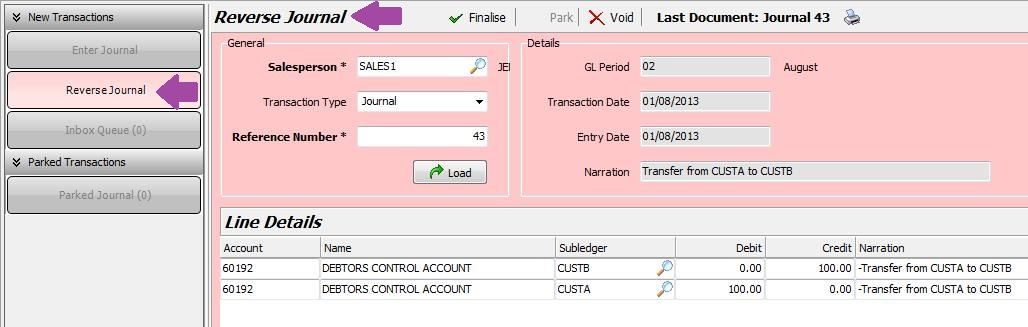
Standing Journals
Standing journals are journal templates that can be created and then run over and over to reduce repetitive data entry, and the potential for mistakes, on journals that need to be performed regularly.
They can also enable you to estimate and accrue expenses for which you have not yet received invoices, so that you can get your monthly reports out without having to wait to receive all the invoices.
This is handy if some of the invoices are not usually received until well after the end of month.
Depending on how you set up the standing journal, you can change the amount as you post the journal each month.
For a printable version of this page, please refer to the Standing Journals Quick Reference Guide.
For a quick video, please view Create a Standing Journal and Process a Standing Journal.
Creating a Standing Journal
Select Main > Accounts > Maintain Standing Journals from the menu toolbar.
If this menu option does not appear you will need to contact Megabus to activate it for you.
Click on the Add icon (green +) to add a new standing journal.
Enter a short identifier Code (e.g. RENT).
Enter a descriptive name for the journal (e.g. Building Rent).
Enter a Start Date and either an End Date or select Runs Forever.
Select the update frequency.
It can be manual or set up to run on a Weekly, Fortnightly, Monthly or Quarterly basis.
Unless you selected manual, you will need to select whether to run the journal on a Fixed Day (e.g. 15), Today’s Day or the Last Day of the Period.
Select appropriate settings in the Miscellaneous pane:
- Active: Enables you to activate or disable the standing journal
- Allow Posting Amount Change: Allows the journal amount to be changed as it is posted
- Auto Reverse Posting: This journal will reverse out this posting in the next GL period
- GST Transaction: Denotes whether or not this transaction is subject to GST
On the last day of each month a standing journal posts an estimated amount (eg. $100) for "Expense X" into the current month (eg. January). On February 10th you receive the actual invoice for January (eg. $105) and post it into February. On the last day of February the standing journal posts another estimate of $100 into February and also posts a -$100 into February (i.e. it reverses the estimated amount that was posted into January) leaving an actual expense of $105 in February. This means that the amount difference (if any) between the standing journal posted in January and the actual invoice for January (when eventually entered), is posted to February. In other words, the correction between estimate and actual is posted to the following month. This ensures that, over a period of time, the correct amounts are posted to the expense account and you don't need to re-open GL periods or post transactions back to previous periods.
For each amount to be posted:
Click on the Add icon (green +) to add a journal line.
Select the appropriate Account Type.
For example, select General then pick Rent from the list of accounts.
Optionally enter a Narration Override.
Select whether to Debit or Credit the account.
- Debit to increase an Expense account, Customer balance, Asset balance
- Credit to increase a Revenue account, Supplier balance, Liability balance
Enter the Amount to be posted.
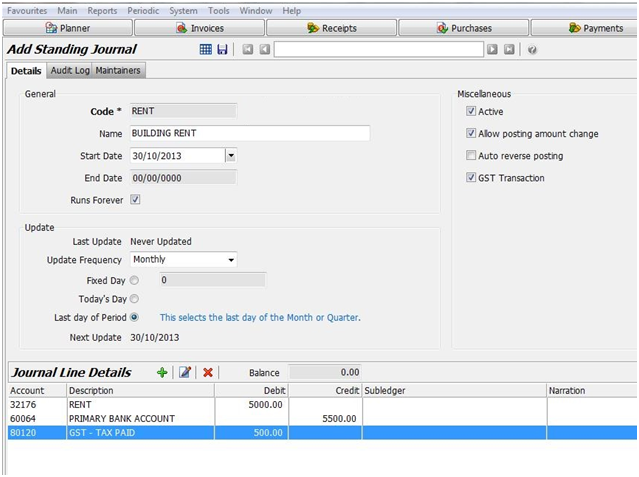
Once all the journal lines have been added, ensure that the Balance is zero (i.e. debits equal credits) and then click on the Save icon.
If ever you need to edit any of the details, come back to this screen, select the journal and click on the Edit icon.
Processing Standing Journals
When there are Standing Journals due to be processed, the system will advise you of this in Reminders.
Double-click on Reminders on the status bar at bottom of screen to open the Reminders window and you will see the reminder.
Double-click on the reminder and it will open the Standing Journal screen.

Alternatively, select Main > Accounts > Journal Entry from the menu toolbar and then click on Standing Journal Update button.
This screen displays a list of all Standing Journals with some key details.
Click on a Standing Journal in the list to select it.
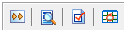
You can then use the icons to:
- Have the journal skip the current GL period if necessary
- Display the Journal Lines at the bottom of screen
- Select/deselect the journal for update (see Select For Update column)
- Edit the GL period the journal will be posted to, if necessary
When you are ready to process the journals, click on Finalise and respond Yes to the prompt to confirm.
The Select For Update column will now be blank for those journals, indicating that they have been posted for this period.
Viewing Posted Standing Journals
Select Main > Accounts > Manage Chart of Accounts from the menu toolbar.
Open one of the accounts from the standing journal.
Select the Transactions tab to:
- See that the standing journal has a source of STJ to distinguish it from JNL for normal journals
- View the journal details in the bottom pane
- Reprint the journal using the printer icon
- Identify the journal number in case you need to reverse the journal for some reason