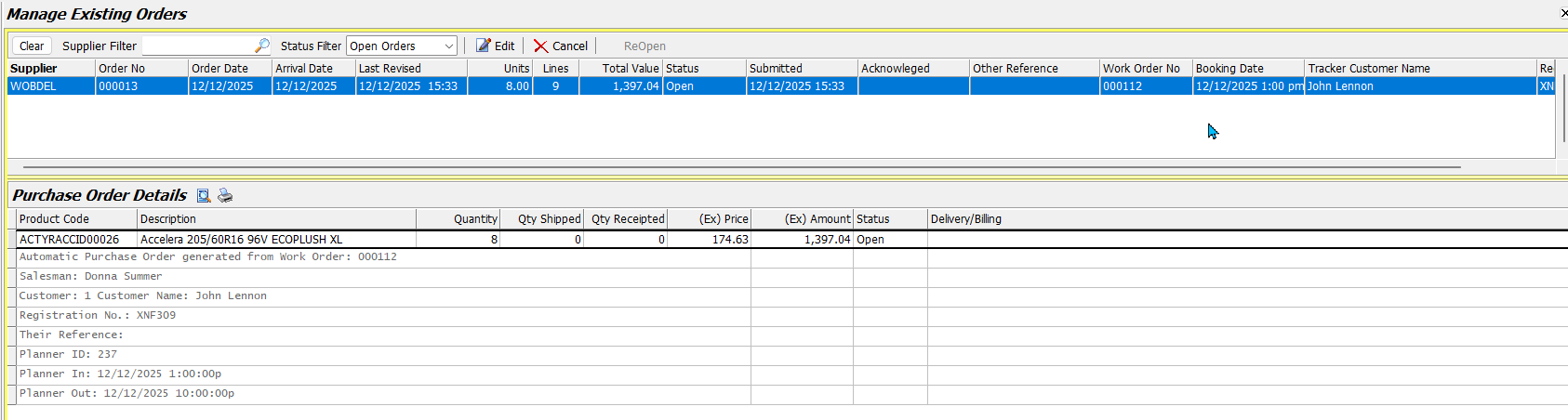Marlin GTX enables supplier purchase to be recorded and managed using the Purchase Orders modules.
The Purchase Orders module can be accessed by selecting Main > Data Entry > Purchase Orders from the menu bar.
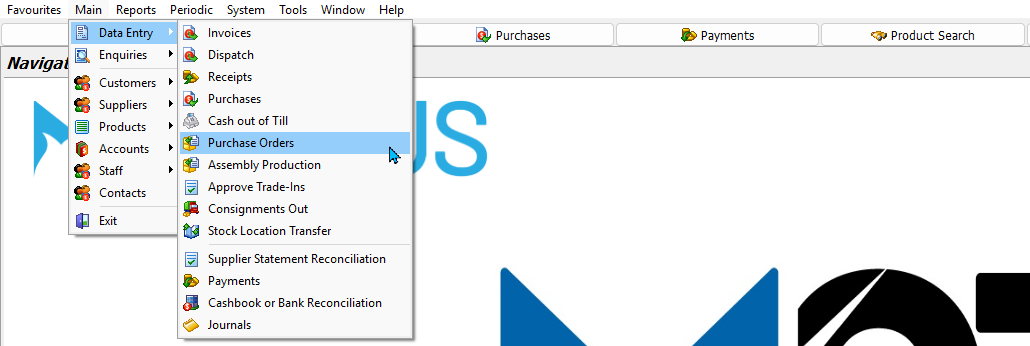
Make sure to select Purchase Orders, not Purchases.
Purchases is a separate module used to record and invoice received purchase orders.
Purchase orders can also be added directly from within work orders.
Electronic orders can also be set up to be delivered directly to most major suppliers, using Megalink integration.
:::(Note) (Tip)
Megabus has electronic delivery arrangements with many major suppliers, including Burson, Repco, Bridgestone, Continental, Michelin, Pirelli, Yokahama and more.
To enable electronic deliveries in your system, please contact the Megabus Support Team.
:::
Adding Purchase Orders
Main > Data Entry > Purchase Orders
The Purchase Orders module will open on the New Purchase Order screen.
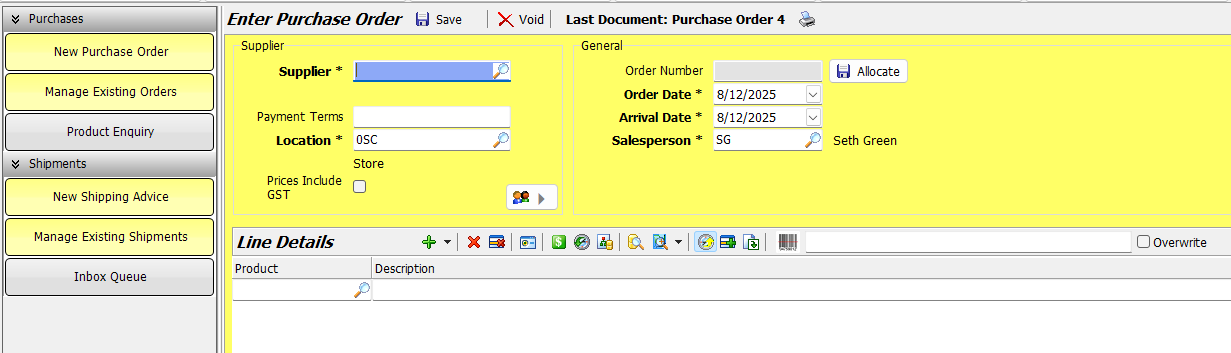
In the section at the top:
- Select the Supplier
- Enter the Payment Terms (if required)
- If the supplier has multiple branches:
- Select the Location
- Tick the Prices Include GST checkbox, if applicable
Whether a supplier's prices include GST or not by default is controlled by the Buy Including GST checkbox at the top-right of their Supplier Maintenance file's Details tab.

If required, the order dates can be edited using the section on the right:
- Order Date: The date the order was placed
- Arrival Date: The expected receival date (for informational or planning purposes only)
Products and other details can then be added using the Line Details list below.
Order Number Allocations
The next sequential Order Number will be automatically allocated when a purchase order is saved.
If enabled, you can also click on the Allocate button at the top right of the Enter Purchase Order screen to allocate the order number before saving.

Some systems may be set up to manually enter purchase order numbers.
If so, the Allocate button will not appear.
To enable automatic order number allocations, please contact the Megabus Support Team.
Purchase Order Products
Products can be added to the Line Details list as usual, by clicking on the magnifying glass picker on the next empty line.

Once a product has been added to the details list:
- Enter the Quantity to order
- Enter the Expected Cost
Additional product lines can be added by clicking on the Add button at the top of the details list or pressing Shift+F9 on the keyboard.
Product Search
Products can also be added using the inbuilt Product Search function, which can be accessed by:
- Clicking on the Product Search button at the top of the details list
- Or pressing F5 on the keyboard

The Product Search pop-up will open and can be used to find and add products to the order, as usual.
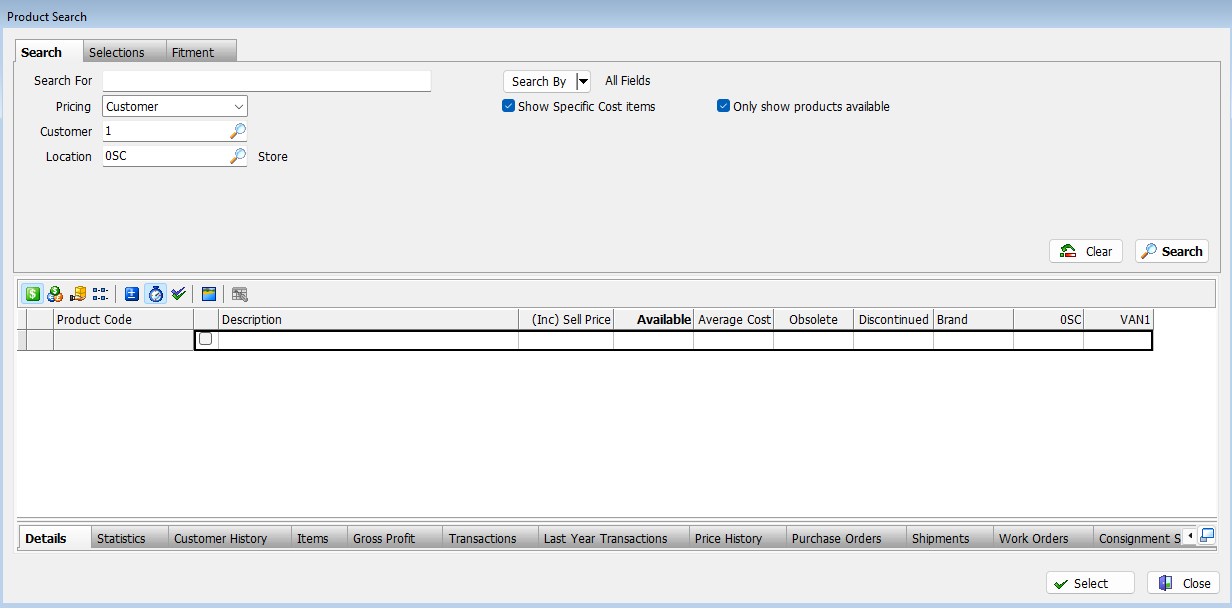
Automatic Product Selection
Products can also be automatically added to purchase orders, based on supplier and product criteria, including:
- Reorder levels
- Monthly usage
- Last order date
To automatically add products, click on the Automatic Product Selection button at the top of the details list.

The Automatic Product Selection pop-up window will open.
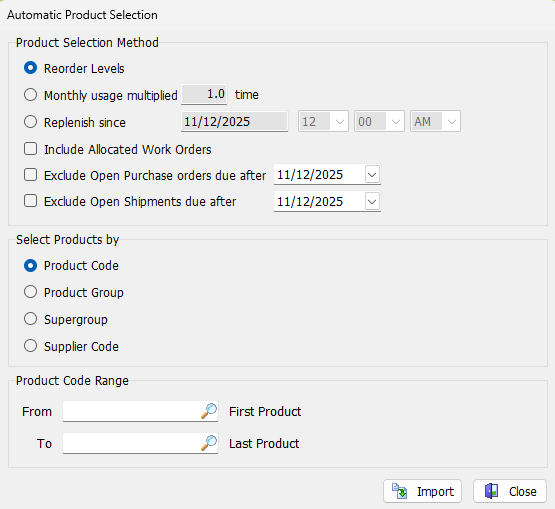
Select the required criteria:
- Include Allocated Work Orders: Count products on allocated work orders as in-stock
- Exclude Open Purchase Orders: Exclude products already on other purchase orders
- Exclude Open Shipments: Exclude products already on other shipments
To add the products to the order, click on the Import button at the bottom-left.
Purchase Order Remarks
Remark lines can also be added by clicking on the drop-down arrow to the right of the Add button at the top of the details list or pressing F2 on the keyboard.

Saving and Delivering Purchase Orders
When a purchase order is ready to send or place, click on the Save button at the top of the module window.

The Document Delivery pop-up will open:
- Select whether to Print or Send the delivery document as required
- Click Deliver
Note: Printed orders will still need to be placed manually, outside of GTX
Finalising Purchase Orders
If enabled, purchases can also be Finalised instead of saved, to allow electronic delivery to suppliers.
To finalise a purchase order, click on the Finalise button at the top of the module window.

If electronic deliveries are enabled, select the Megalink option to send the order to the supplier.
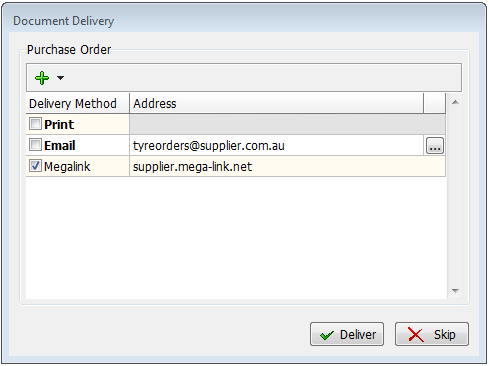
The time and date the order was sent will be shown in the Submitted column of the Manage Existing Orders list.

After an order is submitted electronically, you will still be able to view and edit the order as usual, but the Finalise button will be greyed out so that you cannot submit it again.
COGVAR Limits
When finalising any purchase with a cost of goods sold variance above $0.05, a pop-up will open, warning you of the variance and preventing the order from being submitted.
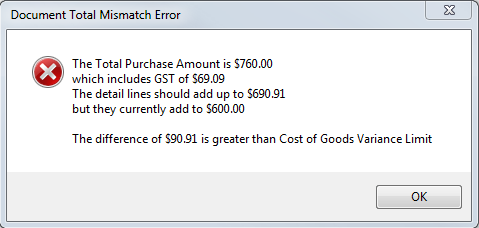
If enabled, an acceptable cost of goods sold variance limit can be defined, preventing the pop-up from opening if the variance falls under this threshold.
To enable or edit COGVAR thresholds, please contact the Megabus Support Team.
Existing Purchase Orders
Existing Purchase Orders can be viewed and edited by clicking on the Manage Existing Orders button on the left of the Purchase Orders module.

Saved orders will be removed from the list after they are Invoiced or Cancelled.
Editing Saved Orders
Saved orders can still be edited by double-clicking on them in the Manage Existing Orders list to open the Revise Purchase Order window.
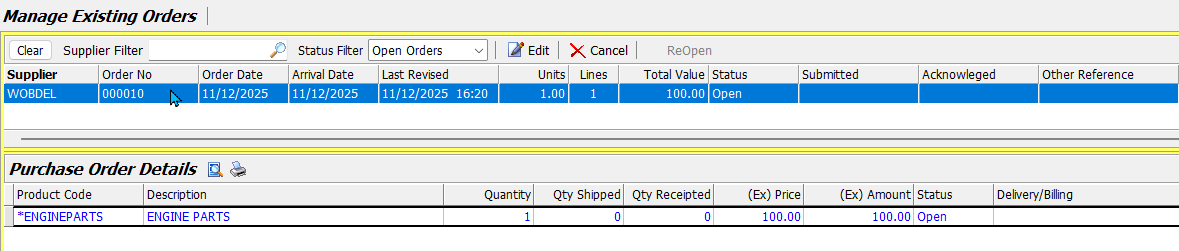
The order can then be edited and saved again, as usual.
Clicking the Void button at the top of an open order will only void the changes made during the current editing session, not fully cancel the order.

Cancelling Purchase Orders
Existing Purchase Orders can be cancelled by selecting them in the Manage Existing Orders list and clicking on the Cancel button at the top of the module window.

Cancelling a purchase order in GTX does not communicate the cancellation with the supplier, even for suppliers whose orders are electronically delivered.
You will still need to contact the supplier externally to cancel the order with them.
Work Order Purchases
Purchase orders can also be added directly from work orders when there is insufficient stock to fill the order.

If there is insufficient stock, then the product Quantity number will be shown in red.
To add a purchase order:
- Click on the Import External Data drop-down at the top of the details list
- Select Purchase Order
- If prompted, Save the details
The Auto-Generate Purchase Order pop-up will open, showing a list of the out-of-stock products on the order.
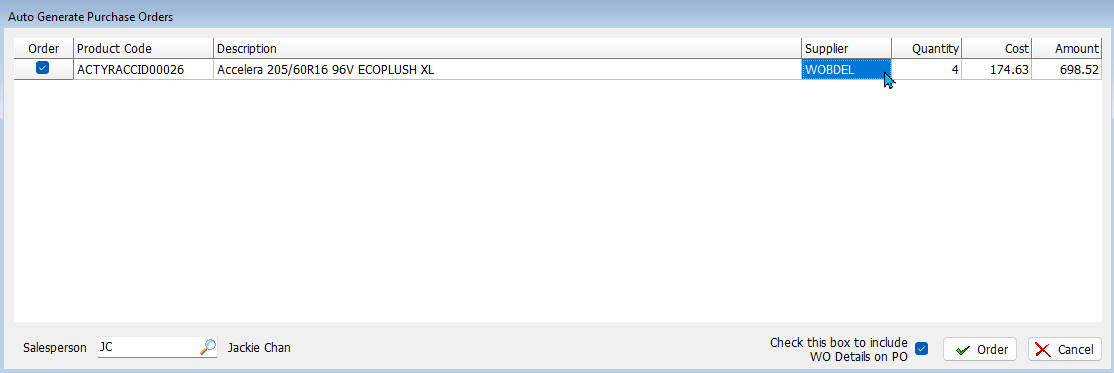
For each product:
- Leave the Order checkbox on the left ticked to include it on the order
- Or, untick to exclude the product from the order
- If set, the default supplier for each product will be automatically selected (set using the Normal Supplier field in the Options tab of the product maintenance file)
- Click in the Supplier cell to select a different supplier, if necessary
Tick the checkbox at the bottom to include the Work Order Details on the Purchase Order, if required.
To create the order, click on the Order button at the bottom-right of the pop-up.
The order will be automatically generated and delivered according to the supplier's document delivery settings.
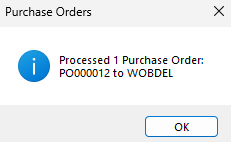
Orders added this way will still appear in the Existing Purchase Orders list:
- The work order details are shown as a remark in the Purchase Order Details section below
- The work order and booking details (if applicable) are shown in the columns on the right