Marlin GTX enables users to locate and select products across multiple workflows, including point of sale, work order processing and business planner bookings.
Products can be searched for directly from within work order lines, or more broadly using the Product Search module.
The Product Search module can also be used to view product details, check stock levels or add items directly to orders and bookings.
Order Line Searching
Users can search by product codes, supplier catalogue codes or manufacturer codes when adding lines to an order.
To search by code:
- Click the Lookup button at the top of the Line Details list (or press Shift + F6) until the correct column appears.

Products can be searched for using:
- Product for internal product codes
- Catalogue Item for supplier catalogue codes
- Manufacturer’s Code for manufacturer-assigned codes
Once the correct column is selected:
- Begin typing the full or partial code into the field. A matching list will appear or a selection screen will open
- Click the Magnifying Glass icon beside the field to open the selection screen manually
- Select the required product
Press F6 to show all products, including those not previously used on orders.
You may be prompted to confirm or update the product cost depending on the item selected.
Product Search Module
Broader and more detailed product searches can be made using the Product Search module.
The module can be accessed from the menu bar by selecting Main > Enquiries > Product Search.
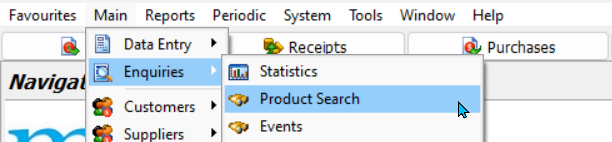
It can also be accessed from a work order or invoice window by clicking on the Search button or press F5.

Product Search can also be accessed from a Business Planner Booking by clicking the Stock Search butto at the bottom of the Add/Edit Booking window.

Searching for Products
Main > Enquiries > Product Search
Products can be searched for using keywords such as code, name or size.

To search for products:
- Enter a keyword in the Search For field
- Select a search method from the Search By drop-down
- Use the checkboxes below to filter results if needed
- In the Pricing drop-down, choose:
- Customer for general pricing
- Retail or Wholesale as required
- To use specific pricing:
- Select a Customer in the customer field
- Select a Location in the location field
- Click Search (bottom-right) to perform the search
Product Search Results
Once a product search is performed, search results will be shown in the section below.

You can click on the buttons to the top-left of the product list to view additional information:
- For prices, click

- For all prices, click

- For quantities, click

- For quantities at other branches, click

- For recommended selling prices with sales tax, click

- To show or hide product costs, click

- To view the selected product image, click

- To open the selected Product Maintenance file, click

When show quantities or show branch quantities is active, cost and selling price views are disabled.
Viewing Product Details
You can access detailed information such as setup, pricing, history, costs and profitability for any product retrieved through search.

To view product details:
- Select a product from the list
- Click the Show Maximise/Minimise Details button in the bottom-right corner of the screen
- Click on the tabs to view different details
To close the panel:
- Click the Show Maximise/Minimise Details button again
Adding Search Results to Orders
If opened from a Work Order or Booking window, Product Search can be used to add products to an order or the Booking’s Notes section.
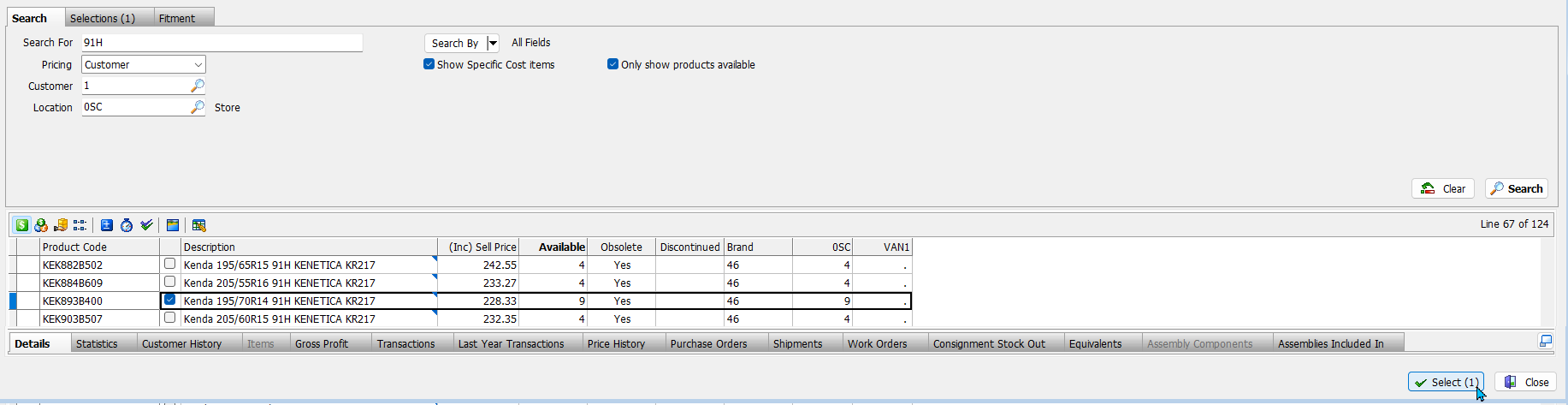
To add products to an order:
- Tick the checkbox to the right of the product
- Click Select (bottom-right)
For work orders, the product will be added to Line Details list.

For planner bookings, the product detaisl will be added to the Notes section.
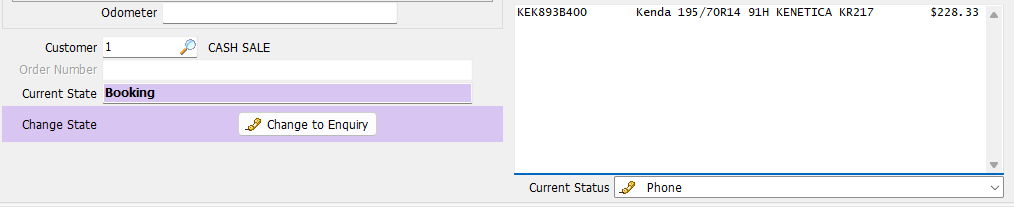
Products added to the Booking notes section will not be added to the Work Order details list.
It is therefore usually best to perform product searches from within a Work Order.
You can add multiple products at once.


