This Legacy Inform content requires revision and may not match your current GTX system. Please check back later for updated information.
Marlin GTX enables you to auto build meaningful and consistent product descriptions for specific cost items when bringing them into the system via Adjustment or Journal Entry.
This makes it quicker and easier to search and manage these products.
Simply set up the feature as follows.
- Ask Megabus to set the system switches.
- Enter Stock Size Groups.
- Enter Stock Sizes.
- Enter Product Brands.
- On specific cost products, tick the Description Build checkbox and select a Size Group Code.
When you bring specific cost products into the system, select a Brand, Size and Pattern and the description will automatically build as follows:
- BrandPrefix + " " + SizeName + " " + Pattern (Free text)
Please see the Specific Cost Description Build Quick Reference Guide for instructions on how to set up this feature.
Merging Specific Cost Buckets
Product Maintenance
To merge Specific Cost buckets using the Specific Cost Maintenance Program:
Select System > System Files > Product Specific Cost Maintenance from the menu toolbar.

Enter on the relevant Specific Cost Product.
Tick the Merge checkbox on each bucket that you wish to merge.
Click on the Merge icon (or press CTRL-M).
Customer Invoices
When selecting a specific cost product on Customer Invoices, the popup window now has a Merge Specific Cost Items checkbox in the bottom left corner.
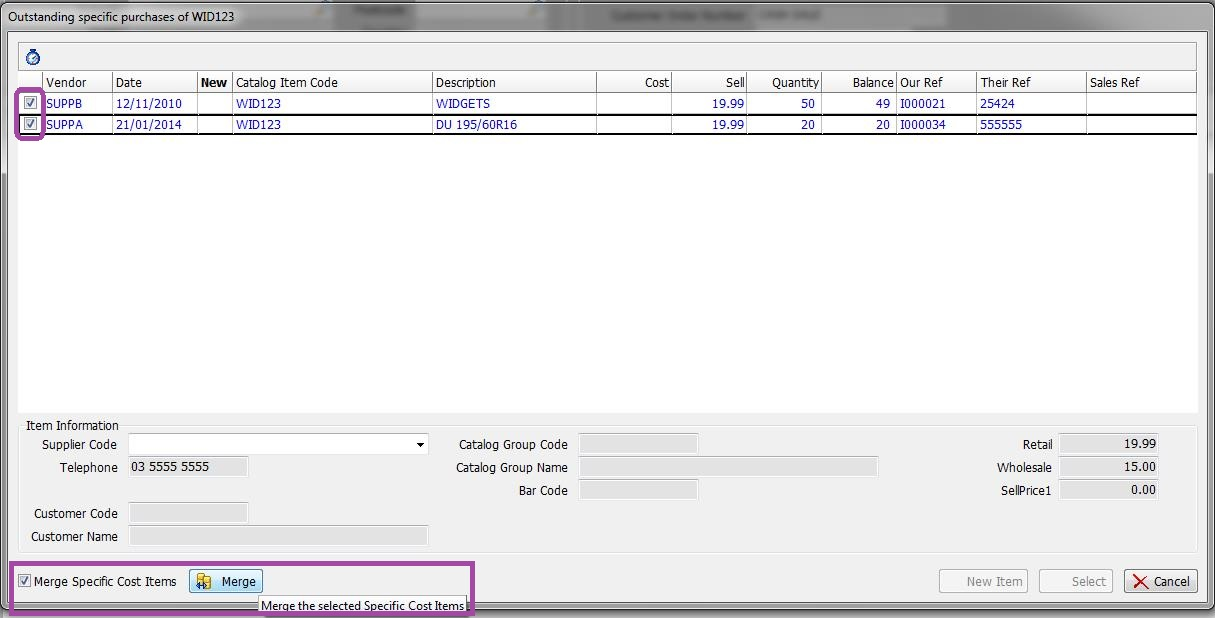
Ticking this checkbox displays selection boxes beside the products, enabling you to select various specific cost buckets and then merge them by clicking on the Merge button.
This ensures cleaner invoices and eliminates the need to merge the products via the Specific Cost Maintenance option before commencing the invoice.
Specific Cost Items Purchases Report
You are able to produce a report of open buckets of Specific Cost items for a particular Product Code or range of Product Codes.
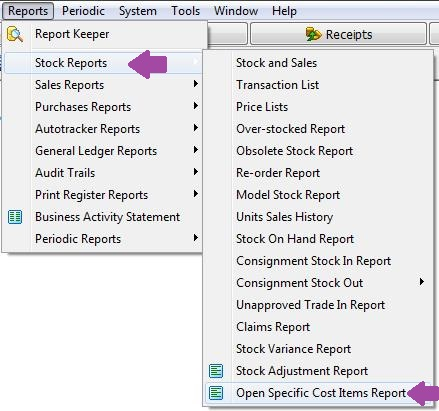
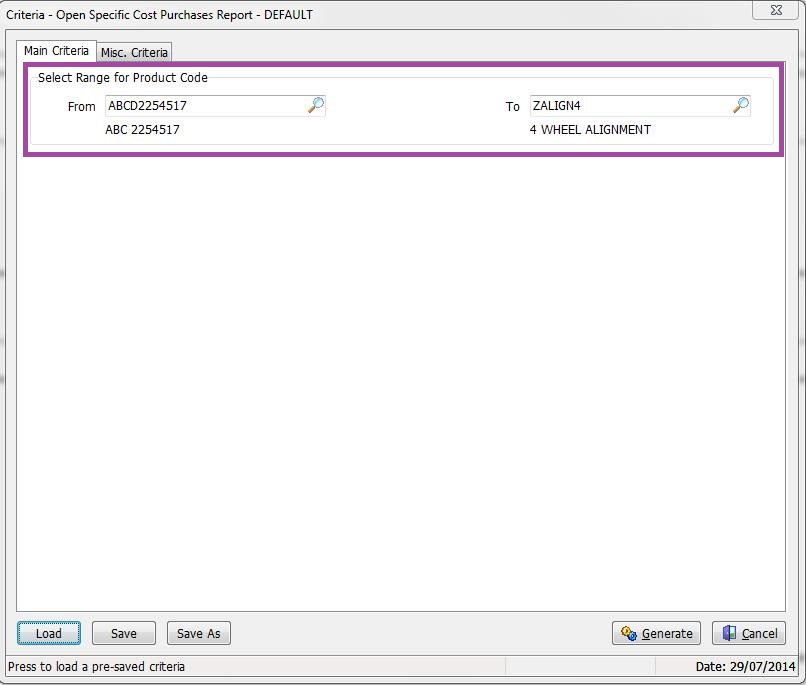
To include all Product Codes, leave the selection fields blank and click on the Generate button.
Otherwise, select a particular Product Code or range using the drop down lists before clicking on Generate.
Specific Cost Enquiry
Marlin version 4 adds a Specific Cost Enquiry to display information on your open specific cost items.
Select Main > Products > Specific Cost Enquiry from the menu.
The list of open specific cost items is displayed at the top and further details of the selected item are displayed below.
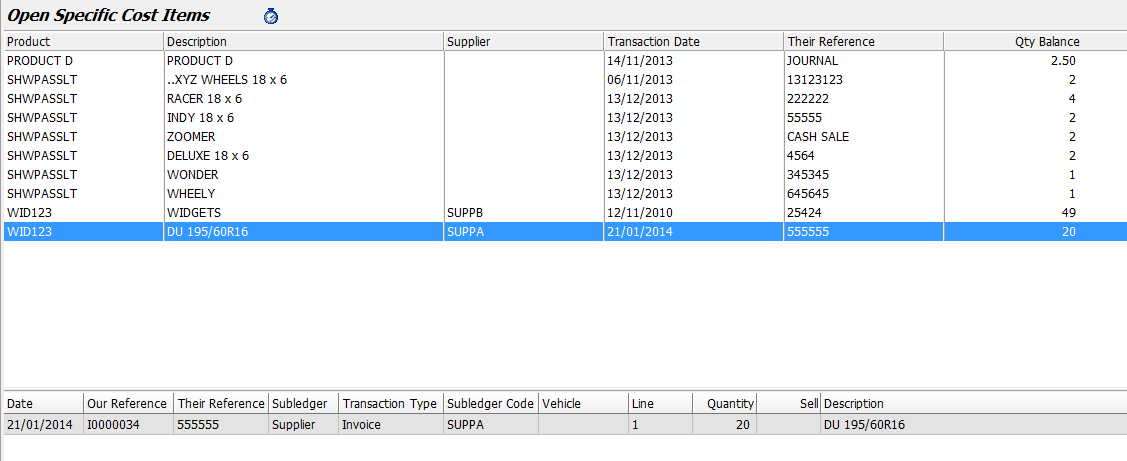
Click on the stop watch icon to display additional information for the selected item (Unit Cost, Total Cost, Gross Profit and Gross Profit Margin).
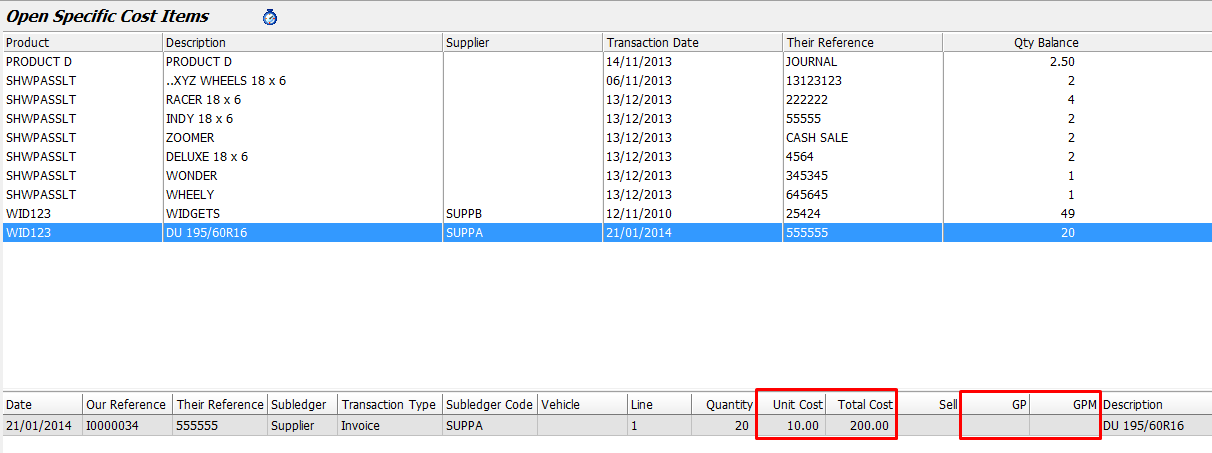
After approximately 10 seconds these additional columns will disappear again, or you can click on the stop watch icon to show or hide them instantly.